How to Login and Verify Account in BTSE
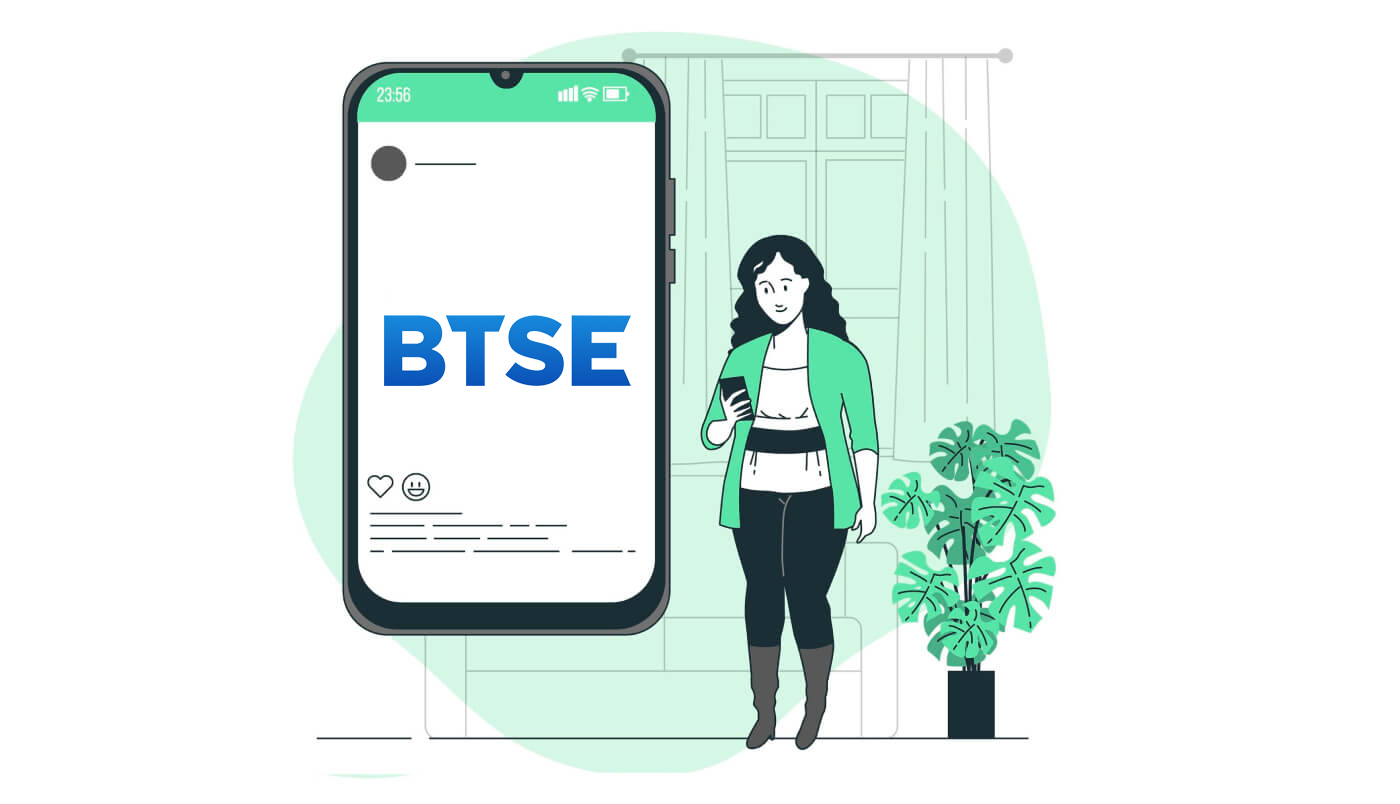
How to Login to BTSE
How to Login BTSE account【PC】
- Go to mobile BTSE App or Website.
- Click on “Login” in the upper right corner.
- Enter your "E-mail Address or Username" and "Password".
- Click on “Login” button.
- If you forgot password, click on “Forgot Password?”.
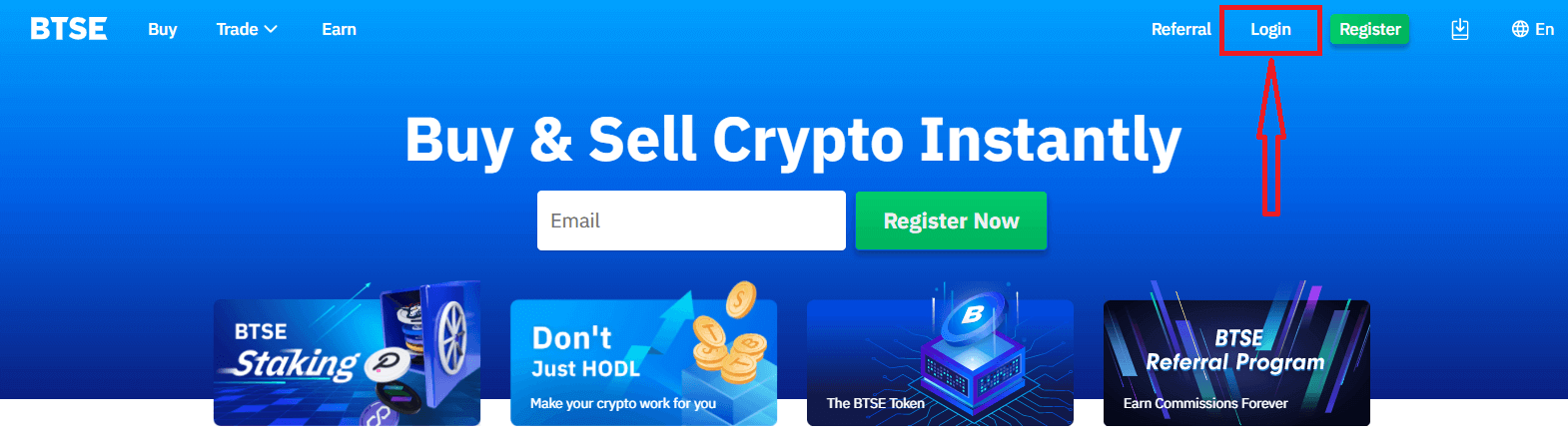
On the Log-in page, enter your [E-mail Address or Username] and password that you specified during registration. Click "Login" button.
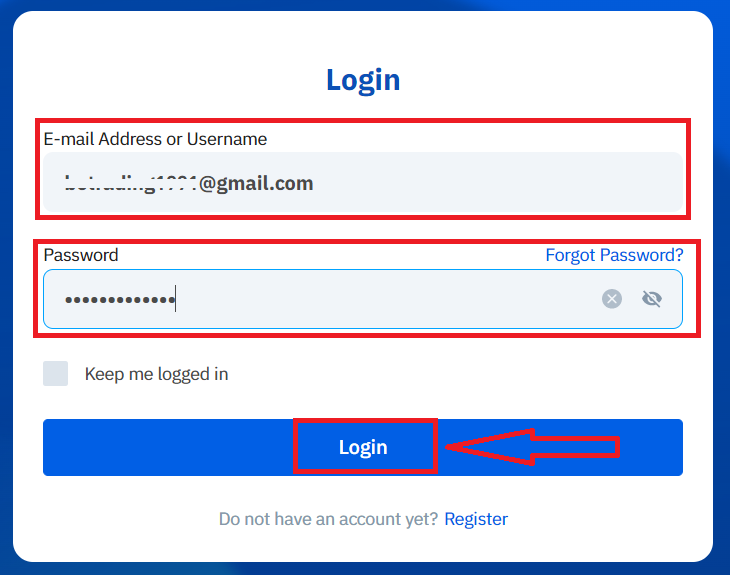
Now you can successfully use your BTSE account to trade.

How to Login BTSE account【APP】
Open the BTSE App you downloaded, click a person icon at the upper right corner at the home page.
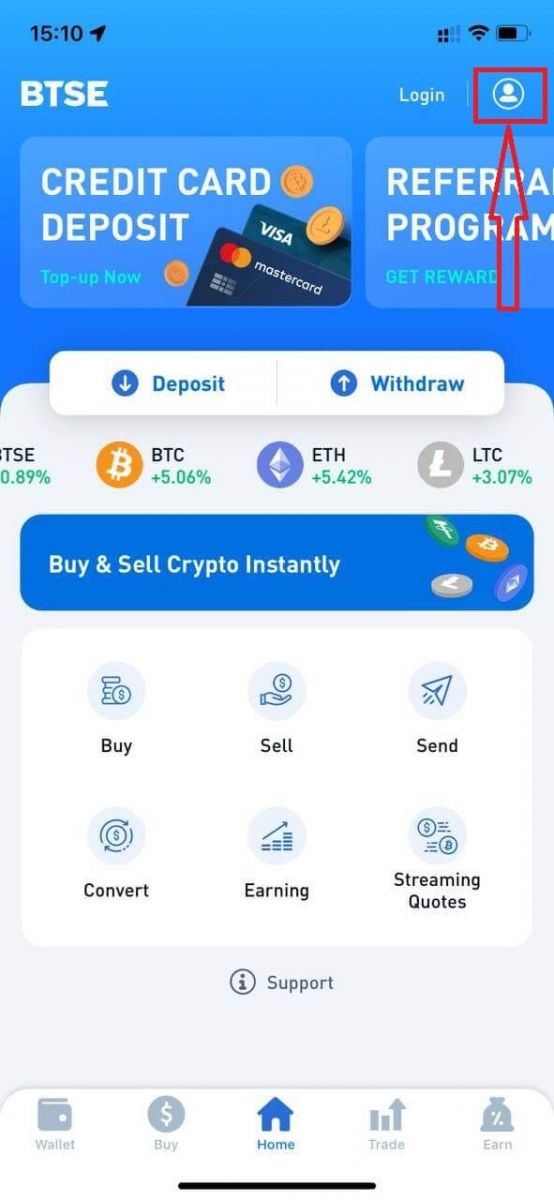
Click on "Login".
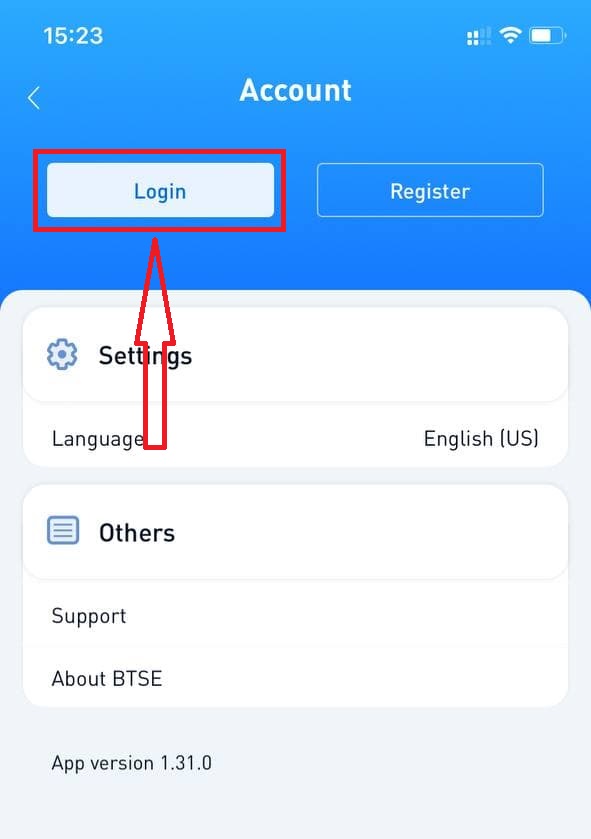
Then enter your [E-mail Address or Username] and password that you specified during registration. Click "Login" button.
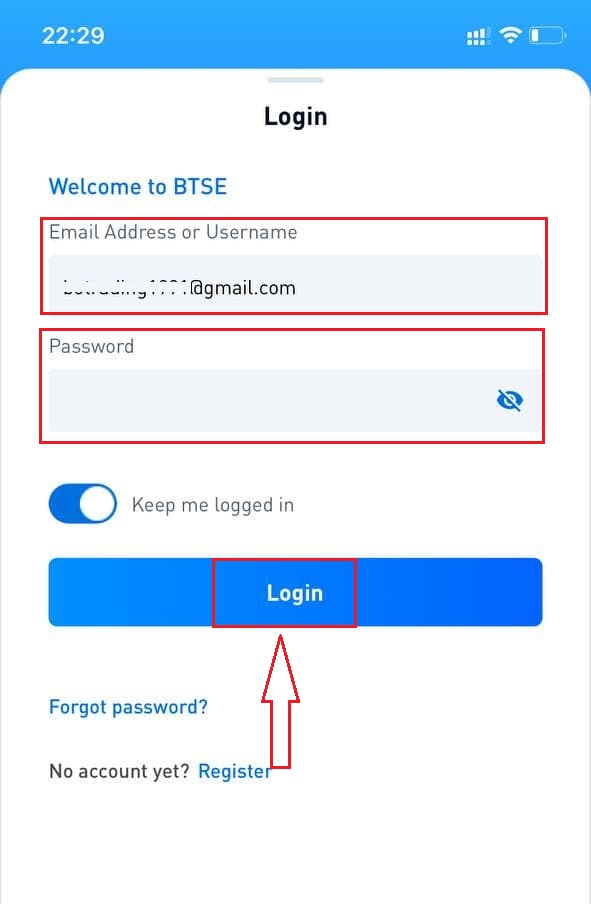
A verification page will appear. Enter the verification code which BTSE sent to your email.
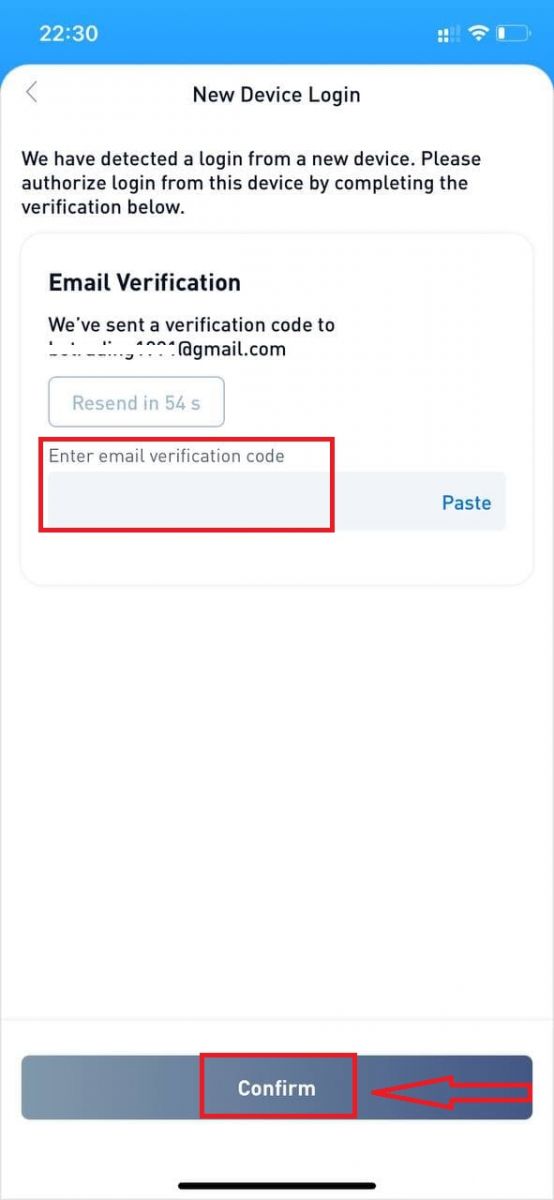
Now you can successfully use your BTSE account to trade.
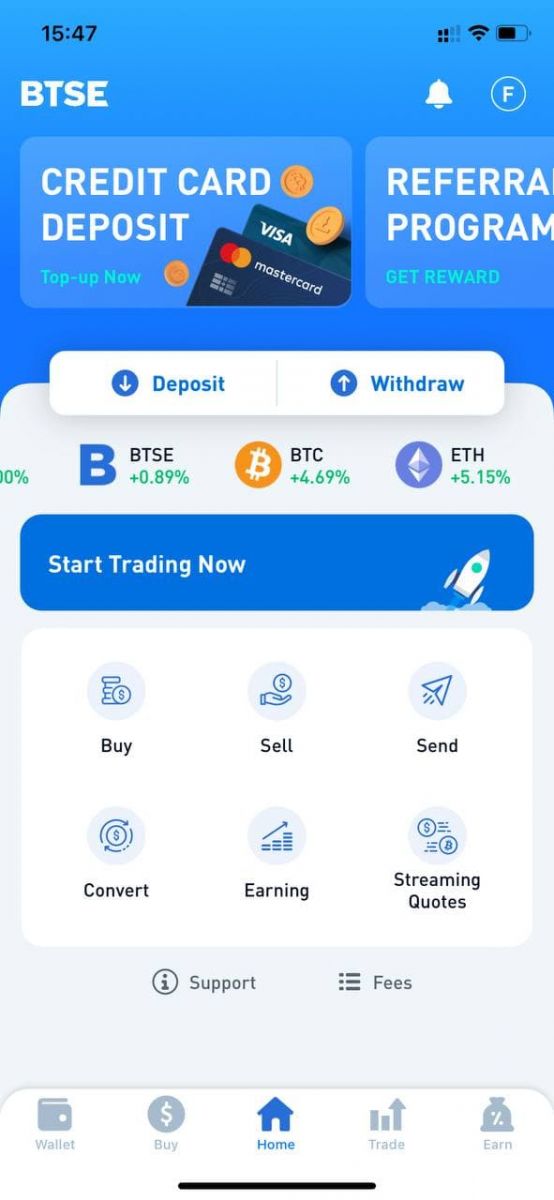
How to Change Password/Forgot Password
How to Change Password
Please login to BTSE account - Security - Password - Changed.
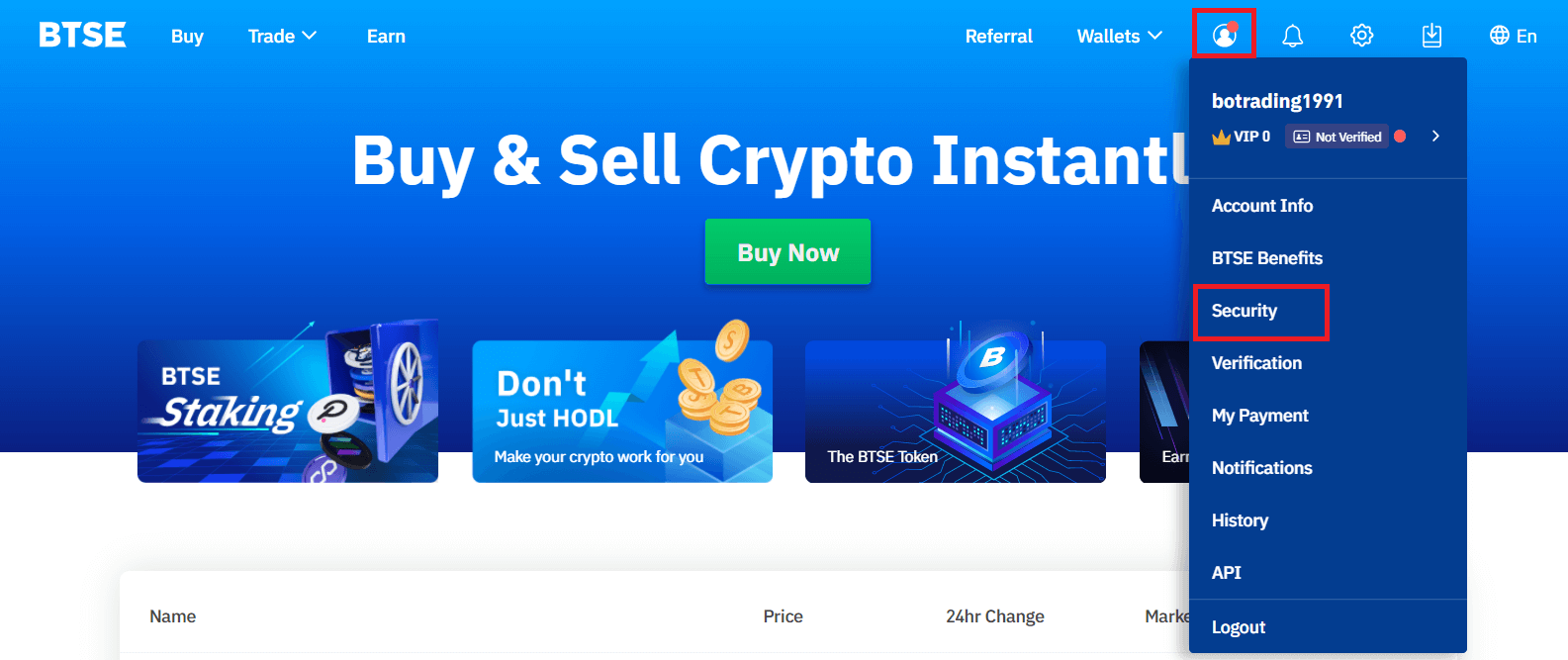
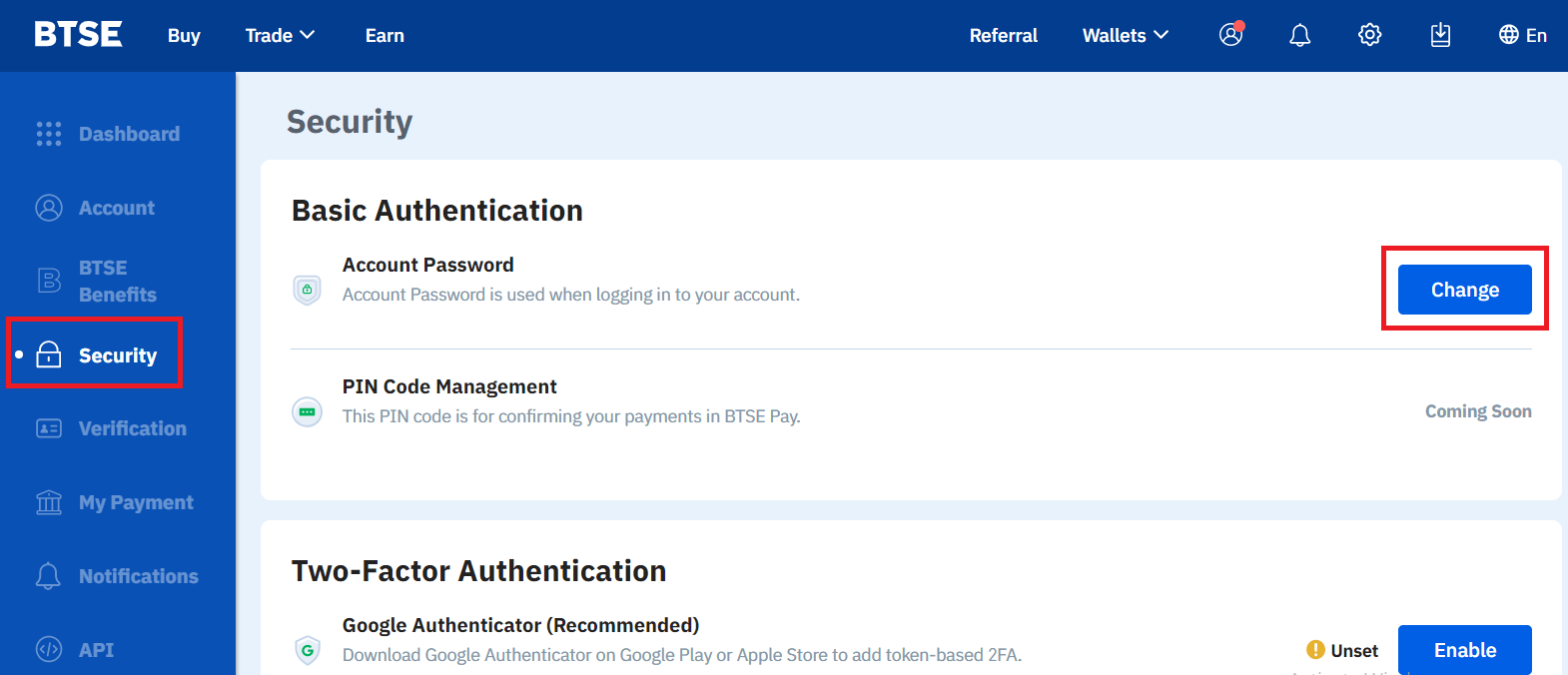
Please follow below instruction.
1. Enter Current Password.
2. New Password.
3. Confirm New Password.
4. Hit the "Send Code" and will receive it from your registered email address.
5. Enter 2FA - Confirm.
**Note: "Withdrawal" and "Send" functions will temporarily be disabled for 24 hours after you change your password for security reasons.
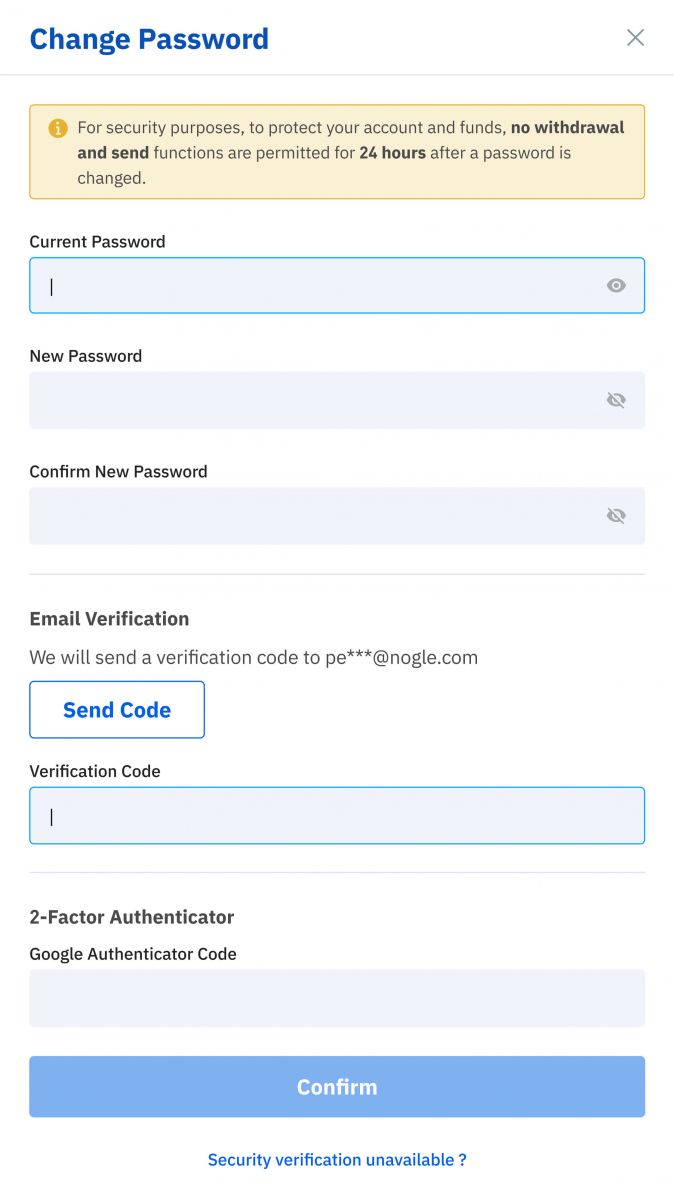
Password changed successfully.
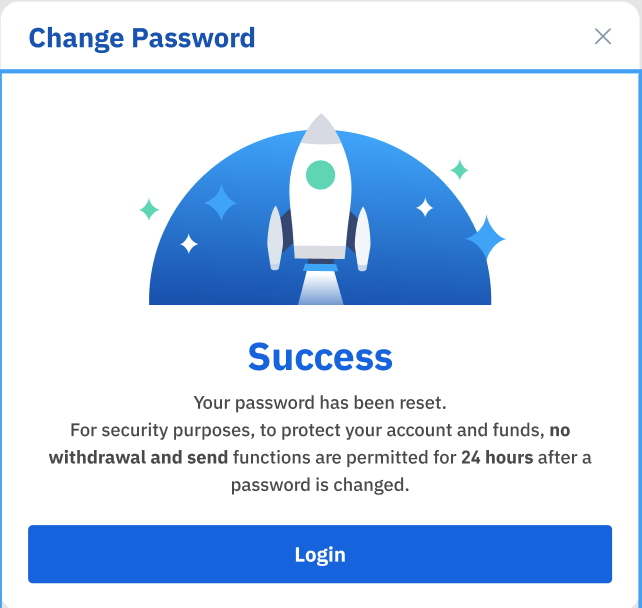
Forgot Password
Please click "Forgot Password?" on the bottom right when you on login page.
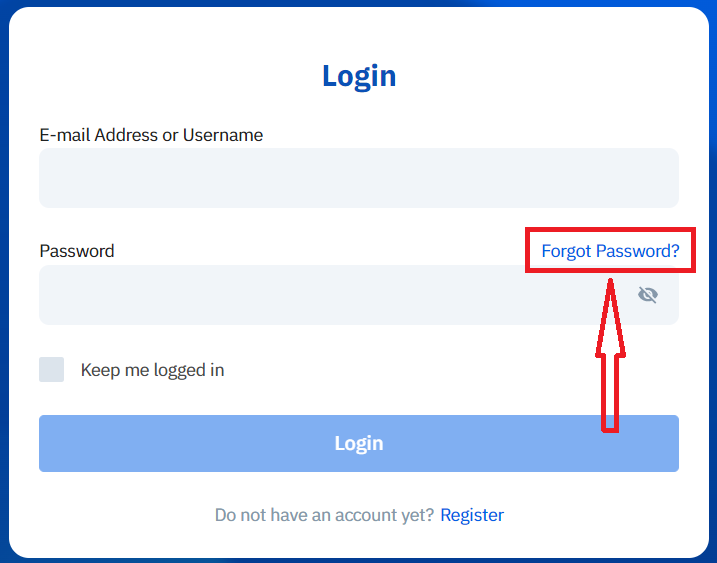
Enter your registered email and follow the instruction.
**Note: "Withdrawal" and "Send" functions will temporarily be disabled for 24 hours after you change your password for security reasons.

1. Please enter verification code that we sent to your registered email.
2. Please enter new password.
3. Please reenter new password - Confirm.
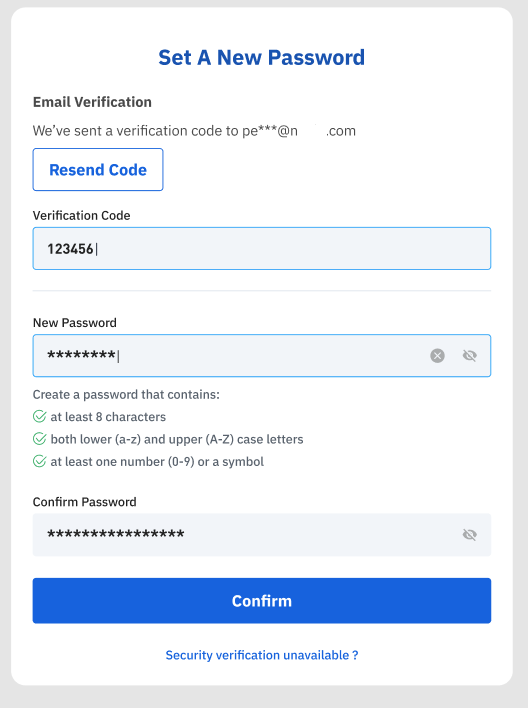
Password reset successfully.
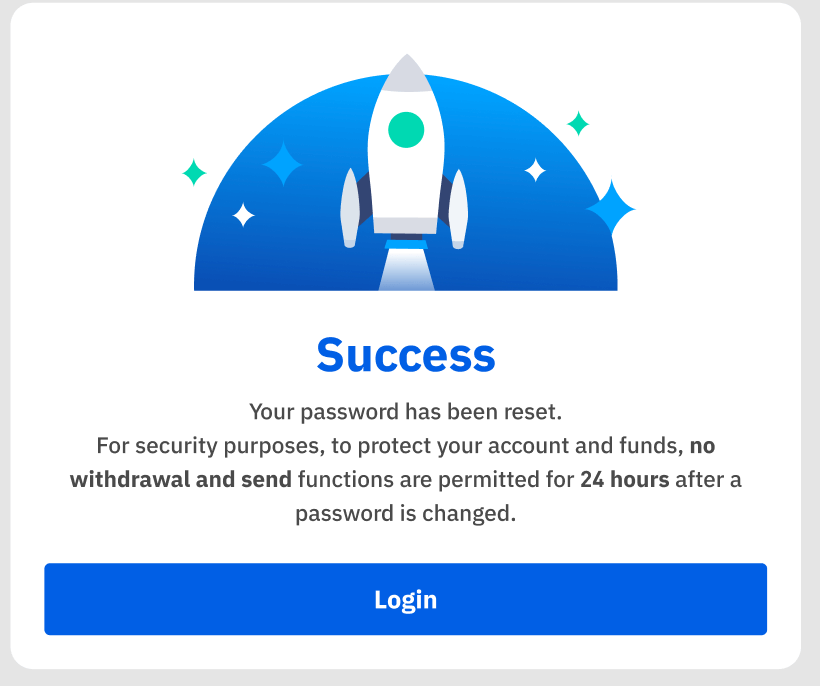
How to Verify Account in BTSE
How to Verify Account for Individual
Go to Identity Verification Page (Login - Account - Verification).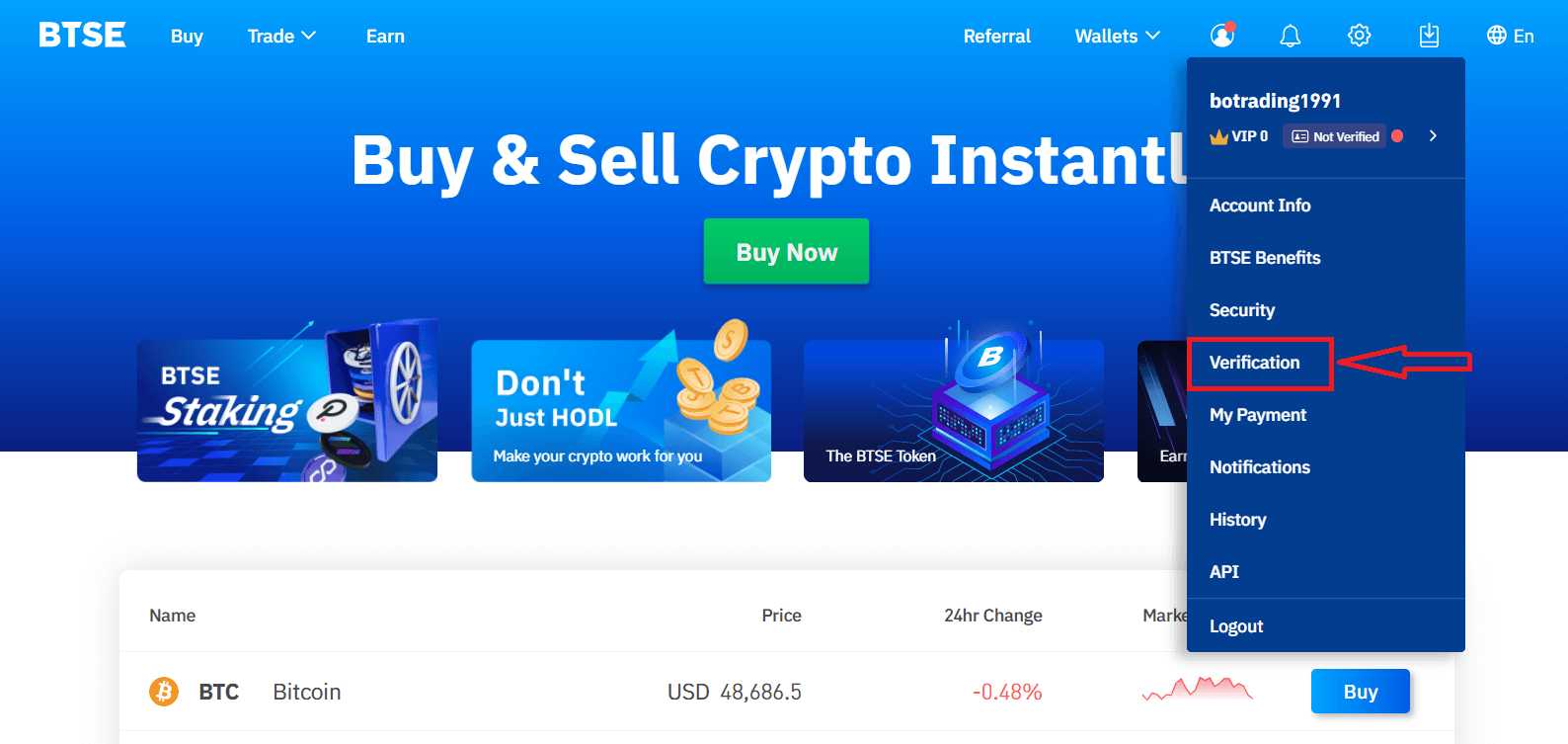
Follow the instruction on the page to fill-in the information and upload required documents.
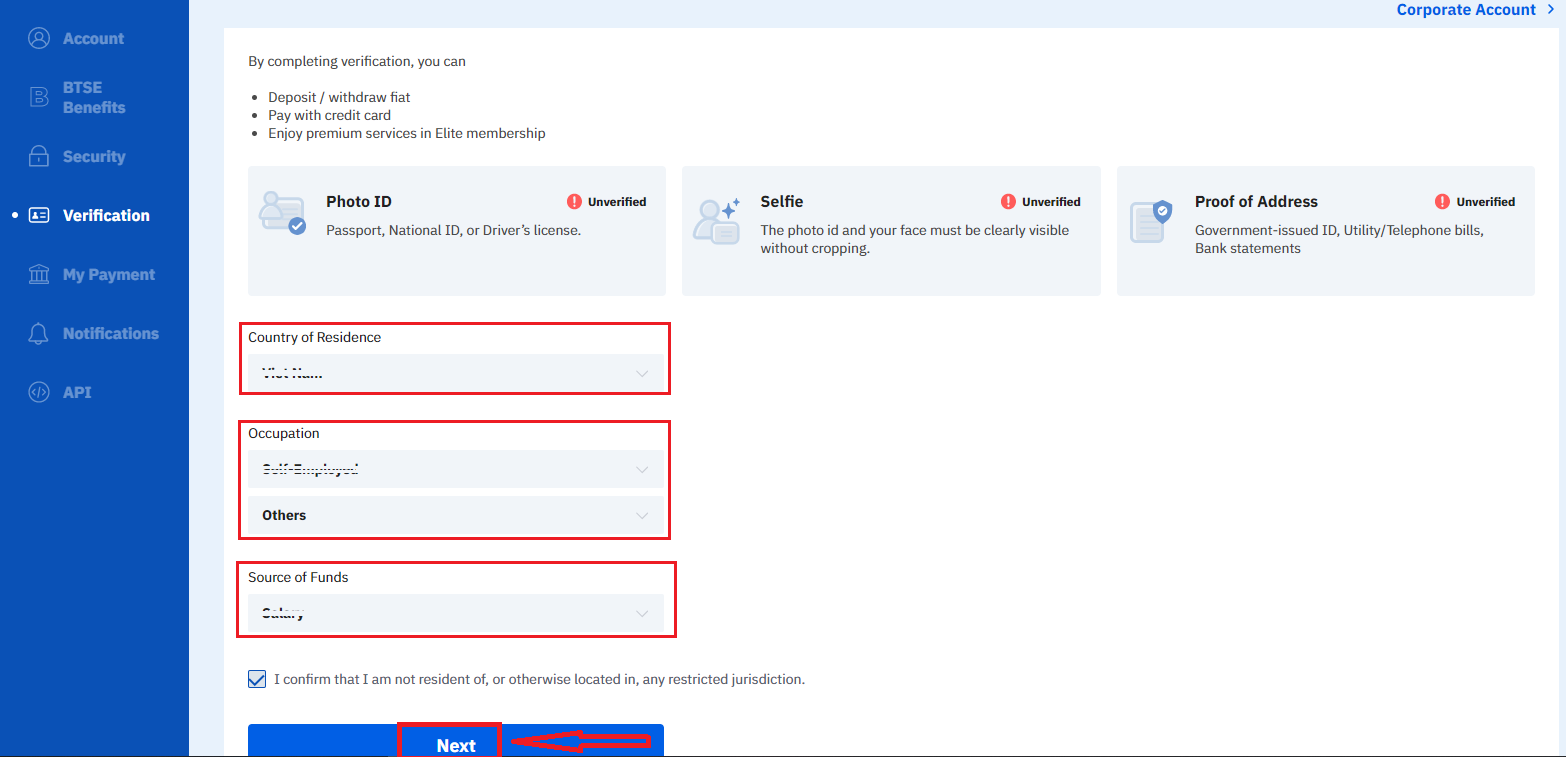
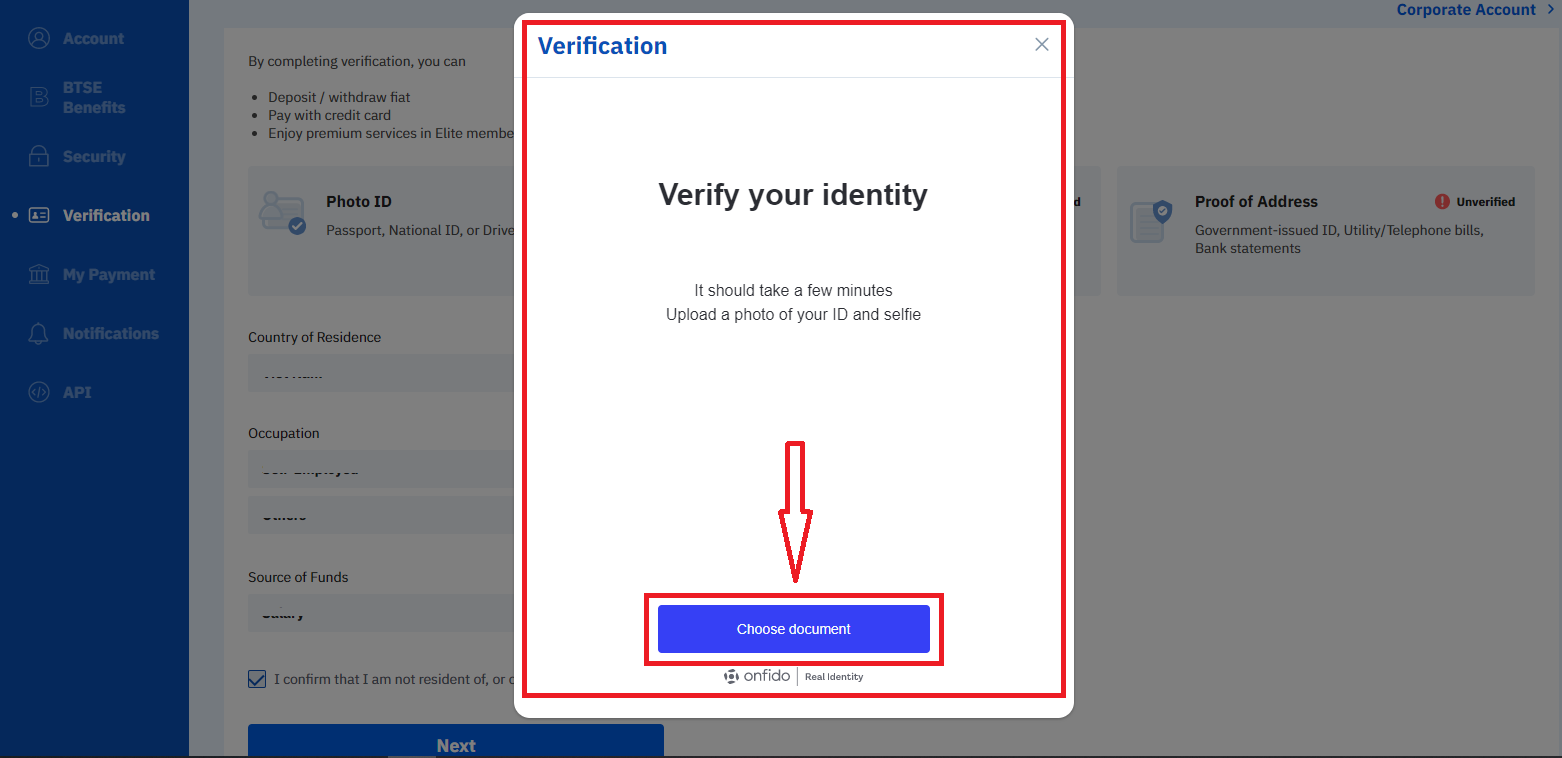
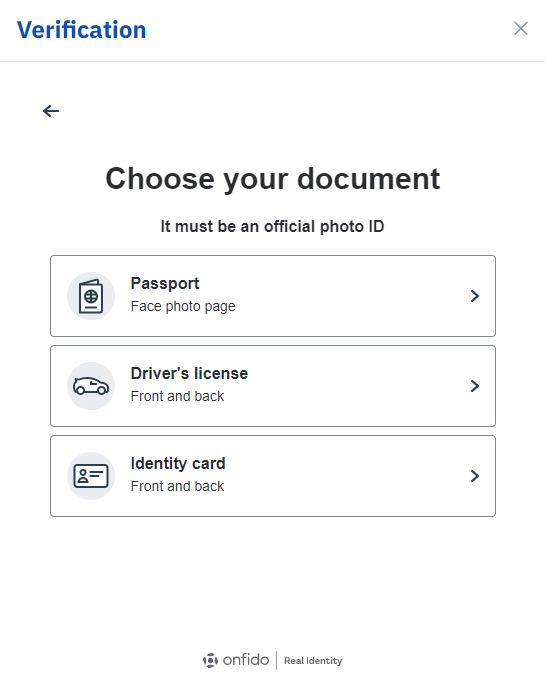
Information required:
2. Proof of Address - Bank Statement, Utility Bill, Credit Card Bill (*should show the applicants residence address and validity should be at least 3 months back), National ID with residence Address (*should be government issued with a legislative mandate to be updated upon change of address).
Note:
- Please make sure the document photo clearly shows the full name and date of birth.
- If you are unable to upload photos successfully, please make sure that your ID photo and other information are clear, and that your ID hasnt been modified in any way.
- Identity verification usually takes between 1-2 business days. However, during high volume periods it may take longer. You will be notified by email when your identity verification is completed.
How to Verify Account for Corporate
If you want to apply the corporate verification, please select Corporate User - Continue.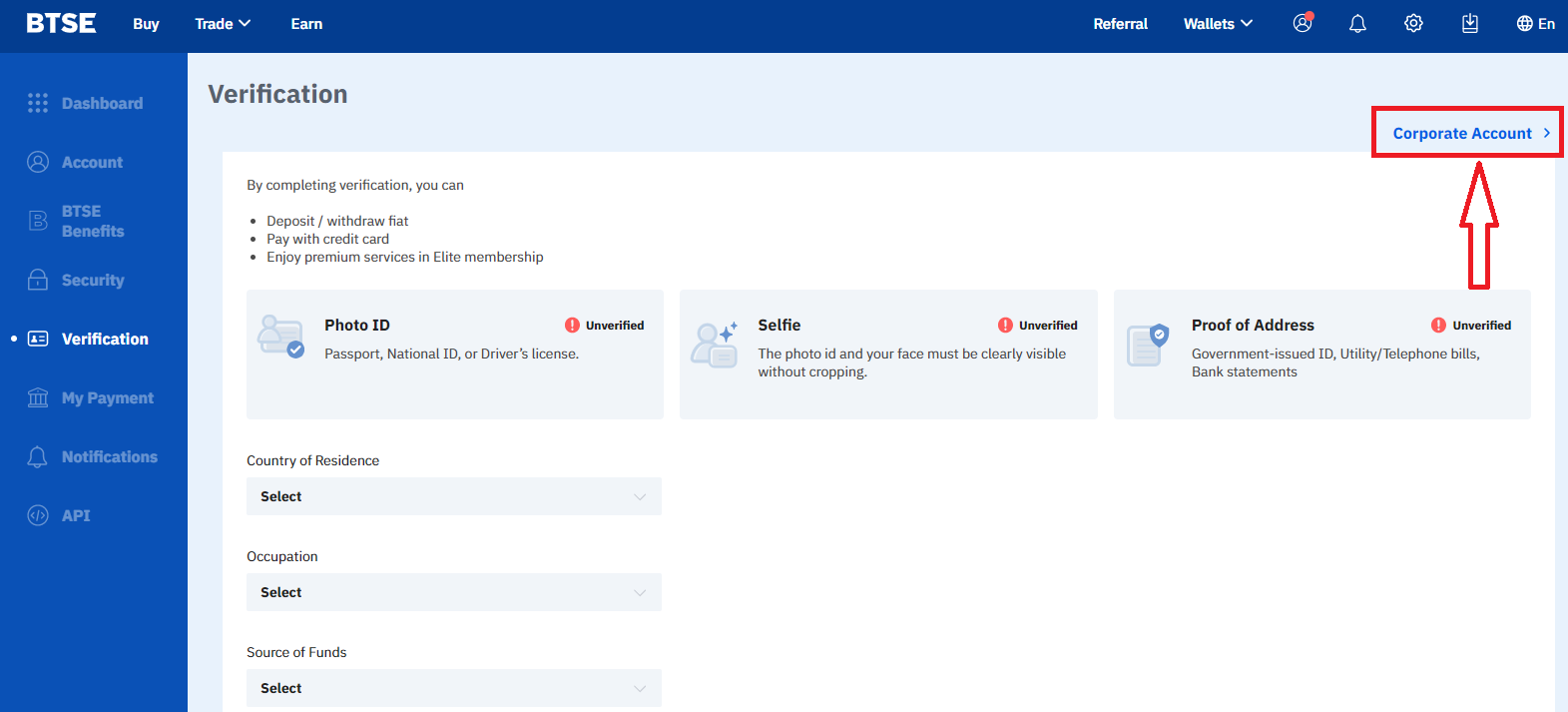
1. Certificate of Incorporation / Business Registration.
2. Certificate of Incumbency.
3. Register of Directors (A list of all Directors).
4. Proof of the Directors Residential Address.
5. Photo of the Directors Passport.
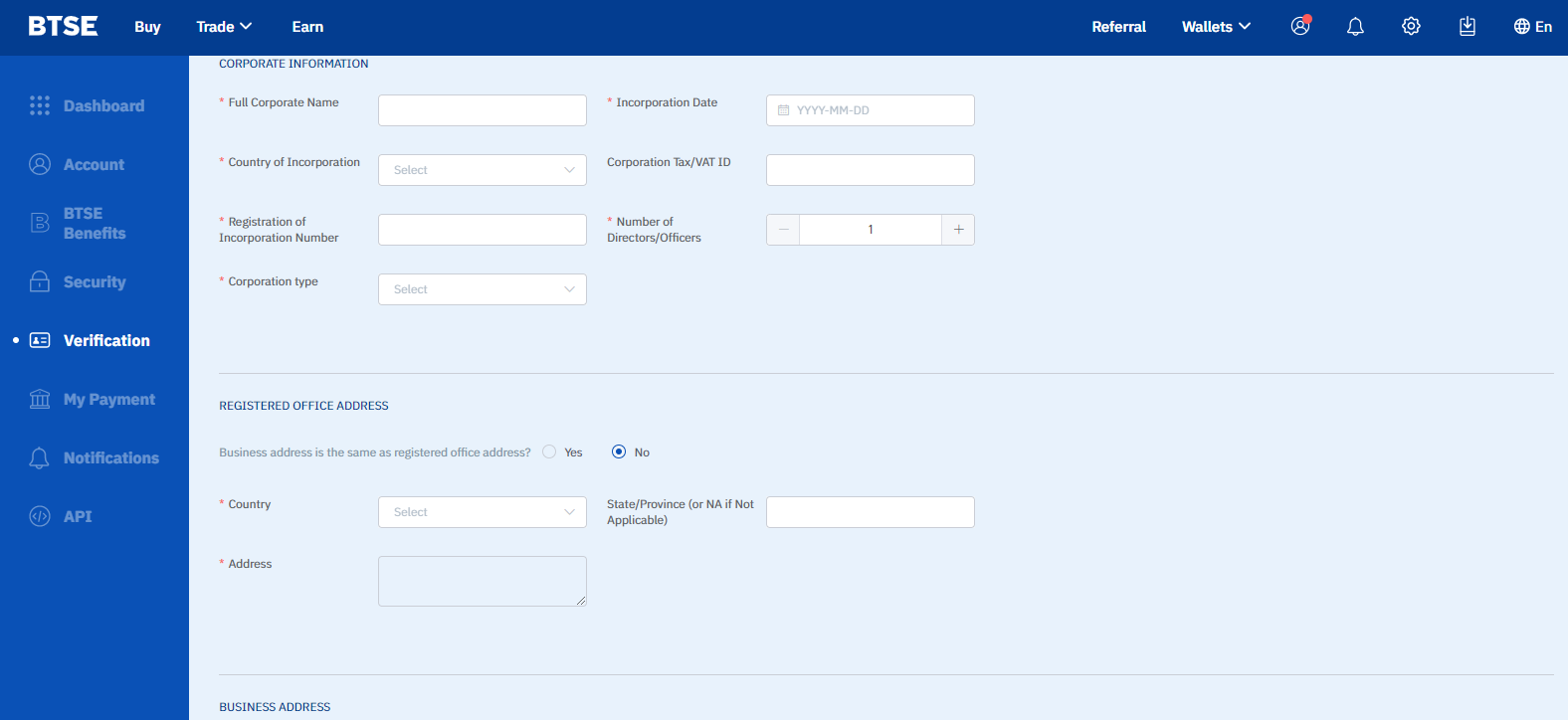
Note:
(1) Please have all 4 corners of all your documents visible.
(2) All information in the attachments shall be clear, in focus, and without being covered or modified.
(3) The proof of the directors residential address, please submit a "Bank Statement / Utility Bill / Phone Bill / Credit Card Bill". The issue date of the bill must be within the last 3 months.
(4) The validity of the passport must be greater than 6 months.
Supports .jpg, .pdf, .gif, .png, .doc and .docx formats. The documents uploaded must be smaller than 5MB;
Information shall be clear and visible without any modification or cover.
Your full name, address, issuing company’s name and a date must be clearly visible and the document must be less than 3 months old.


