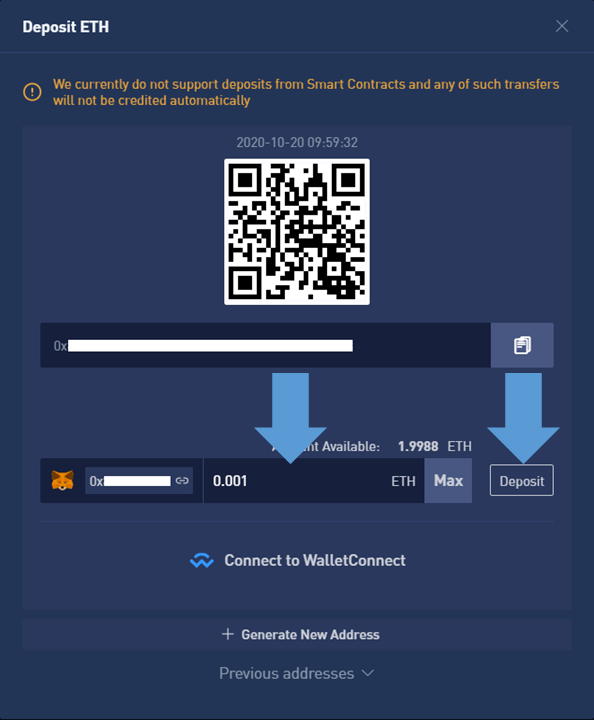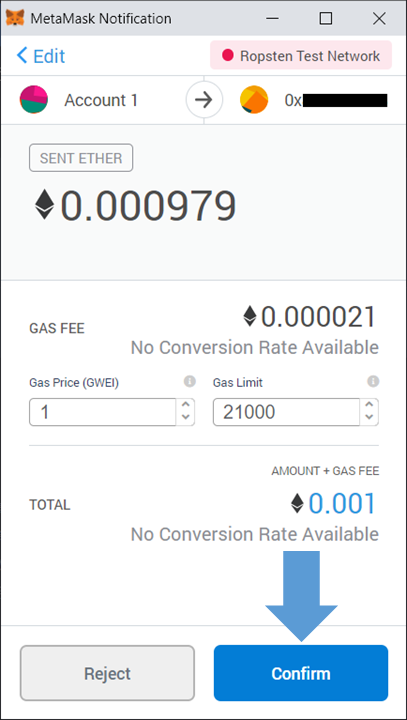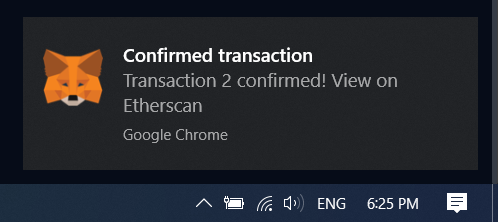How to Sign up and Deposit at BTSE
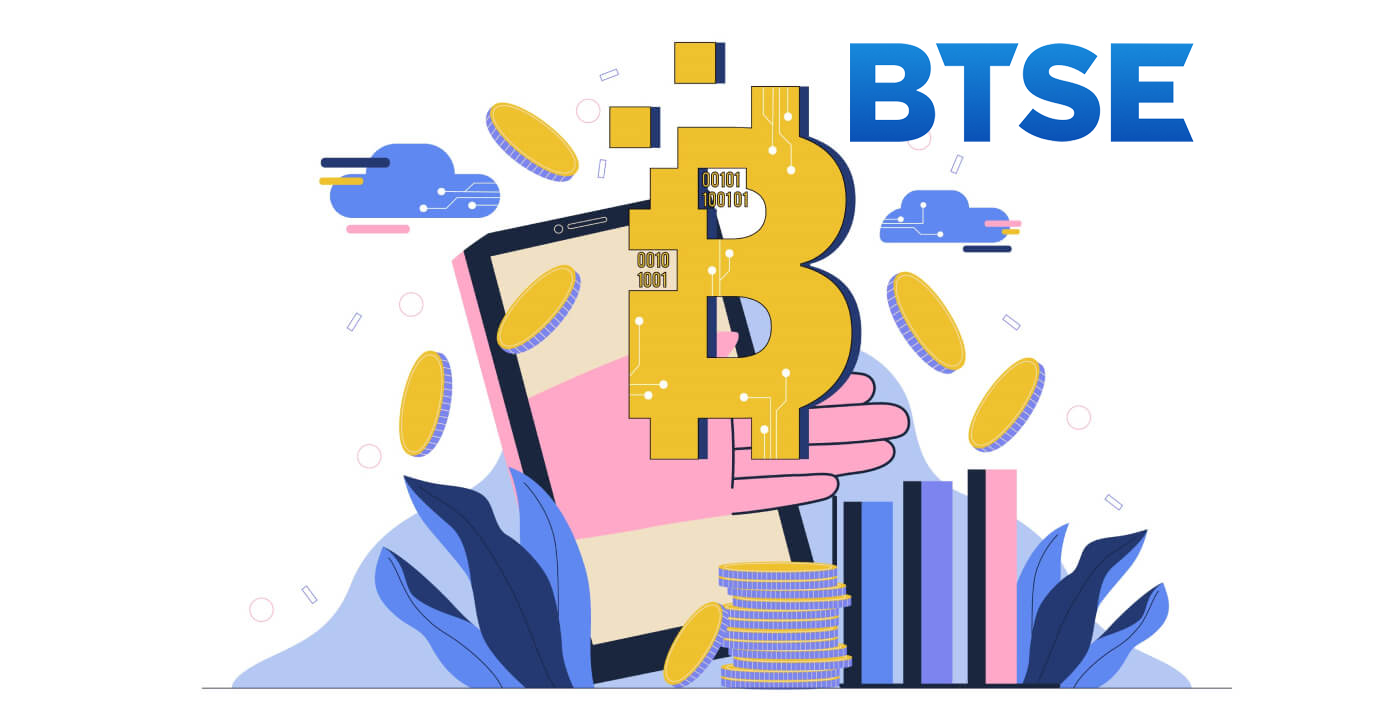
How to Sign up at BTSE
How to Sign up a BTSE account【PC】
For traders on the web, please head over to the BTSE. You can see the registration box on the center of the page.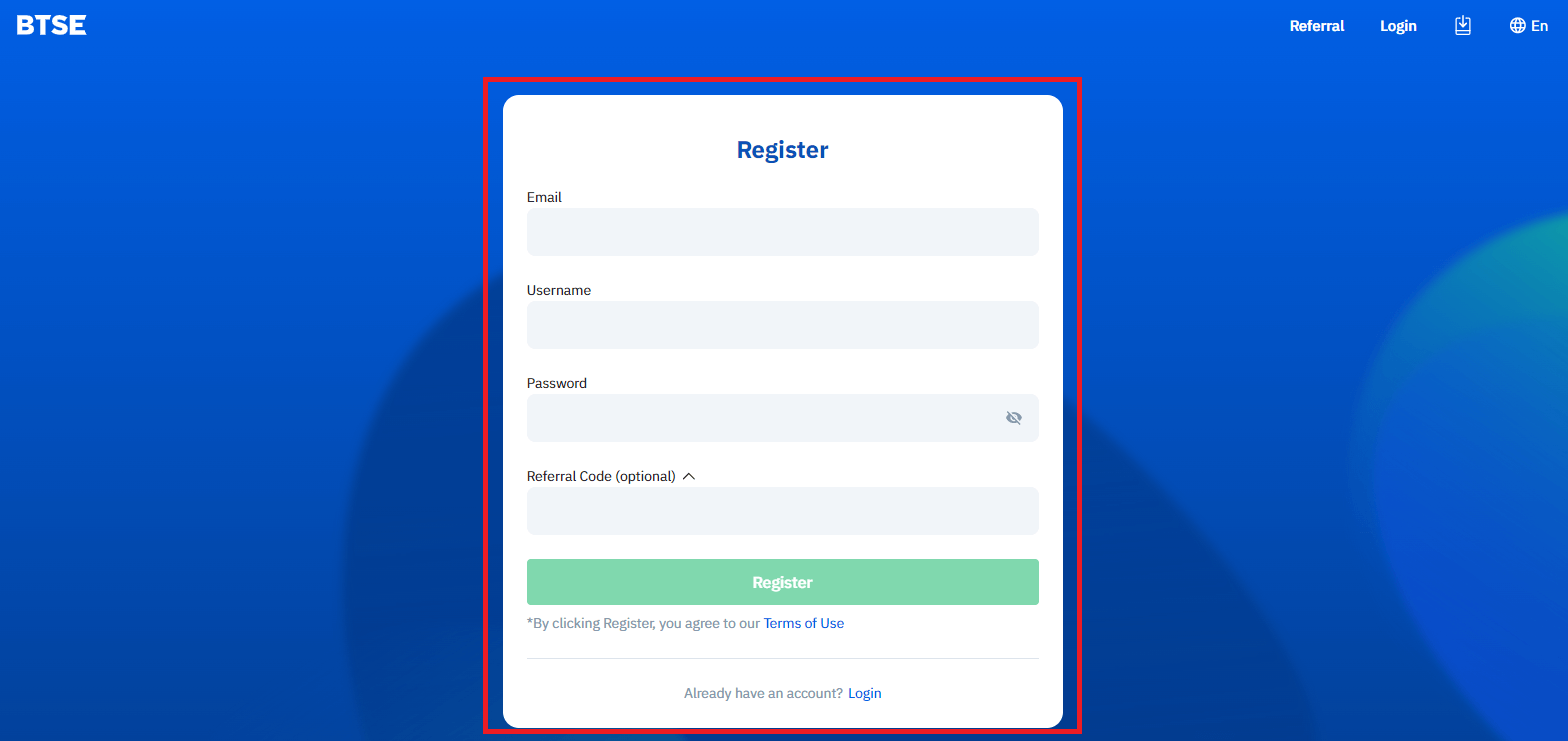
If you are on another page, such as the Home page, you can click “Register” in the upper right corner to enter the registration page.

Please enter the following information:
- Email address
- Username
- Your password must contain at least 8 characters.
- If you have a referrer, please click "Referral Code (optional)" and fill it.
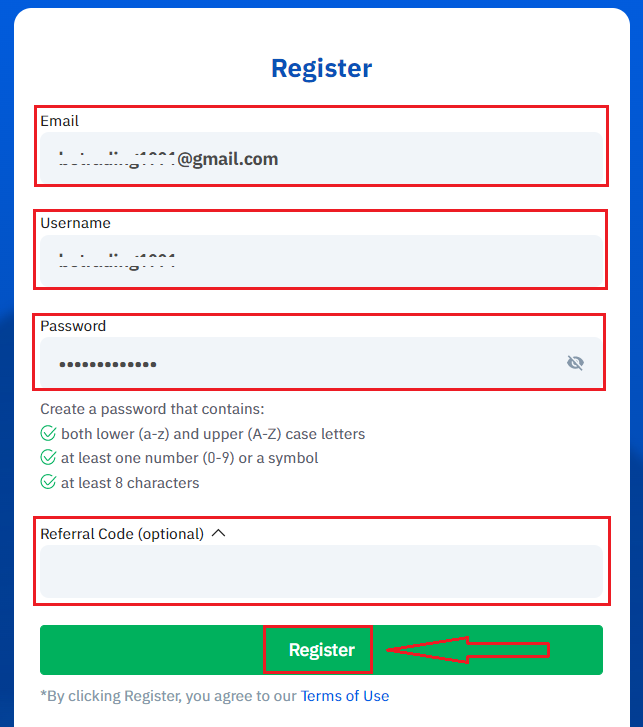
Make sure you have understood and agree to the Terms of Use, and after checking that the information entered is correct, click “Register”.
After submitting the form, check your email inbox for the registration confirmation. If you have not received the verification email, kindly check your email’s spam folder.
Click the confirmation link to complete the registration and start using cryptocurrency trading (Crypto to crypto. For example, use USDT to buy BTC).
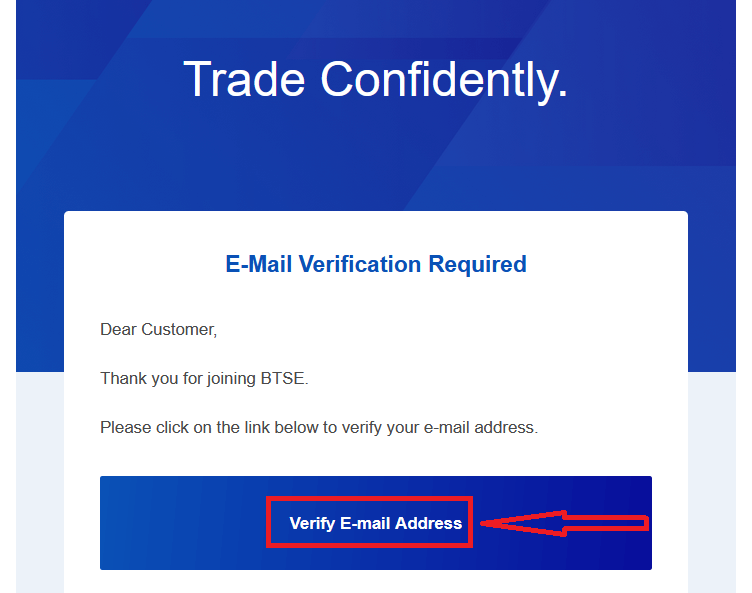
Congratulations! You have successfully registered an account on BTSE.
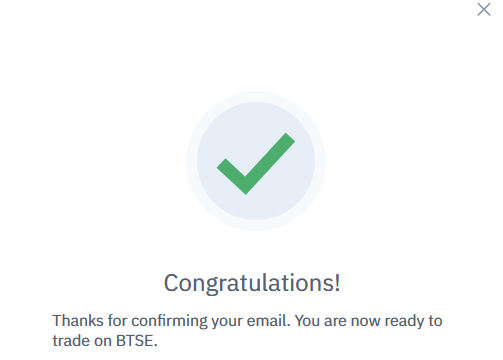
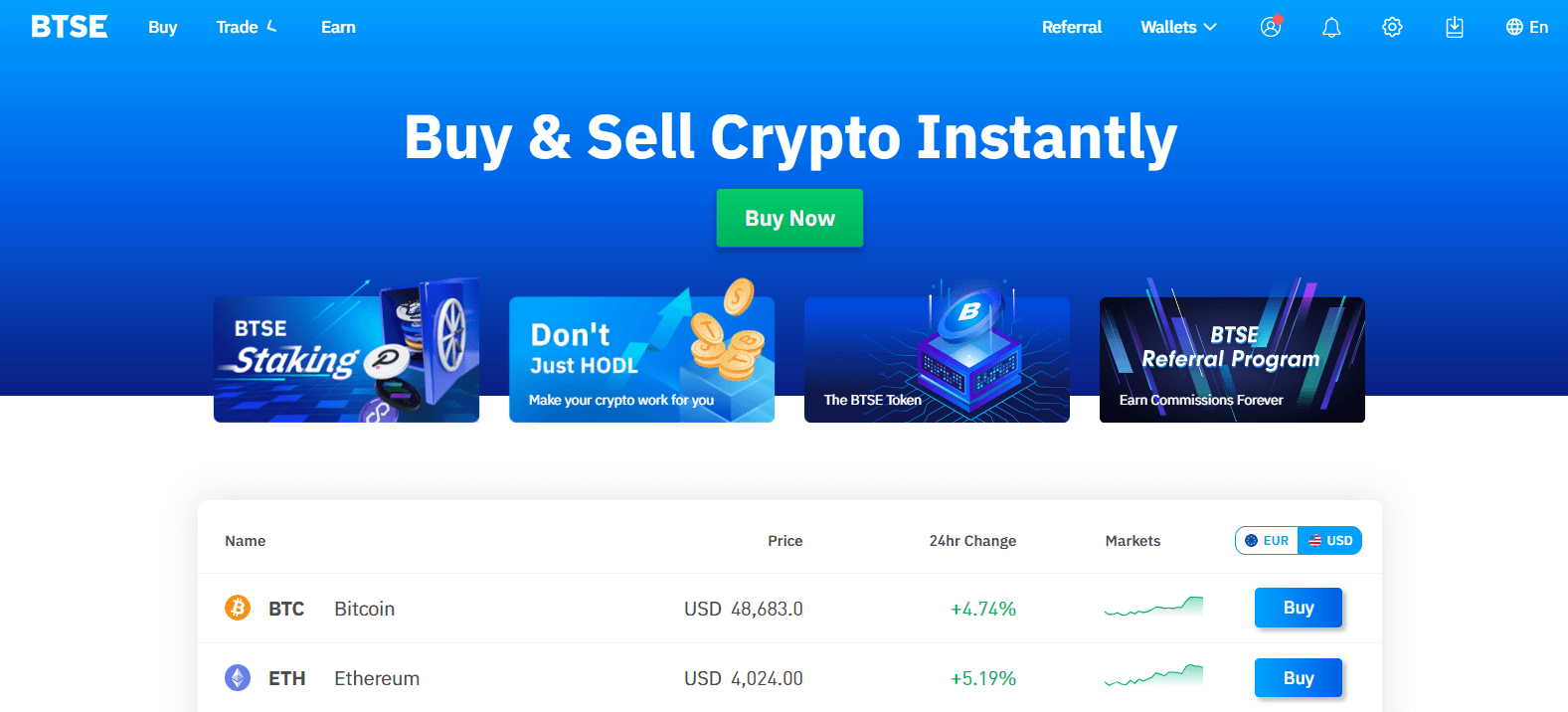
How to Sign up a BTSE account【APP】
For traders using BTSE’s app, you can enter the registration page by clicking a person icon at the upper right corner.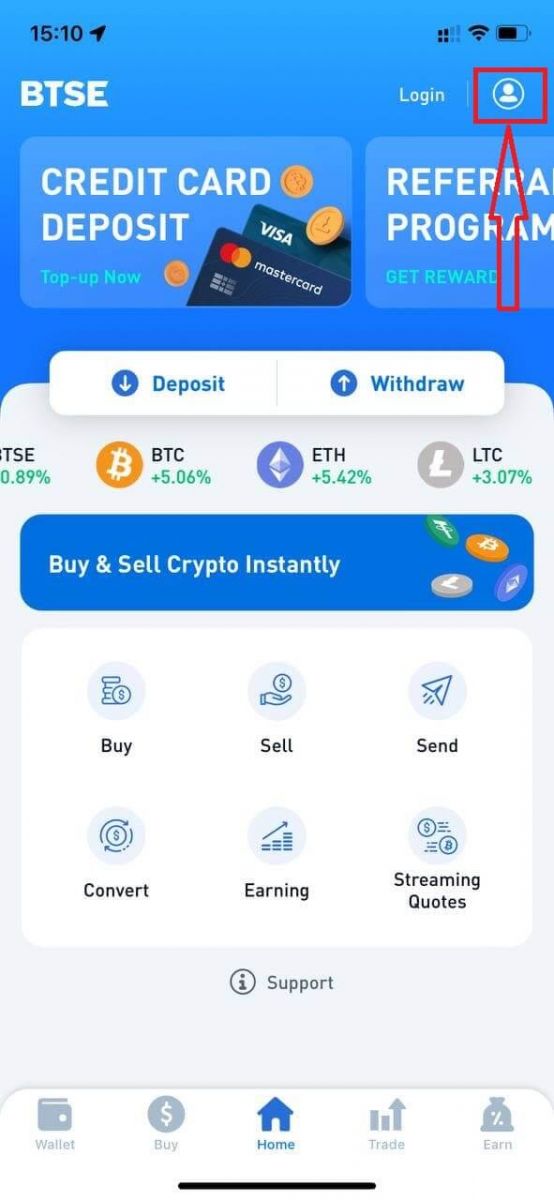
Click "Register".
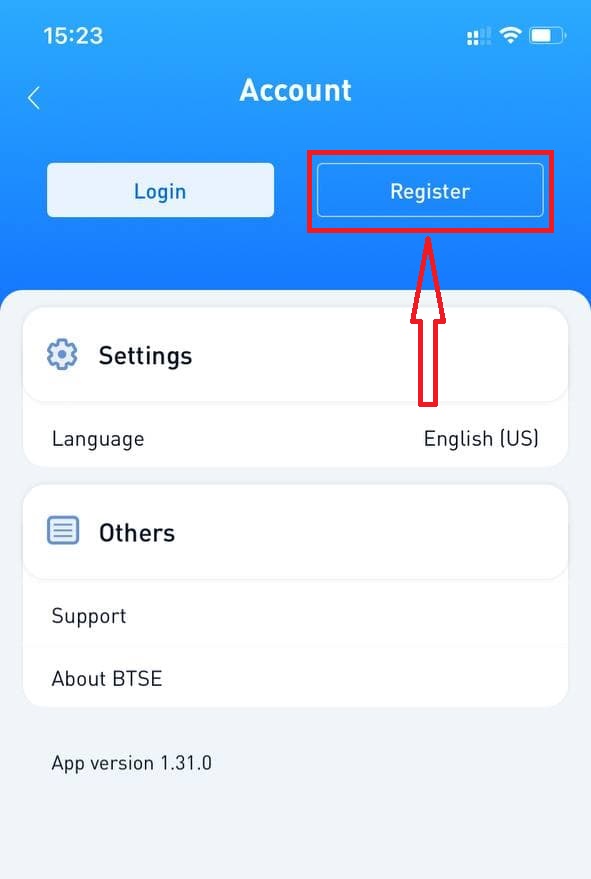
Next, Please enter the following information:
- Username.
- Email address.
- Your password must contain at least 8 characters.
- If you have a referrer, please click "Referral Code (optional)" and fill It.
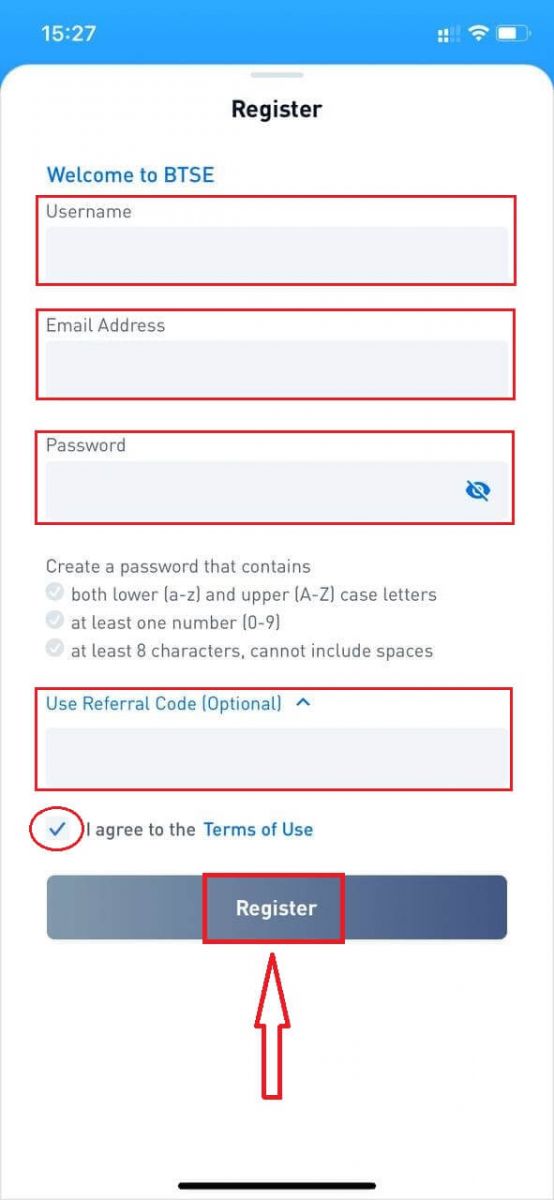
Make sure you have understood and agree to the Terms of Use, and after checking that the information entered is correct, click “Register”.
After submitting the form, check your email inbox for the registration confirmation. If you have not received the verification email, kindly check your email’s spam folder.
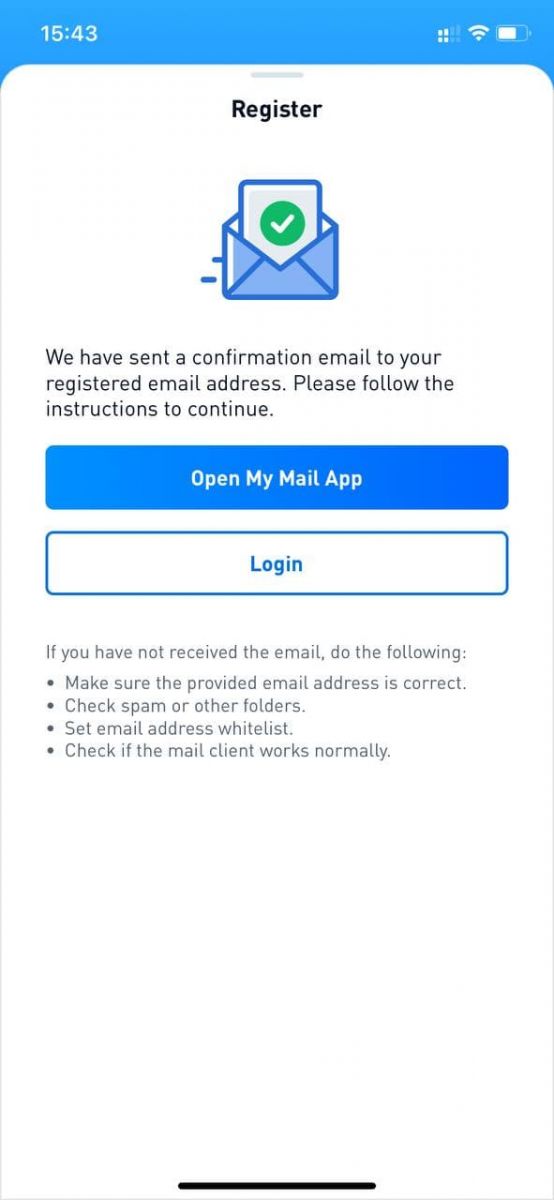
Click the confirmation link to complete the registration and start using cryptocurrency trading (Crypto to crypto. For example, use USDT to buy BTC).
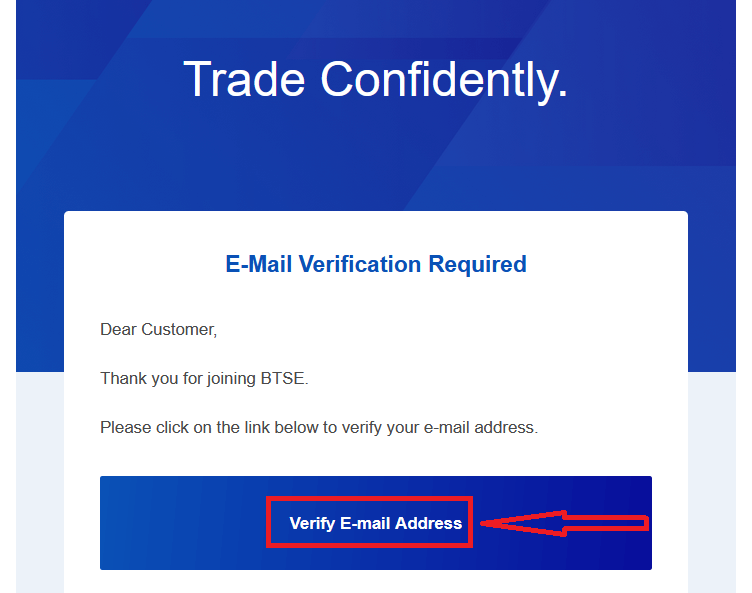
Congratulations! You have successfully registered an account on BTSE.
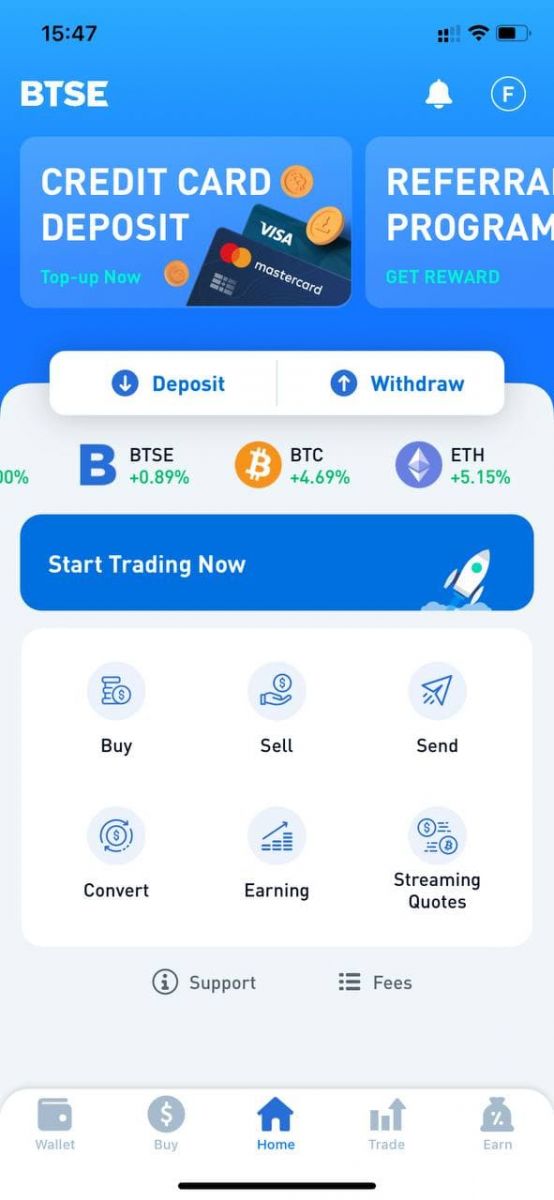
How to Install BTSE APP on Mobile Devices (iOS/Android)
For iOS devices
Step 1: Open "App Store".Step 2: Input "BTSE" in the search box and search.
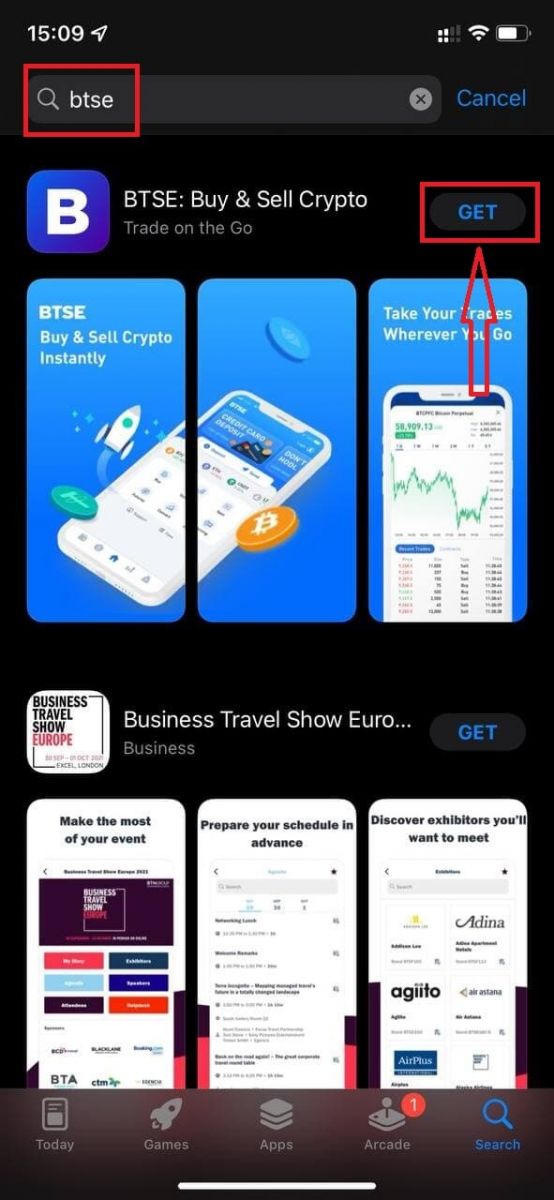
Step 3: Click on the "Get" button of the official BTSE app.
Step 4: Wait patiently for the downloading to complete.
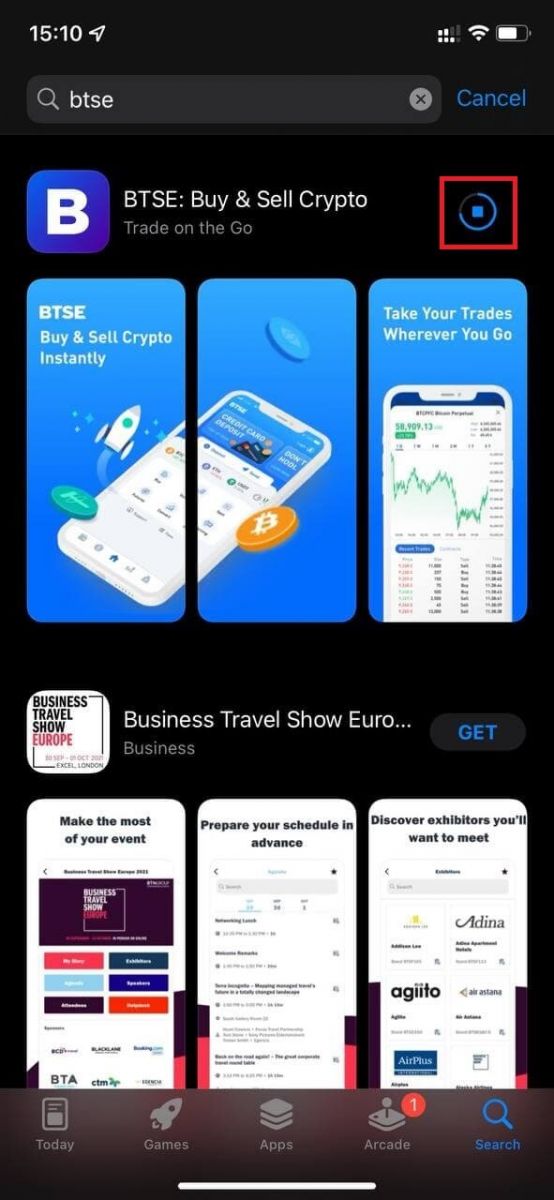
You can click "Open" or find the BTSE app on the home screen as soon as the installation is completed to start your journey to cryptocurrency!
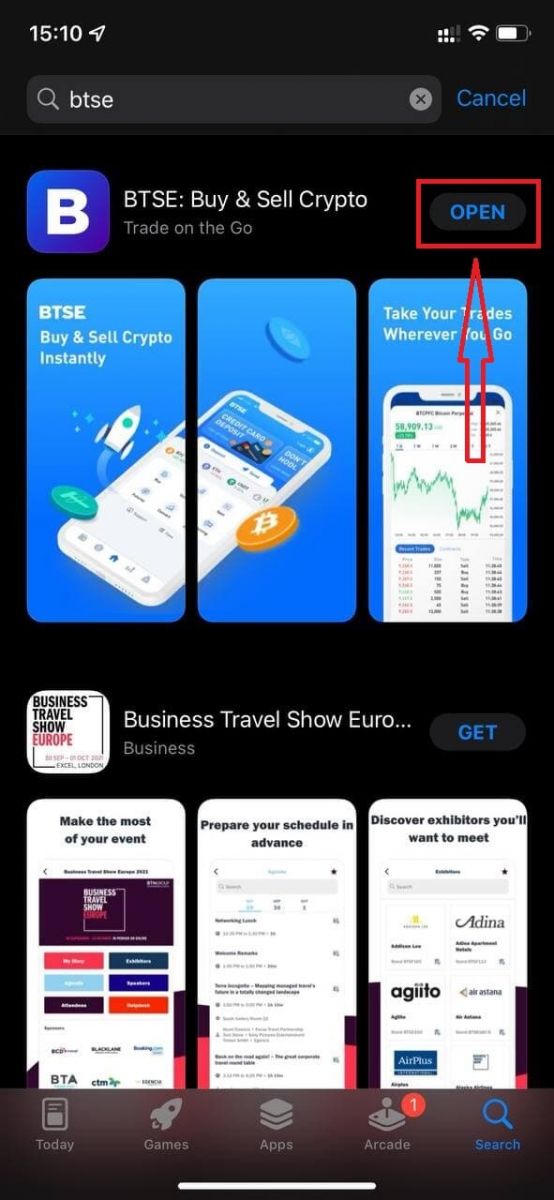
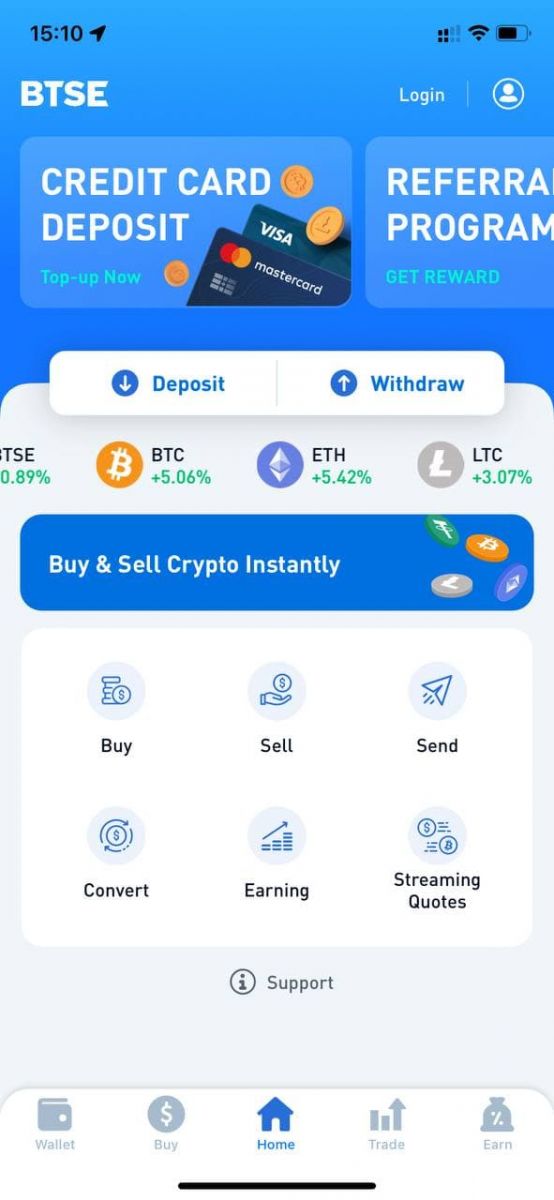
For Android devices
Step 1: Open "Play Store".Step 2: Input "BTSE" in the search box and search.
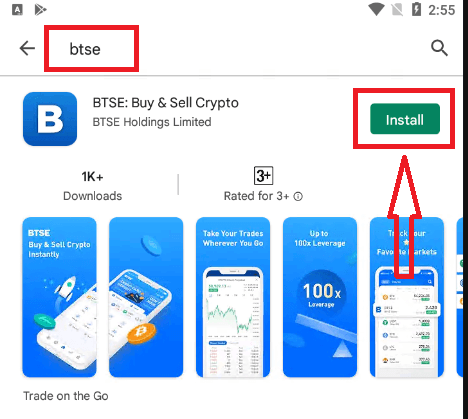
Step 3: Click on the "Install" button of the official BTSE app.
Step 4: Wait patiently for the downloading to complete.
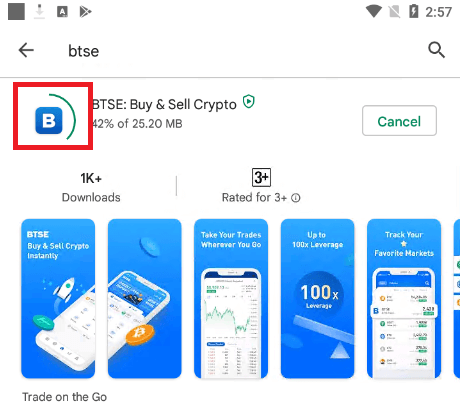
You can click "Open" or find the BTSE app on the home screen as soon as the installation is completed to start your journey to cryptocurrency!

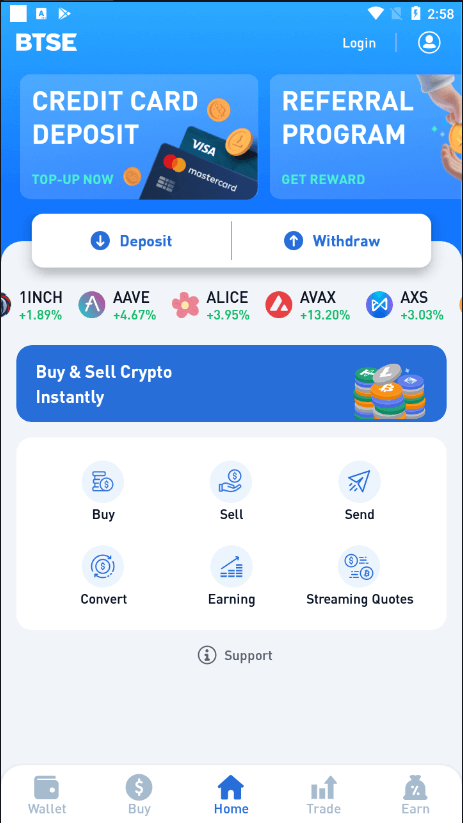
How to Deposit at BTSE
How to Add and Use your Credit Card to Top Up on BTSE Platform
The following steps will assist you on how to:
- Add and verify your credit card on the BTSE Platform
- Top up your BTSE account with my credit card
* Reminder: Youll need to complete the identity and address verification to complete these steps. For more details, please check our Identity Verification reference guide.
【APP】
How to add and verify your credit card
(1) Click "Home" - "Account" - “Credit Card”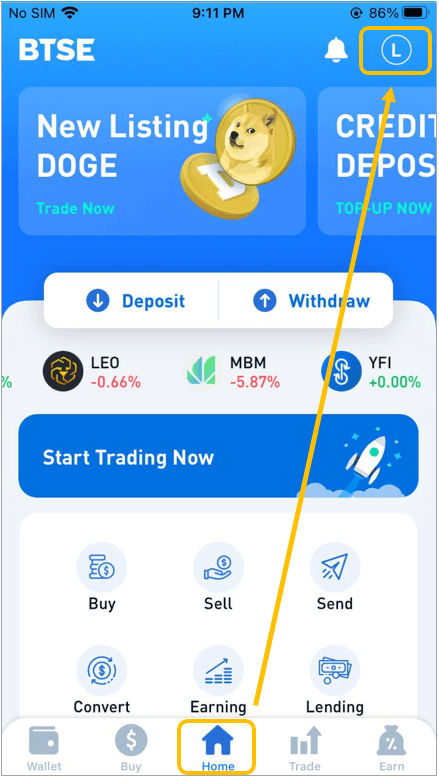
(2) Click "+ Add New Card" and follow the instructions to upload the following documents before submitting your verification request.
Documents to be uploaded are listed below:
- Credit Card Photo
- Selfie (When taking your selfie, please make sure youre holding your credit card.)
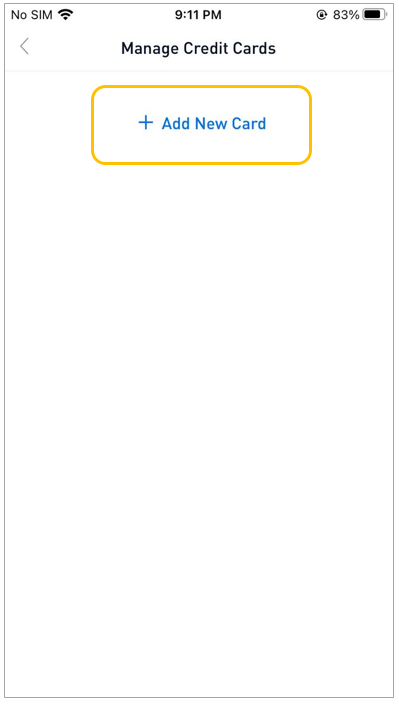
(3) After passing the verification, you can begin topping up your BTSE account with your credit card.
How to top up your BTSE account with your credit card
Select "Wallets" Look for the desired currency Select the currency Select "Deposit"
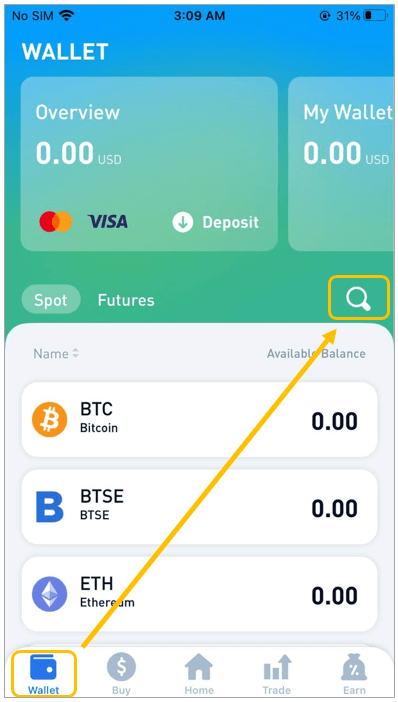
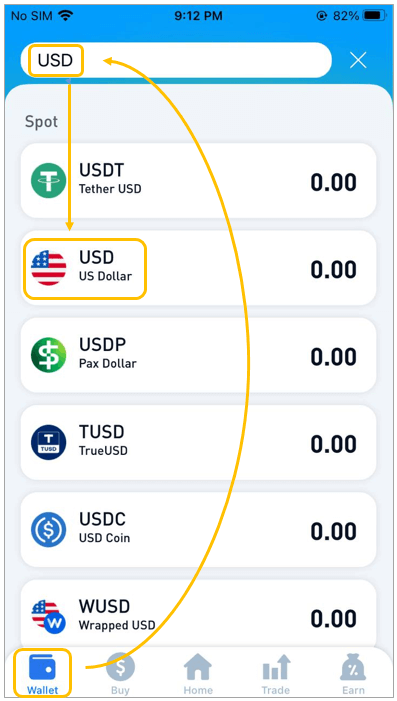
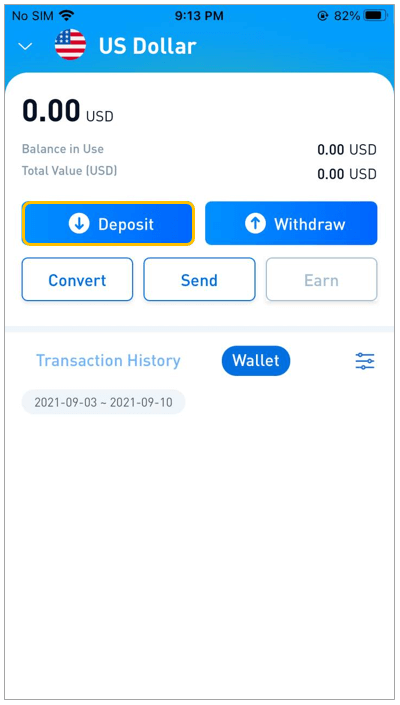
(2) Choose the credit card to top up.
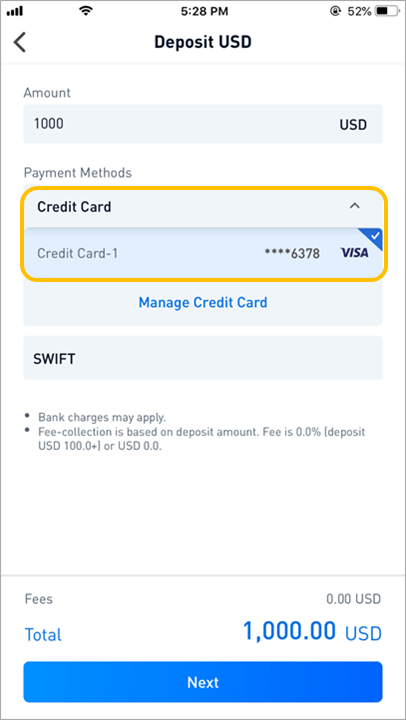
(3) Enter the credit card information and click "Pay"

(4) Following the completion of the payment, the BTSE finance team will credit the amount to your account within one working day. (If you see "Authorization completed," it means the payment has been completed, whereas "Processing" indicates that the transaction is still being completed.)
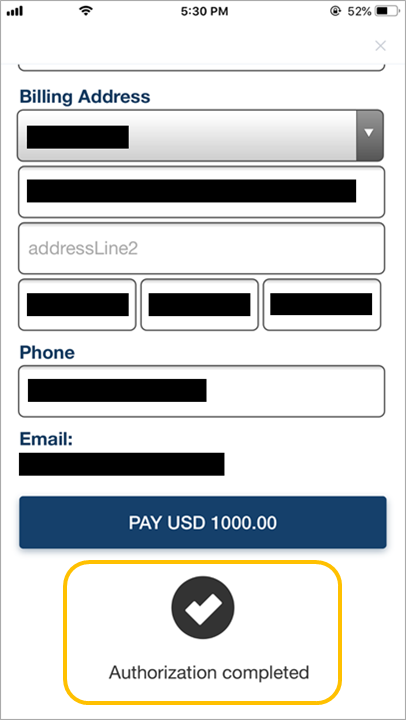
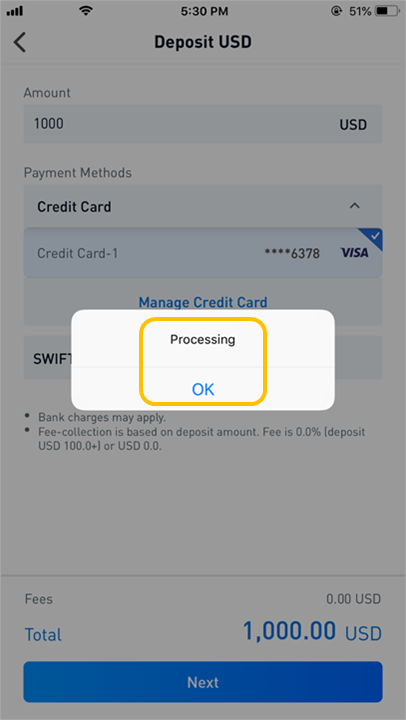
【PC】
How to add and verify your credit card
(1) Follow this path: "Username" - "Account" - "My Payment" - "Add New Card"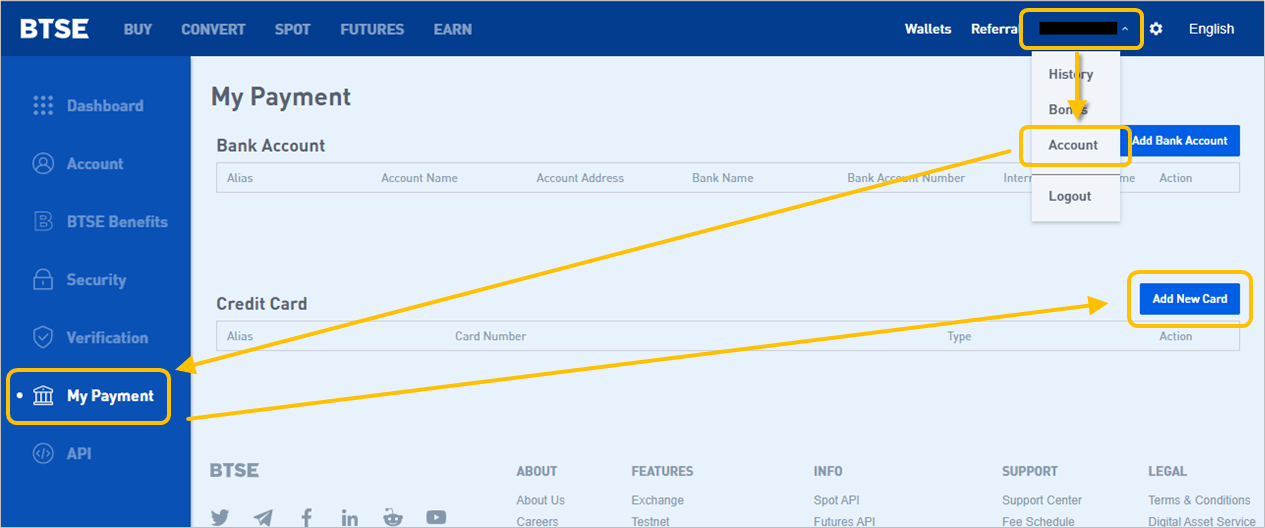
(2) Follow the given instructions, upload the listed documents below, and submit your verification request.
List of documents to be uploaded:
- The Credit Card Photo
- The Selfie (Please ensure you are holding your credit card when you take your selfie)
- The Credit Card Bill
(3) After passing verification, you can start using your credit card to top up your BTSE account
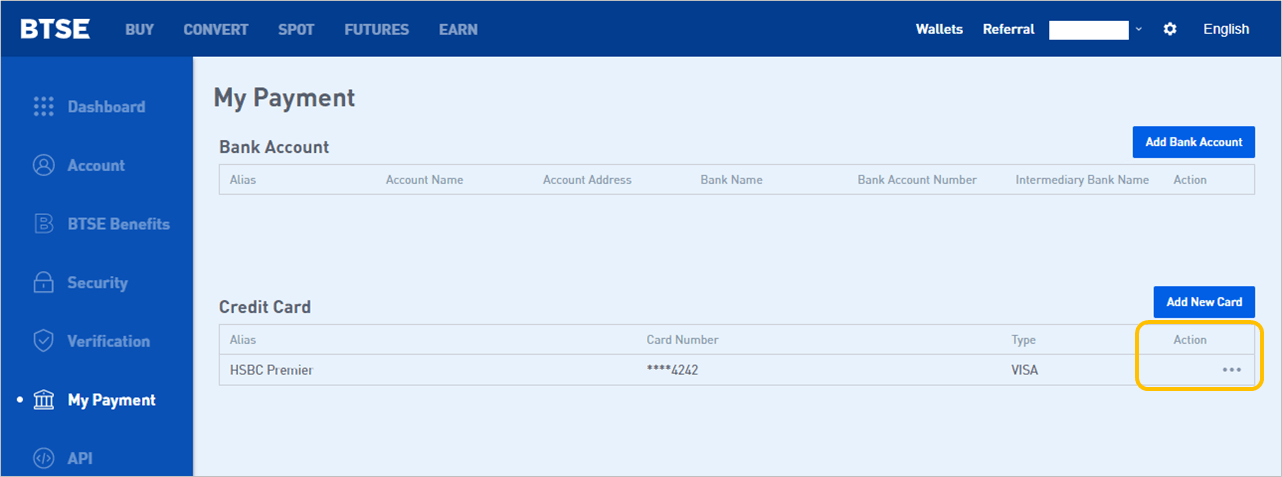
How to top up your BTSE account with a credit card
(1) Select the Top Up currency:Click "Wallets" - Search for the desired currency - Click "Deposit"
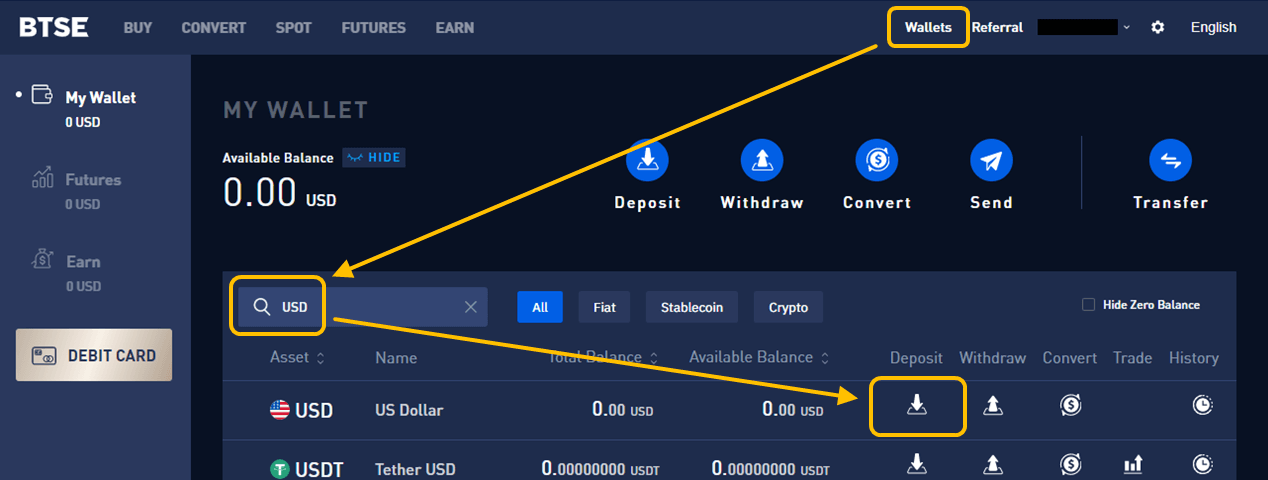
(2) Choose the source credit card for your top-up
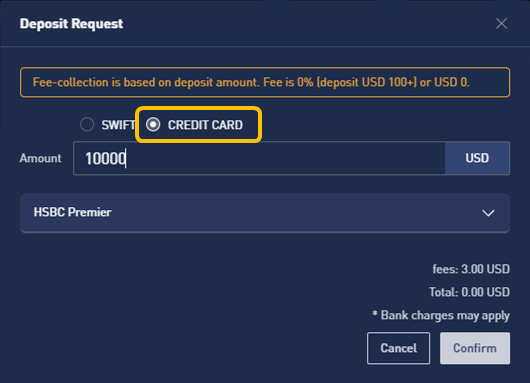
(3) Enter the credit card information and click "Pay"
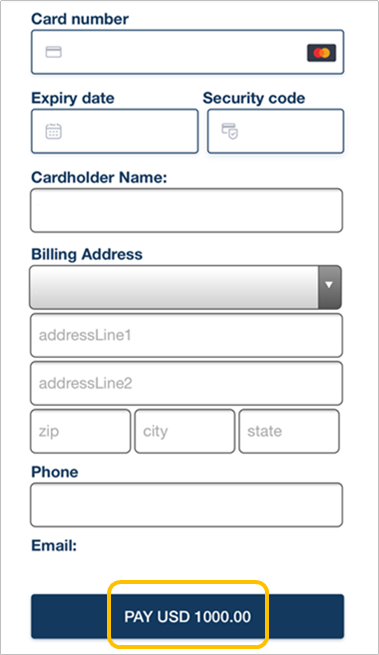
(4) After the payment is completed, BTSE finance team will credit the amount to your account within 1 working day. (You will be prompted with "Authorization completed" and "Success" messages, confirming that the payment is completed)
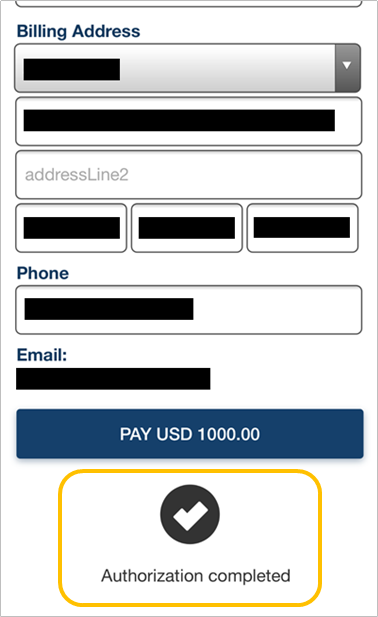 |
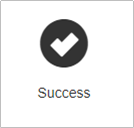 |
How to Deposit Fiat Currencies
1. Obtain the deposit information and transaction numberGo to Wallets - Fiat - Deposit - Fill in the deposit amount - Choose a Payment Method - Click the Next button - Check the details of the remittance / deposit request and take note of the BTSE transaction number - Click the Submit button.
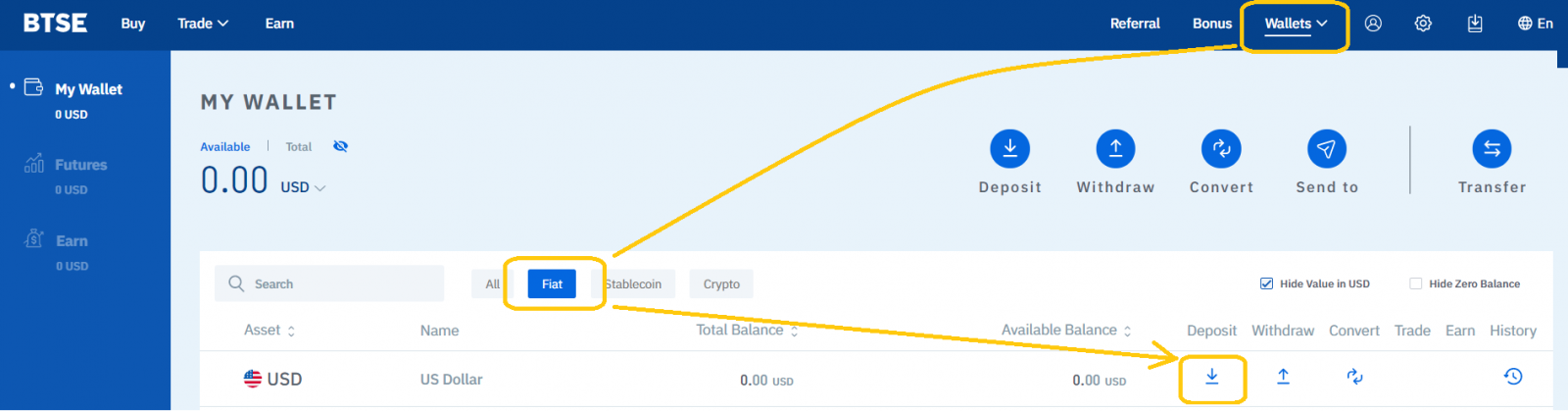
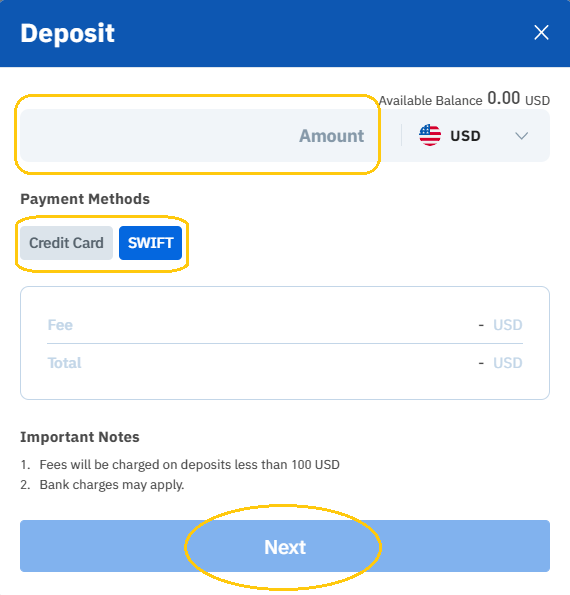
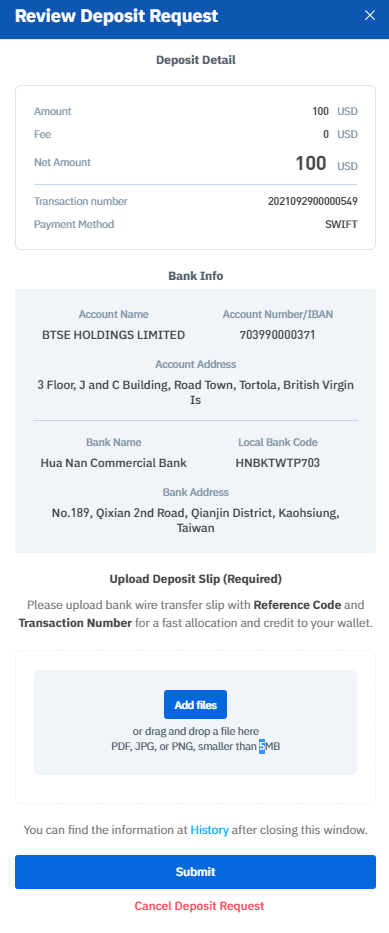

2. Wire the required amount to BTSE
Fill in the corresponding deposit / bank information fields on the bank remittance form; Check that the "reference code" and "transaction number" in the payment details field are correct, then click OK to submit the remittance form to your bank.
How to Deposit Cryptocurrencies
To deposit cryptocurrencies in BTSE, just select the corresponding currency and blockchain on the wallet page and copy paste your BTSE wallet address to the "Withdrawal Address" field.Below is an illustrated step by step guide for depositing digital currencies in BTSE for reference:
1. Click "Wallets"
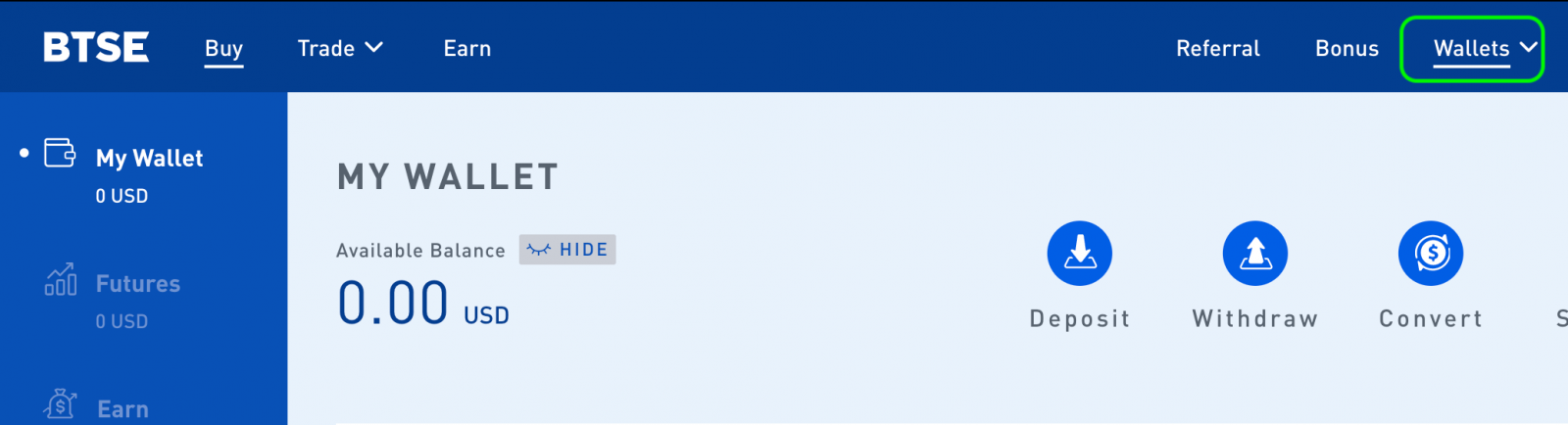
2. Select the "Corresponding Currency" - Choose "Deposit (Currency)"
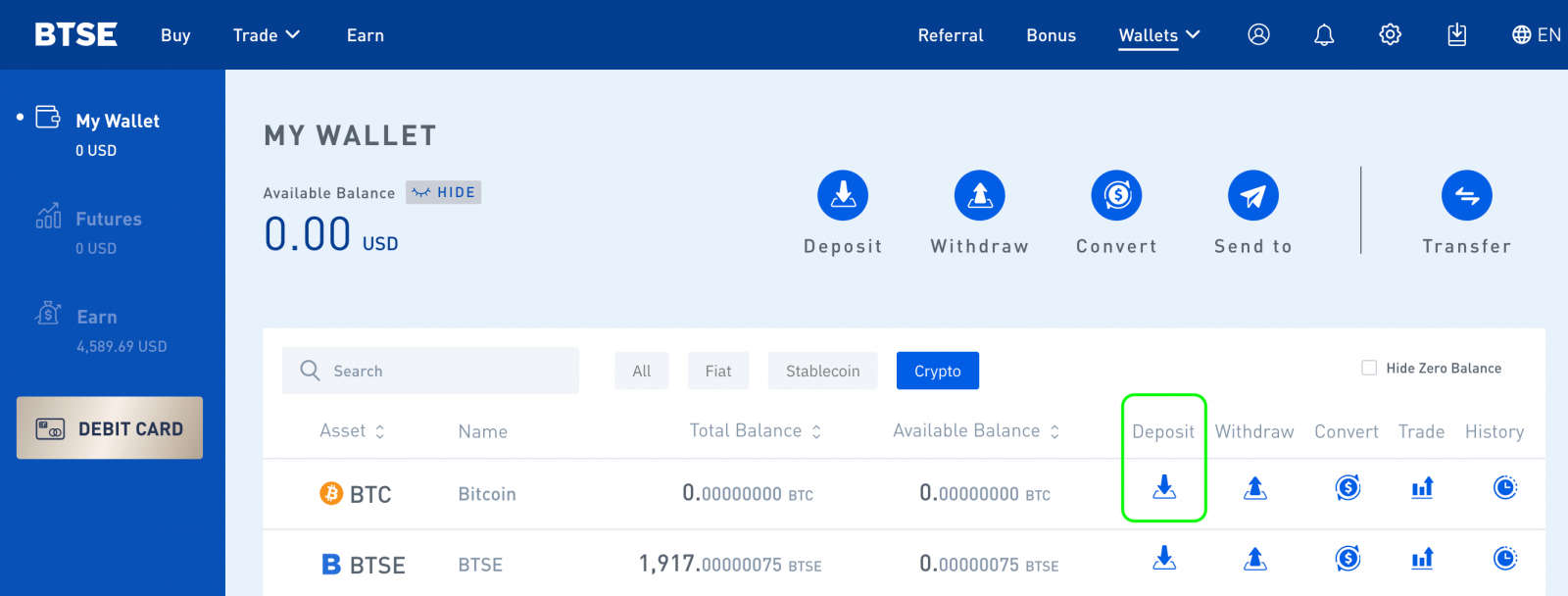
3. Select the corresponding blockchain and copy paste your BTSE wallet address to the "Withdrawal Address" field of the withdrawal platform.
Note:
- When you open the BTSE wallet for the first time, you will be prompted to create a wallet address. Please click "Create Wallet" to generate your personal wallet address
- Selecting a wrong currency or blockchain when depositing may cause you to lose your asset/s permanently. Please take extra care to ensure you select the correct currency and blockchain.
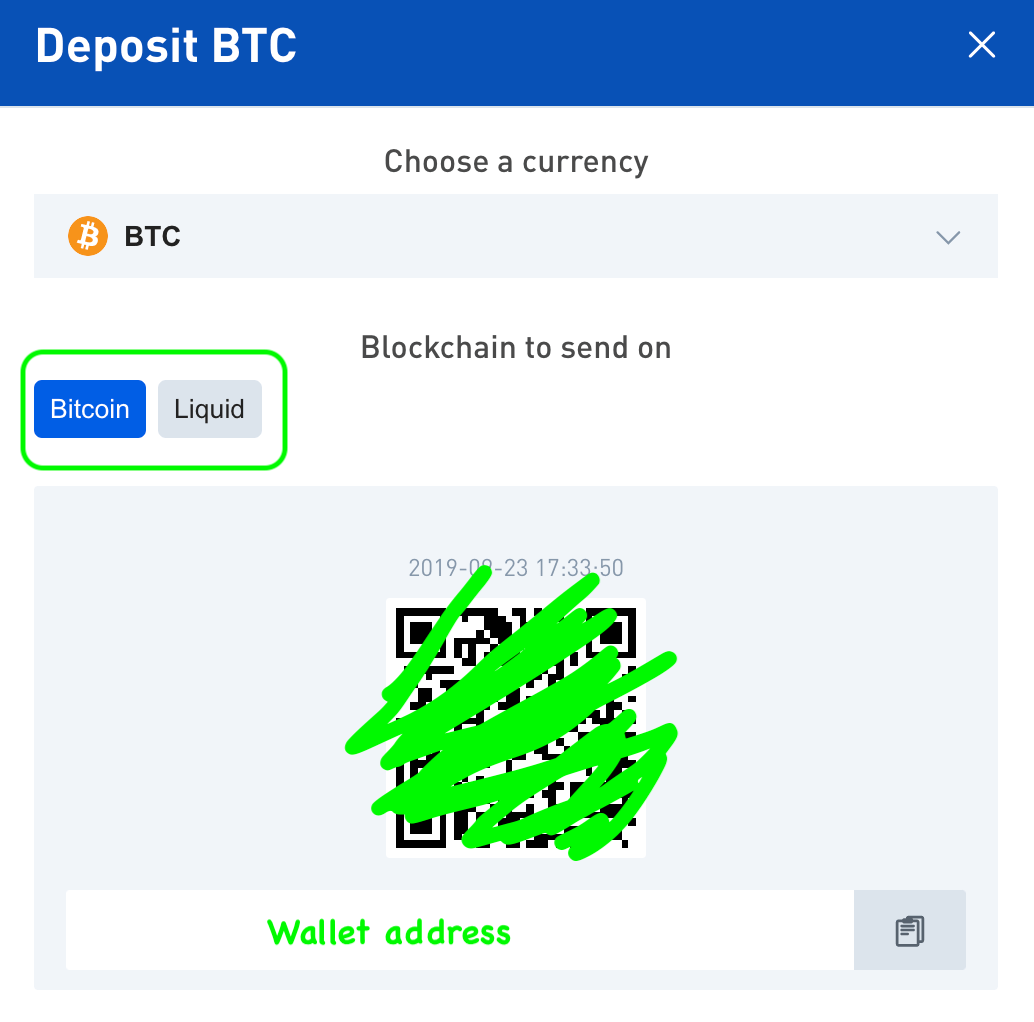
Does BTSE Supports Smart Contract Deposits of ETH?
Yes, BTSE supports the standard ERC-20 smart contract deposits. This type of transaction is usually completed within 3 hours.
How to Deposit With MetaMask
MetaMask is now available on the BTSE Exchange platform.If you want to add the MetaMask deposit option to the BTSE Wallet Page, kindly follow the steps below:
Step 1.
Go to the BTSE Wallet Page Select a currency that supports ERC20 format Deposit Click the MetaMask button.
Note: MetaMask wallets are in the Ethereum blockchain and supports ETH or ERC20 cryptocurrencies only
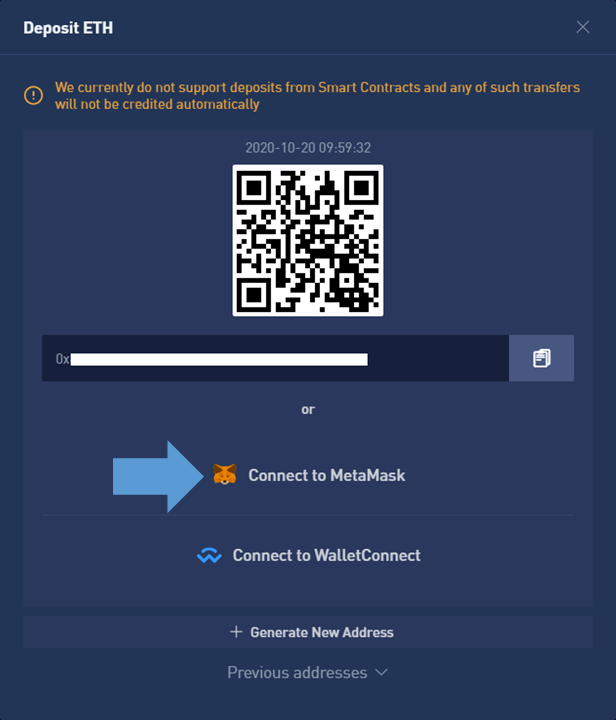
Step 2.
When the MetaMask extension window pops up, click "Next" Click "Connect"
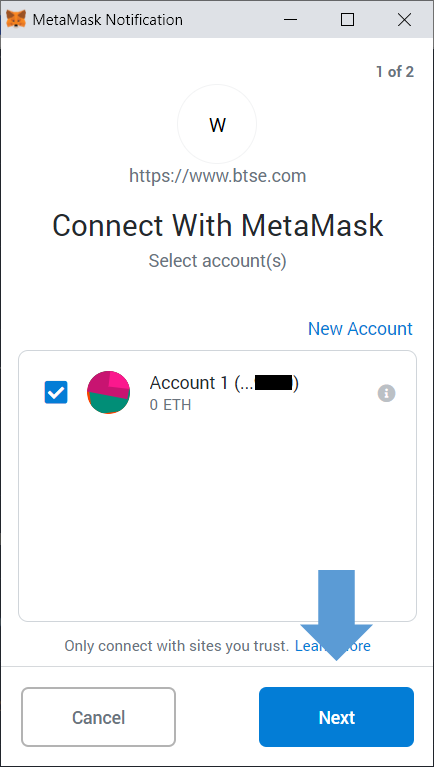
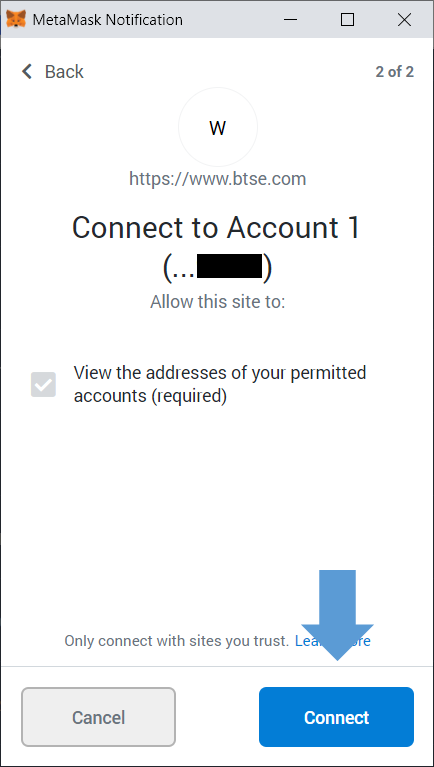
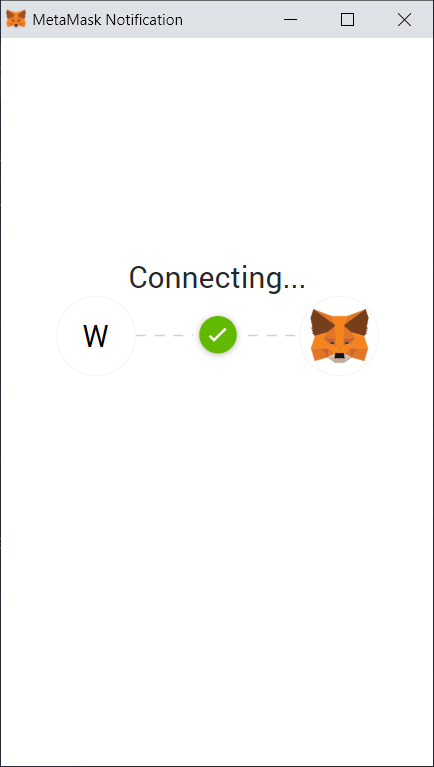
Step 3.
Once connected, you will be able to use the MetaMask wallet option to deposit.
To enter the amount Click "Deposit" Click "Confirm" MetaMask will notify you when the transaction is confirmed.
Note: After adding the MetaMask deposit option, it will be available for all supported ERC20 cryptocurrencies; Once the transaction is confirmed, the funds will be credited in approximately 10 minutes.