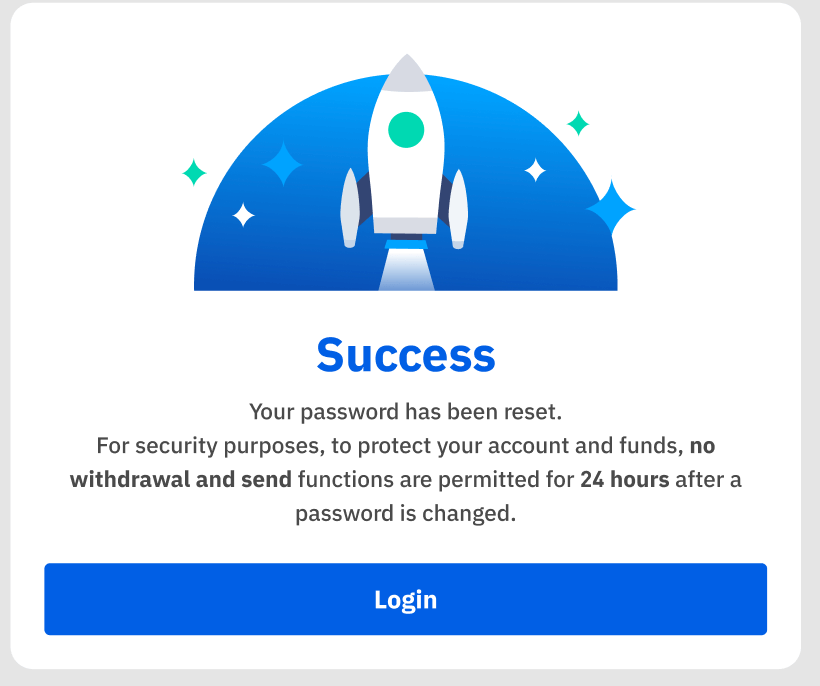BTSE Sign Up

How to Sign up at BTSE
How to Sign up a BTSE account【PC】
For traders on the web, please head over to the BTSE. You can see the registration box on the center of the page.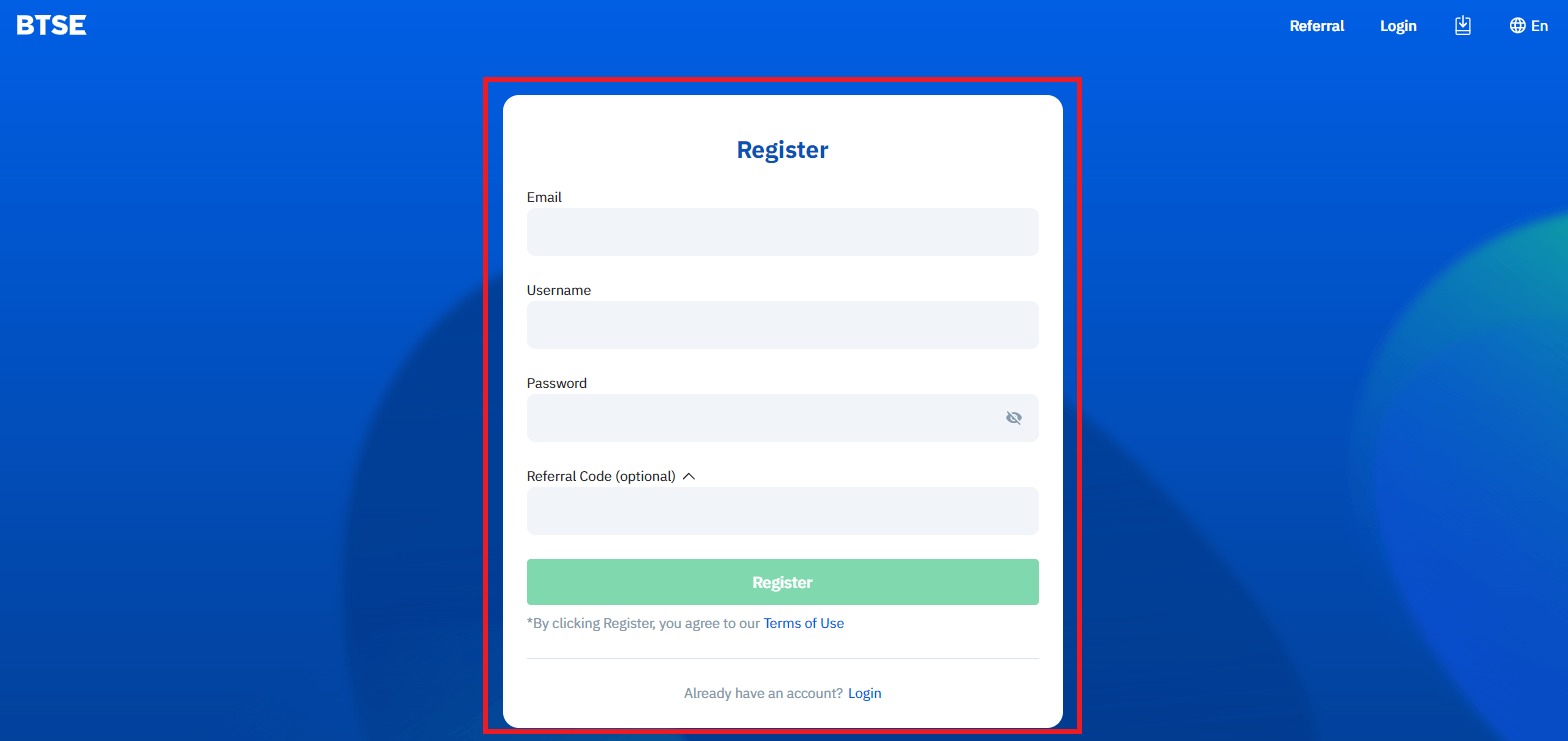
If you are on another page, such as the Home page, you can click “Register” in the upper right corner to enter the registration page.
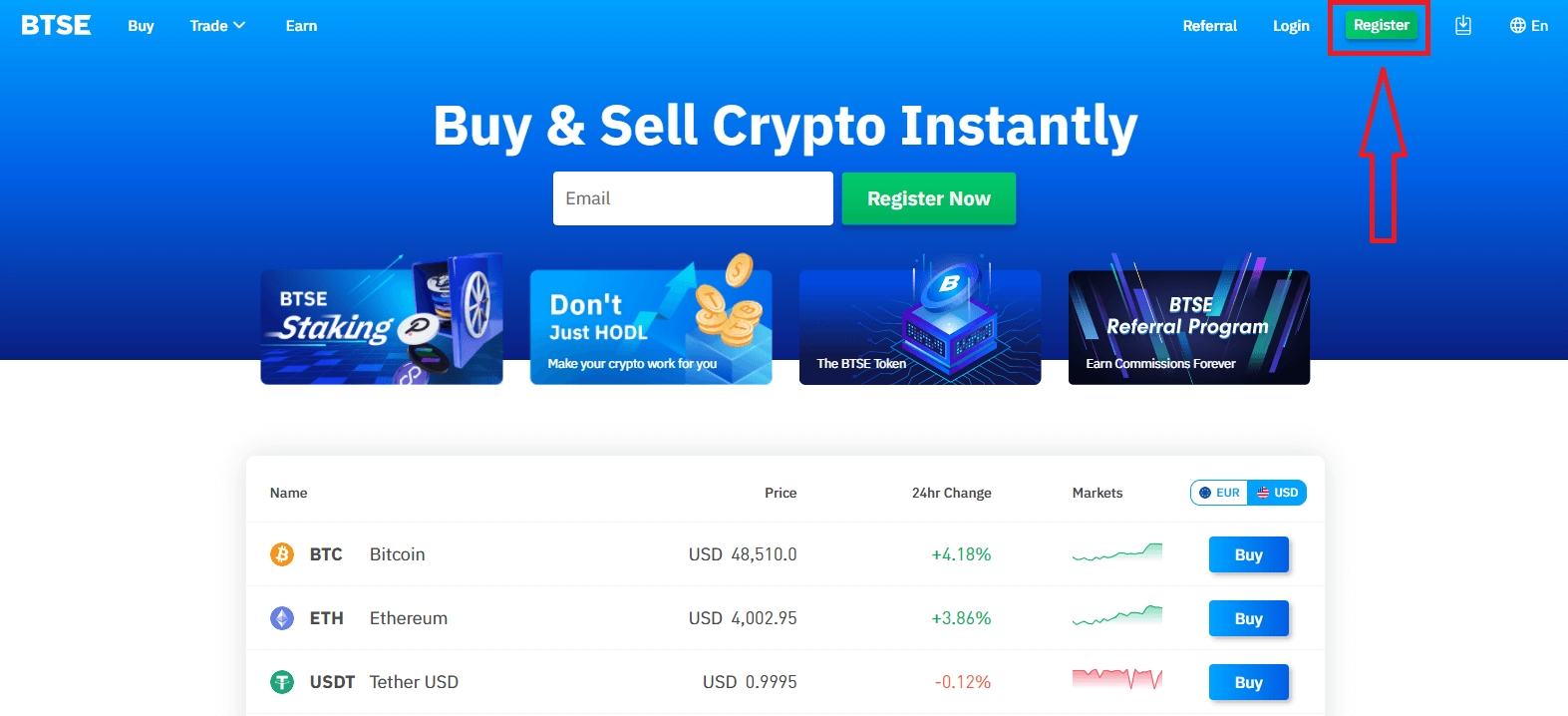
Please enter the following information:
- Email address
- Username
- Your password must contain at least 8 characters.
- If you have a referrer, please click "Referral Code (optional)" and fill it.
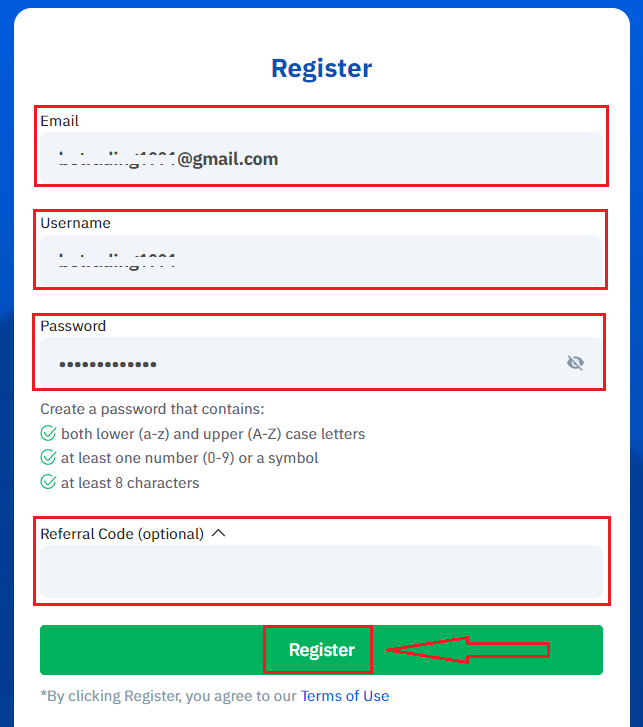
Make sure you have understood and agree to the Terms of Use, and after checking that the information entered is correct, click “Register”.
After submitting the form, check your email inbox for the registration confirmation. If you have not received the verification email, kindly check your email’s spam folder.
Click the confirmation link to complete the registration and start using cryptocurrency trading (Crypto to crypto. For example, use USDT to buy BTC).
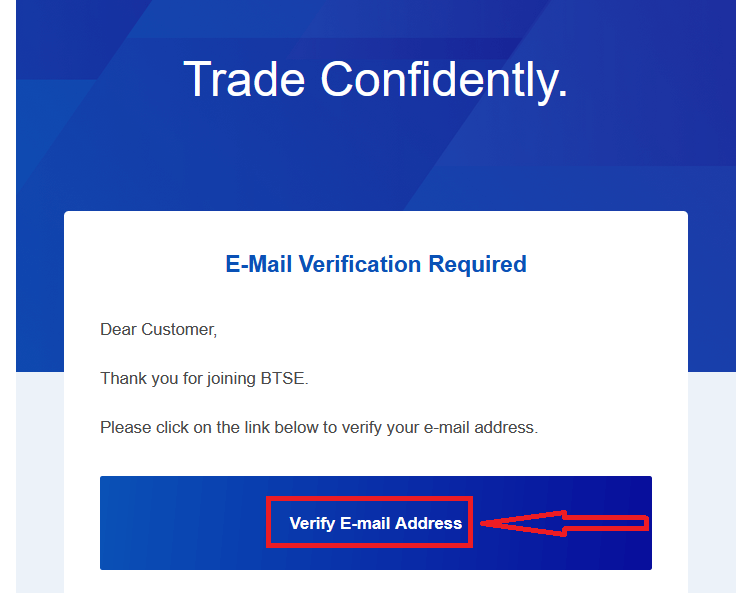
Congratulations! You have successfully registered an account on BTSE.
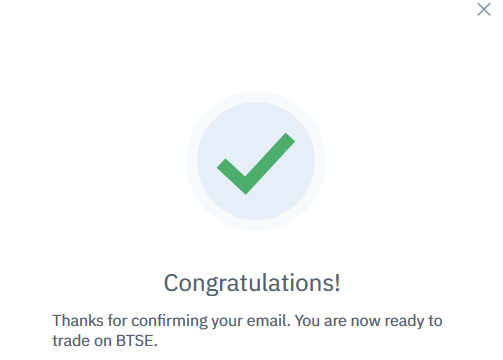
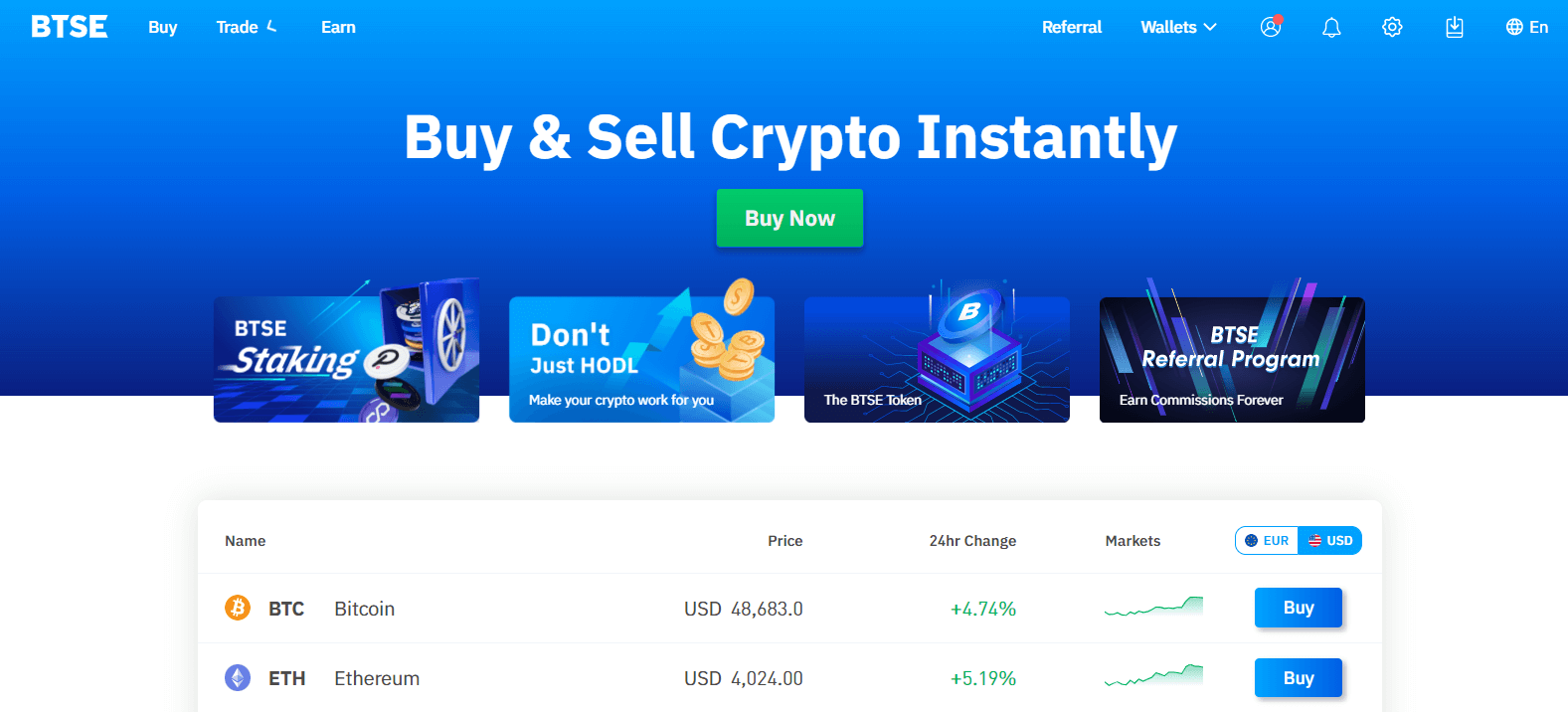
How to Sign up a BTSE account【APP】
For traders using BTSE’s app, you can enter the registration page by clicking a person icon at the upper right corner.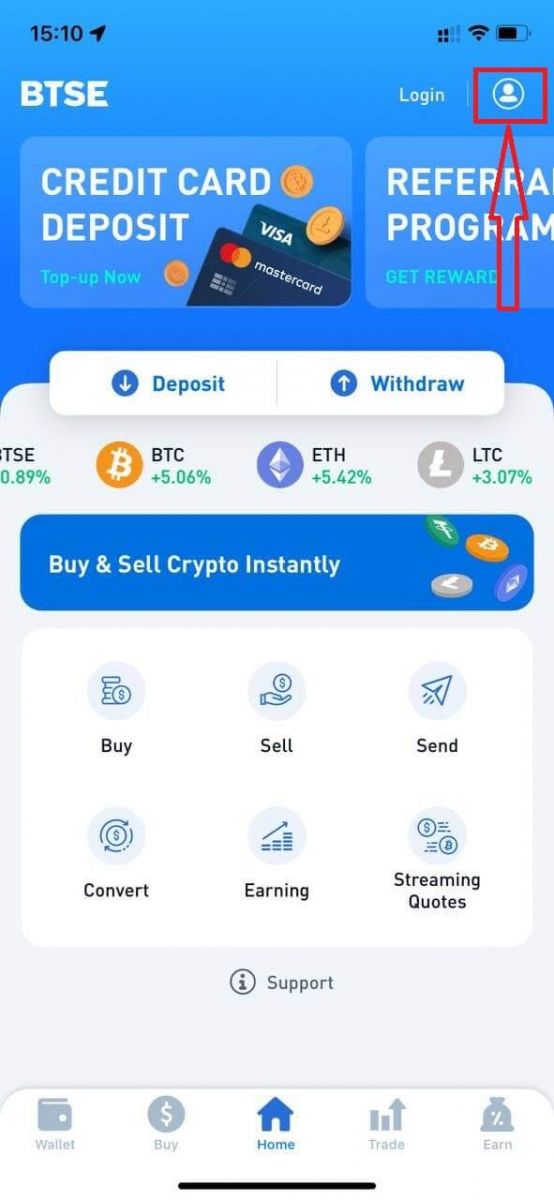
Click "Register".
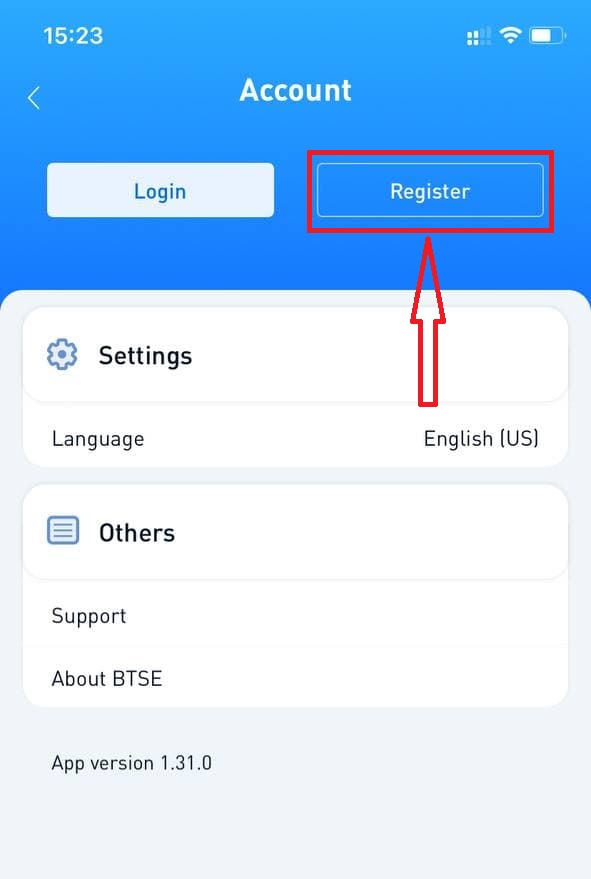
Next, Please enter the following information:
- Username.
- Email address.
- Your password must contain at least 8 characters.
- If you have a referrer, please click "Referral Code (optional)" and fill It.
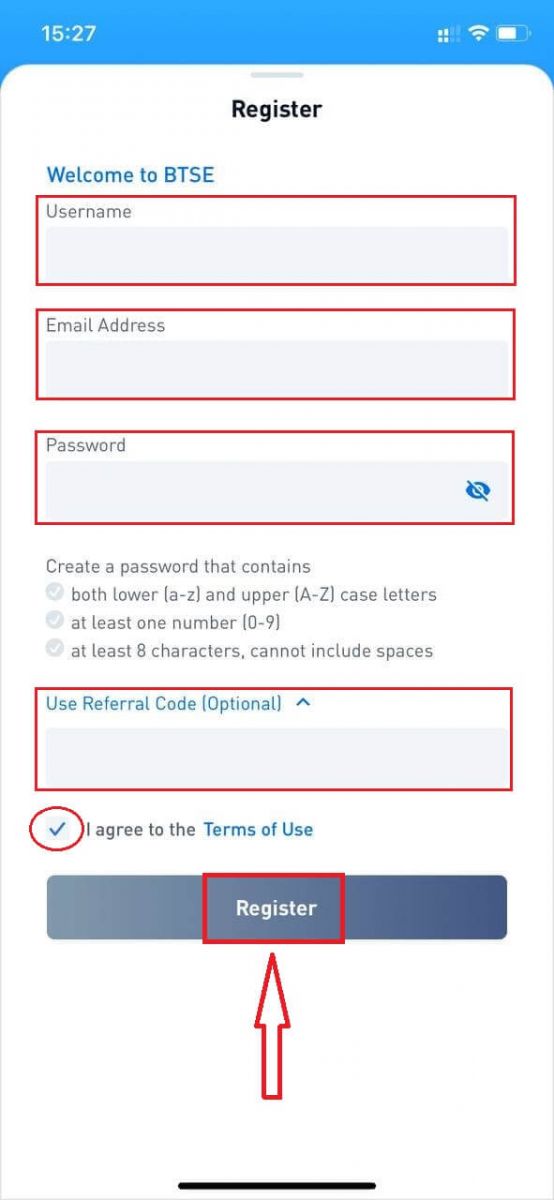
Make sure you have understood and agree to the Terms of Use, and after checking that the information entered is correct, click “Register”.
After submitting the form, check your email inbox for the registration confirmation. If you have not received the verification email, kindly check your email’s spam folder.
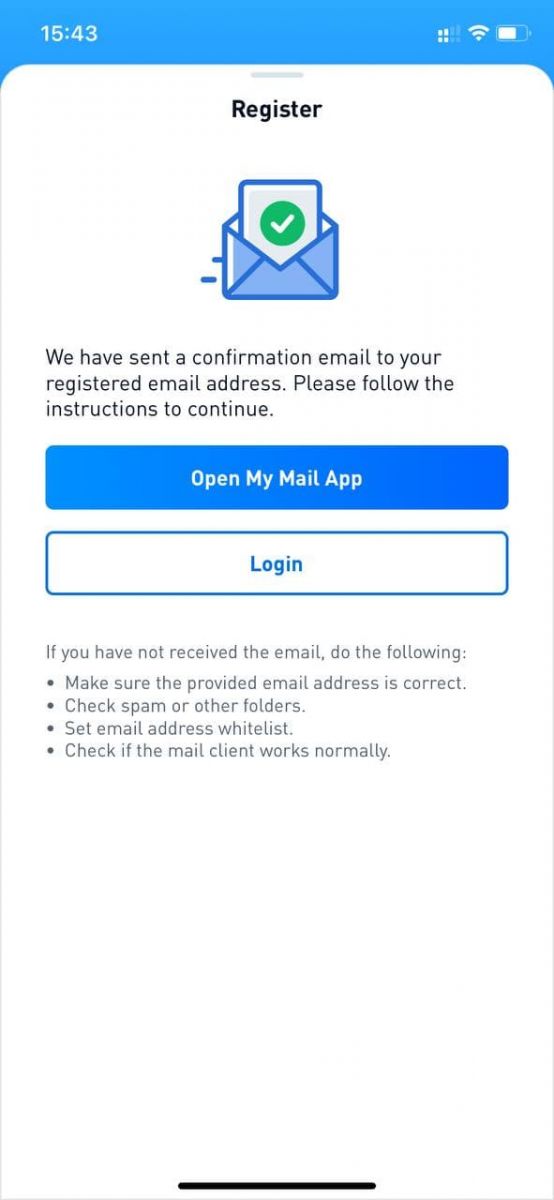
Click the confirmation link to complete the registration and start using cryptocurrency trading (Crypto to crypto. For example, use USDT to buy BTC).
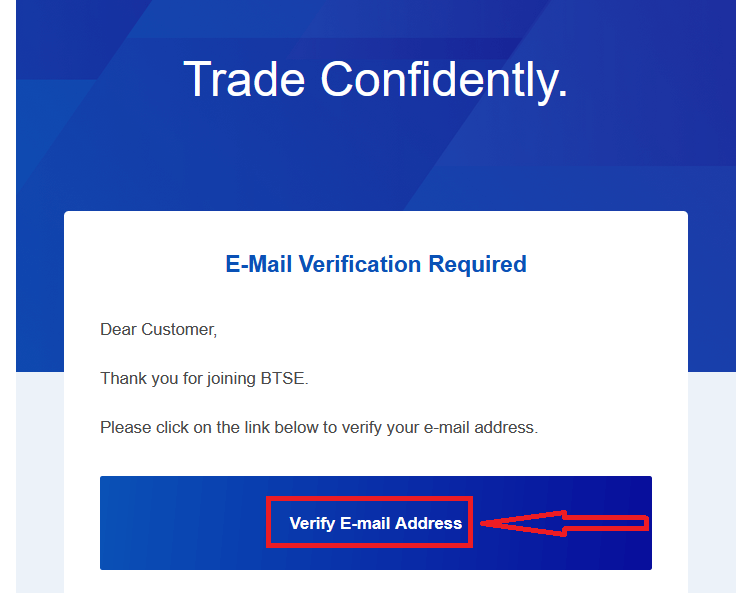
Congratulations! You have successfully registered an account on BTSE.
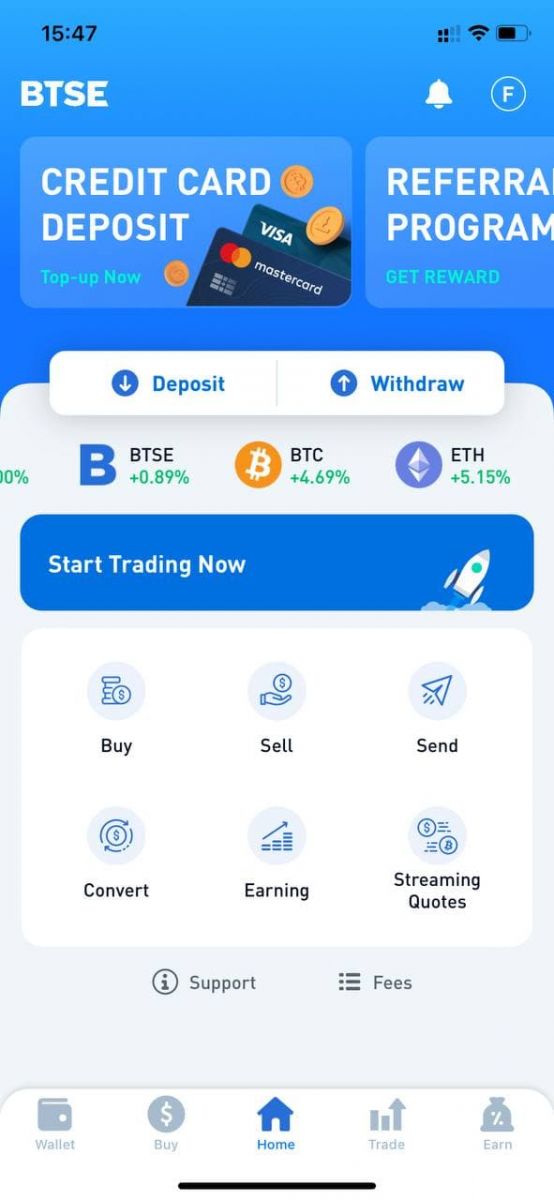
How to Install BTSE APP on Mobile Devices (iOS/Android)
For iOS devices
Step 1: Open "App Store".Step 2: Input "BTSE" in the search box and search.
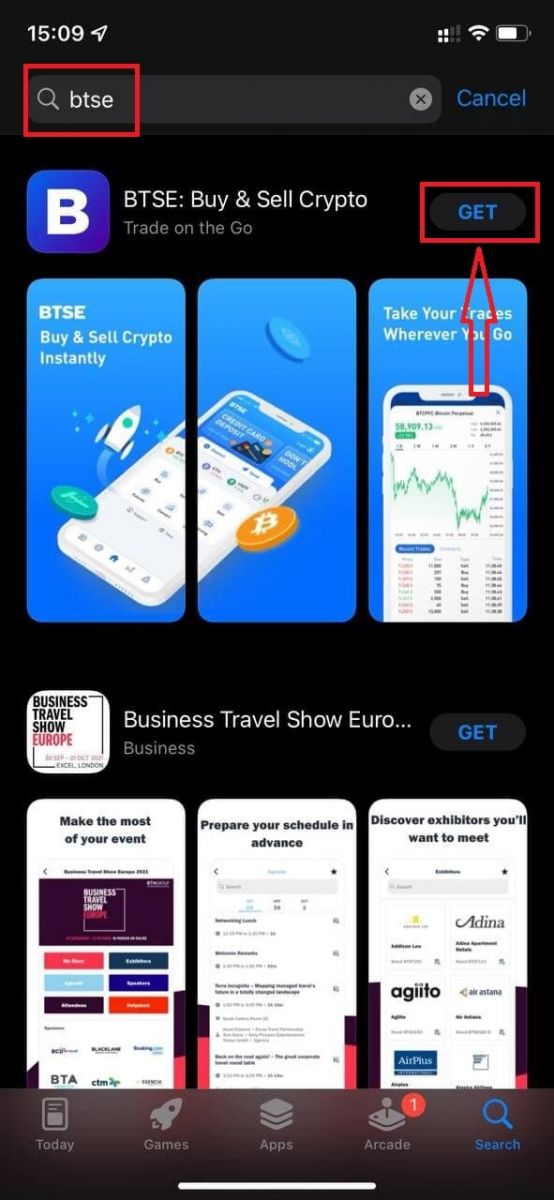
Step 3: Click on the "Get" button of the official BTSE app.
Step 4: Wait patiently for the downloading to complete.
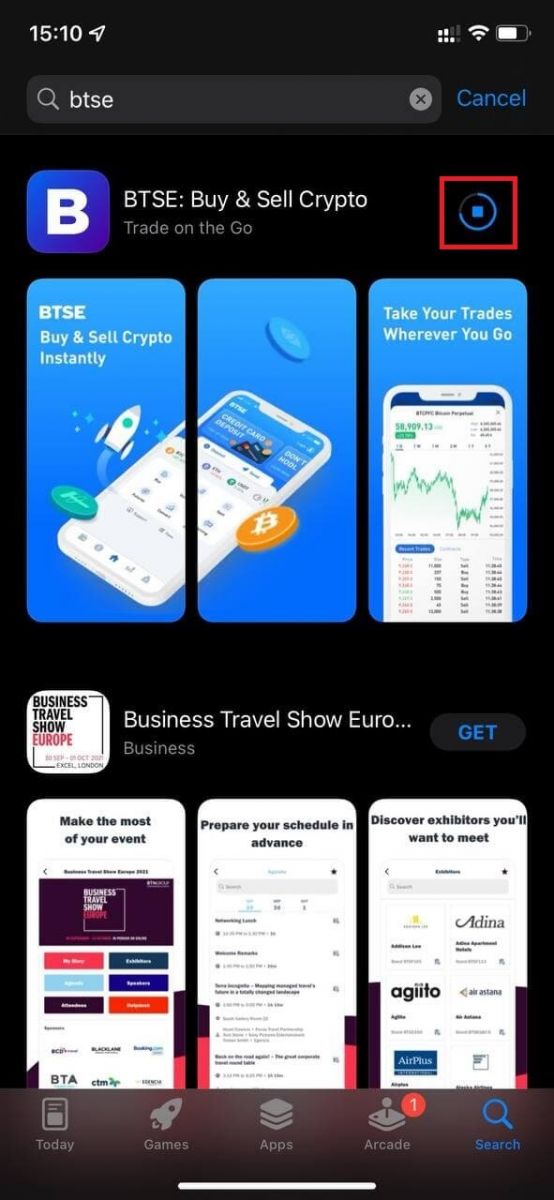
You can click "Open" or find the BTSE app on the home screen as soon as the installation is completed to start your journey to cryptocurrency!
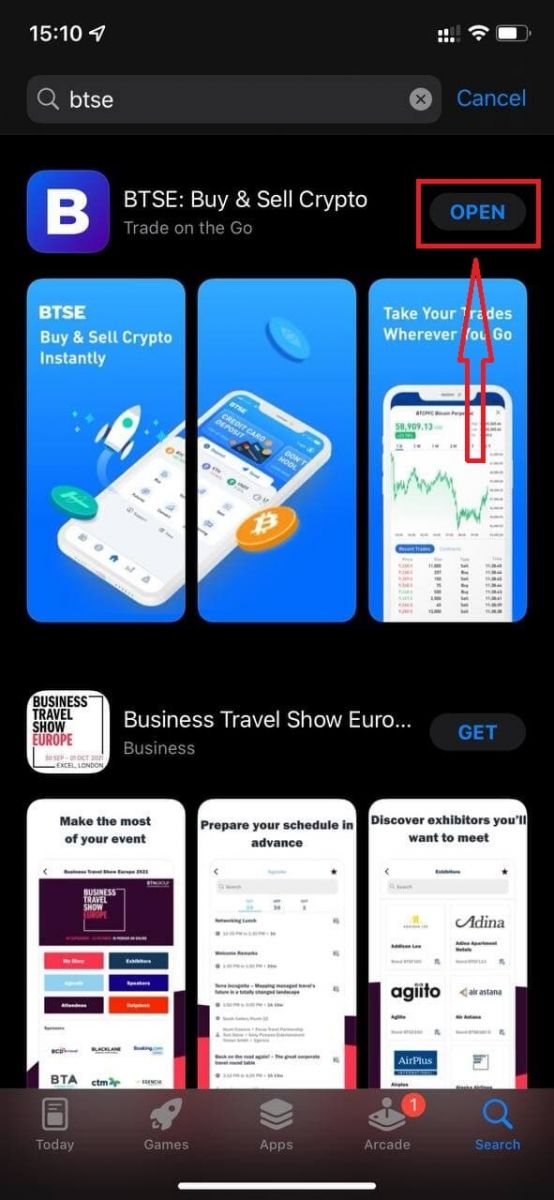
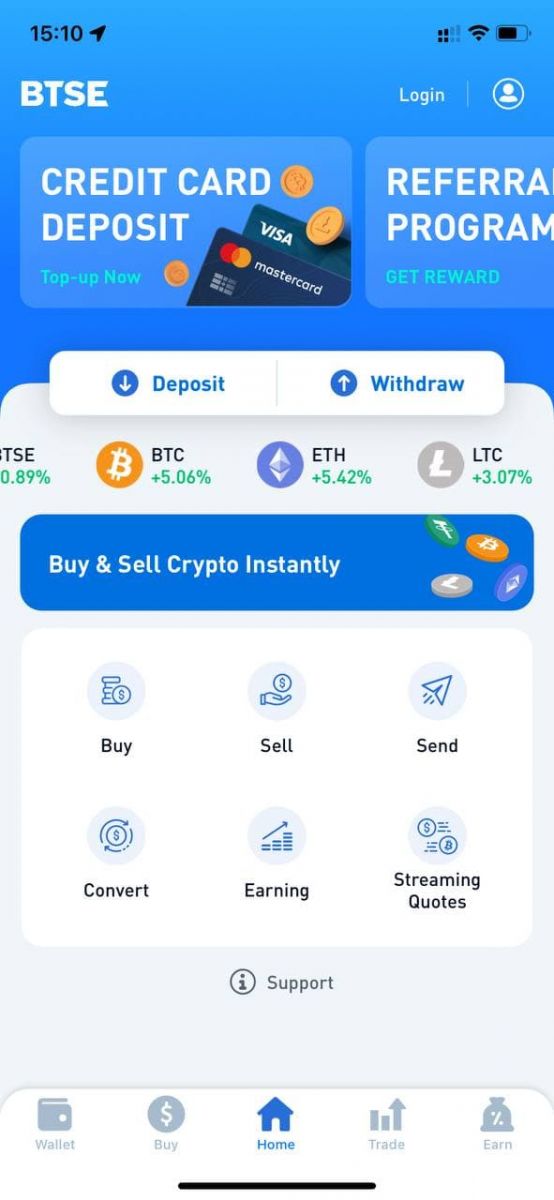
For Android devices
Step 1: Open "Play Store".Step 2: Input "BTSE" in the search box and search.
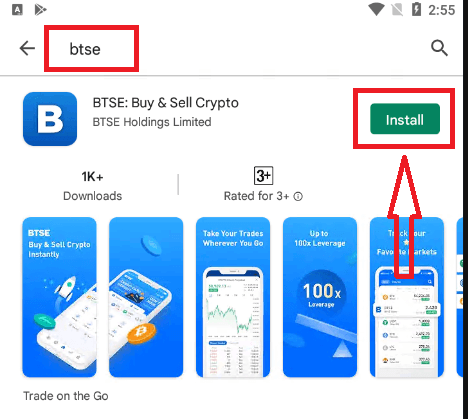
Step 3: Click on the "Install" button of the official BTSE app.
Step 4: Wait patiently for the downloading to complete.
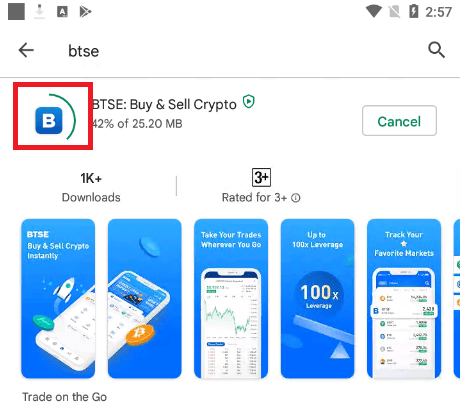
You can click "Open" or find the BTSE app on the home screen as soon as the installation is completed to start your journey to cryptocurrency!
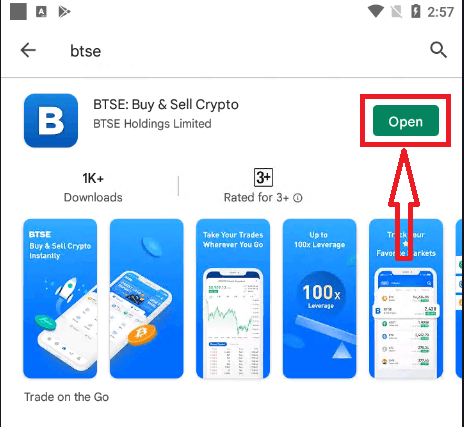
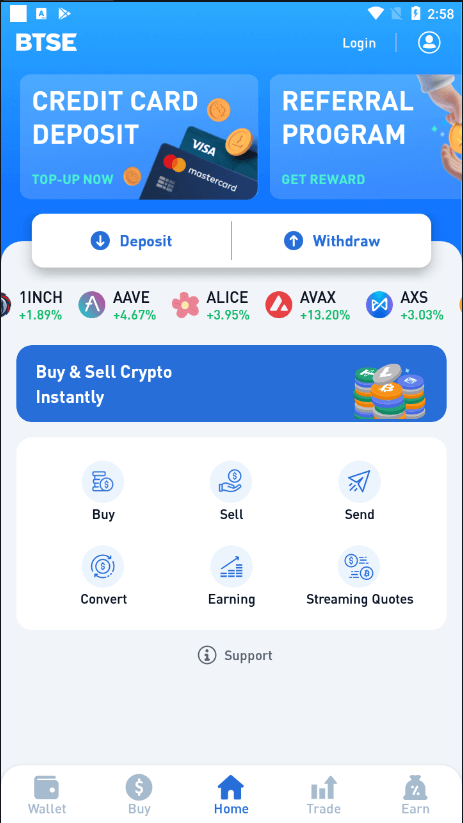
How to Login to BTSE
How to Login BTSE account【PC】
- Go to mobile BTSE App or Website.
- Click on “Login” in the upper right corner.
- Enter your "E-mail Address or Username" and "Password".
- Click on “Login” button.
- If you forgot password, click on “Forgot Password?”.
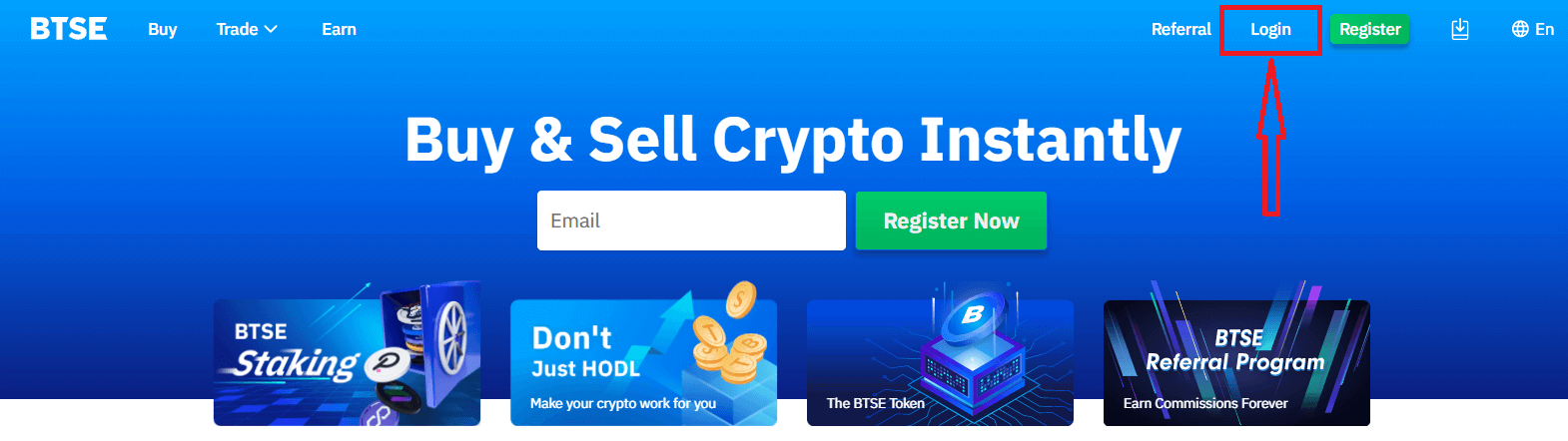
On the Log-in page, enter your [E-mail Address or Username] and password that you specified during registration. Click "Login" button.

Now you can successfully use your BTSE account to trade.
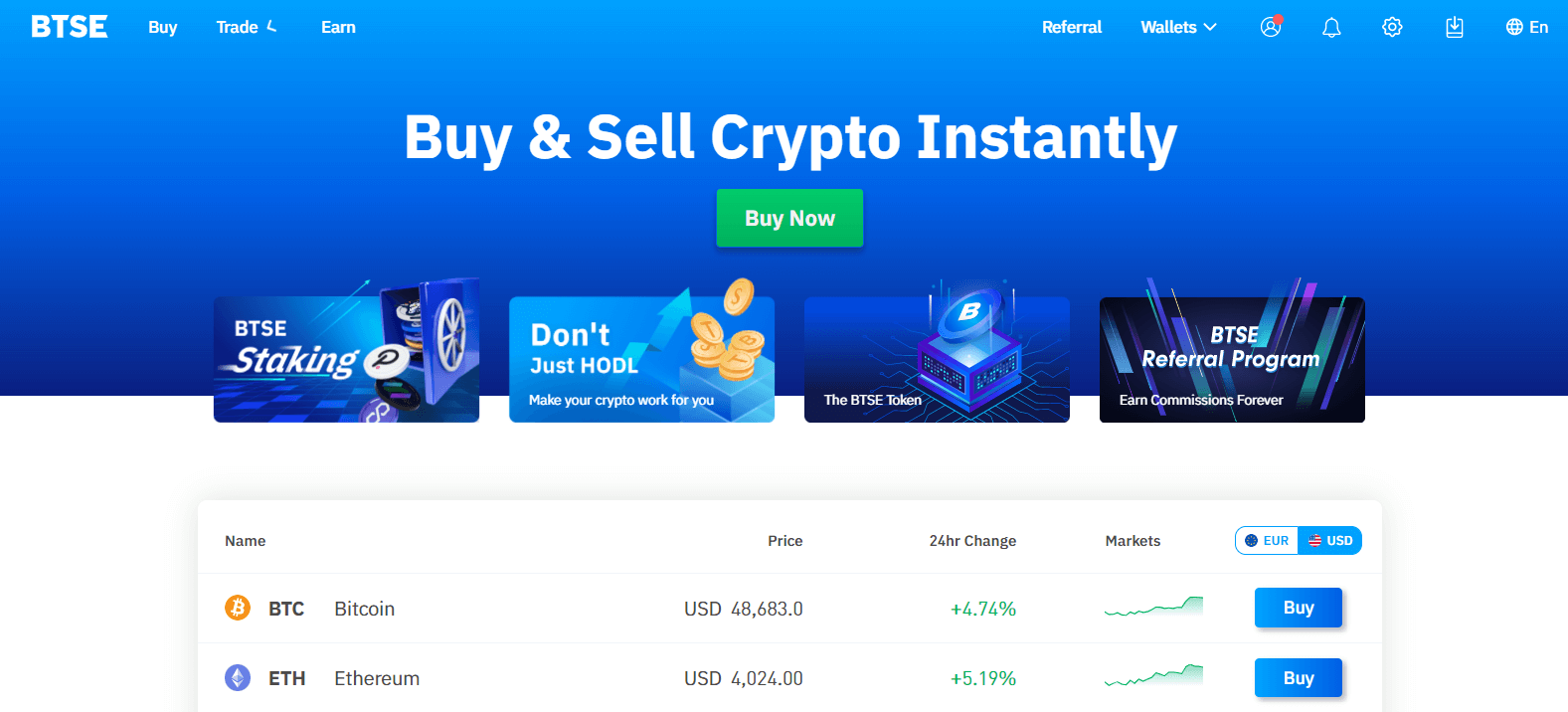
How to Login BTSE account【APP】
Open the BTSE App you downloaded, click a person icon at the upper right corner at the home page.
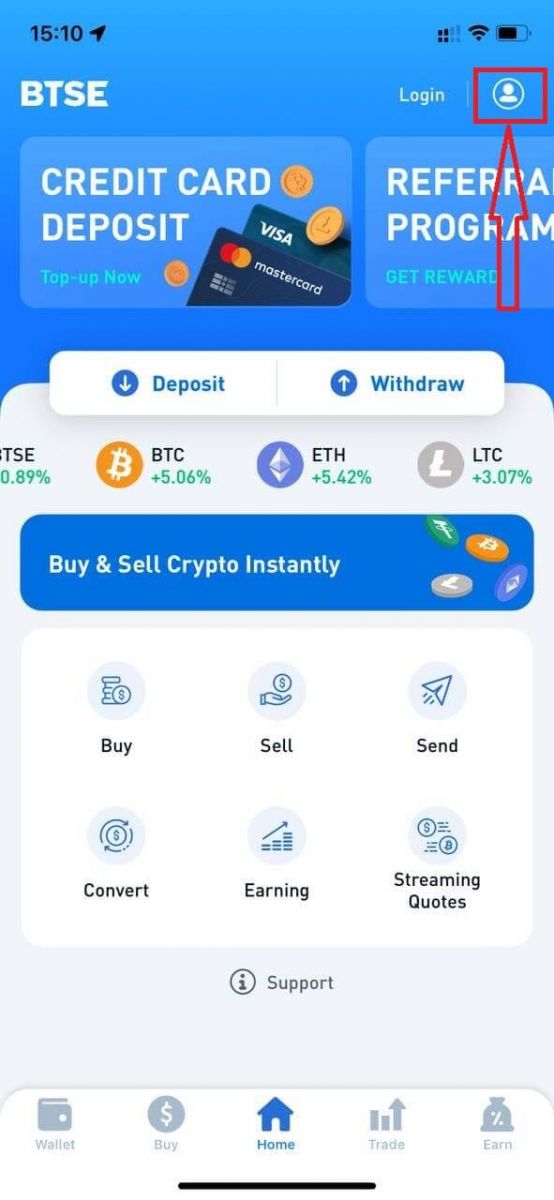
Click on "Login".
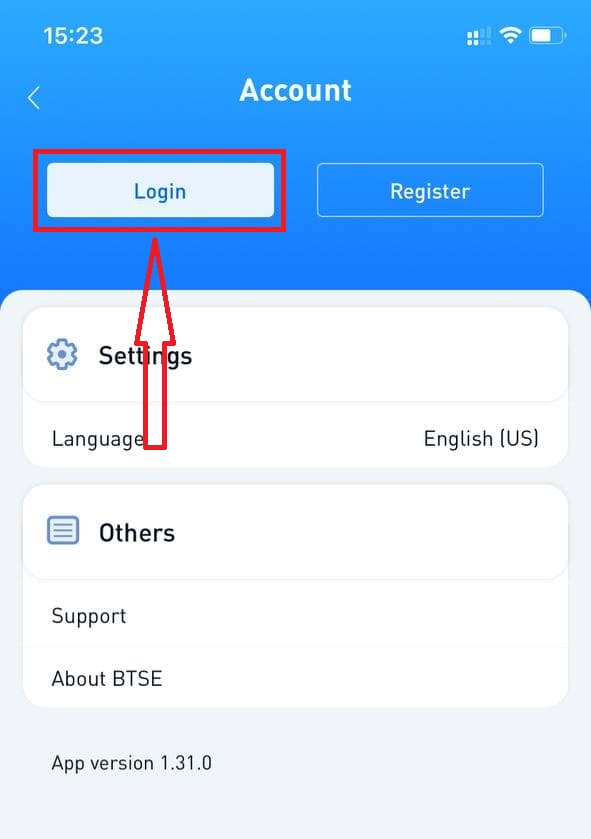
Then enter your [E-mail Address or Username] and password that you specified during registration. Click "Login" button.
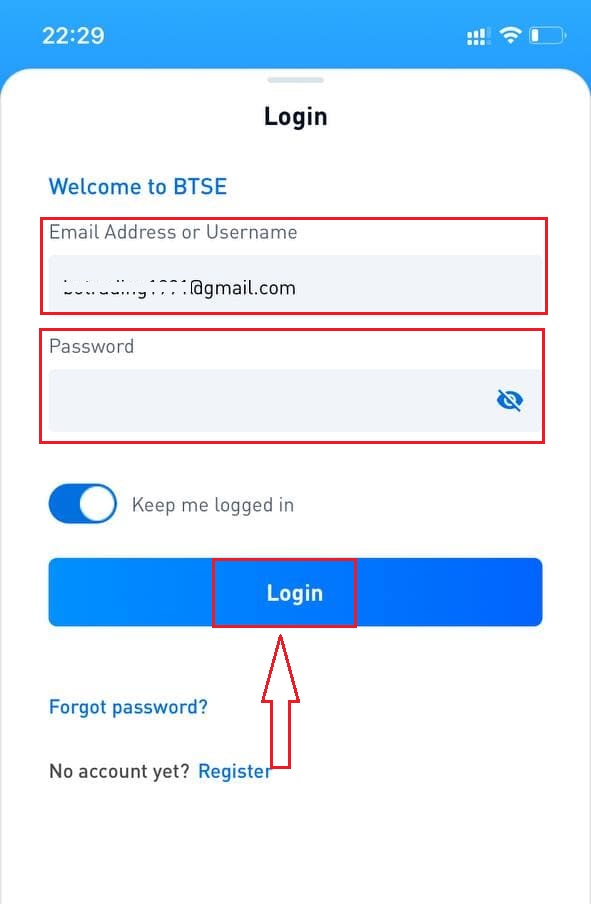
A verification page will appear. Enter the verification code which BTSE sent to your email.
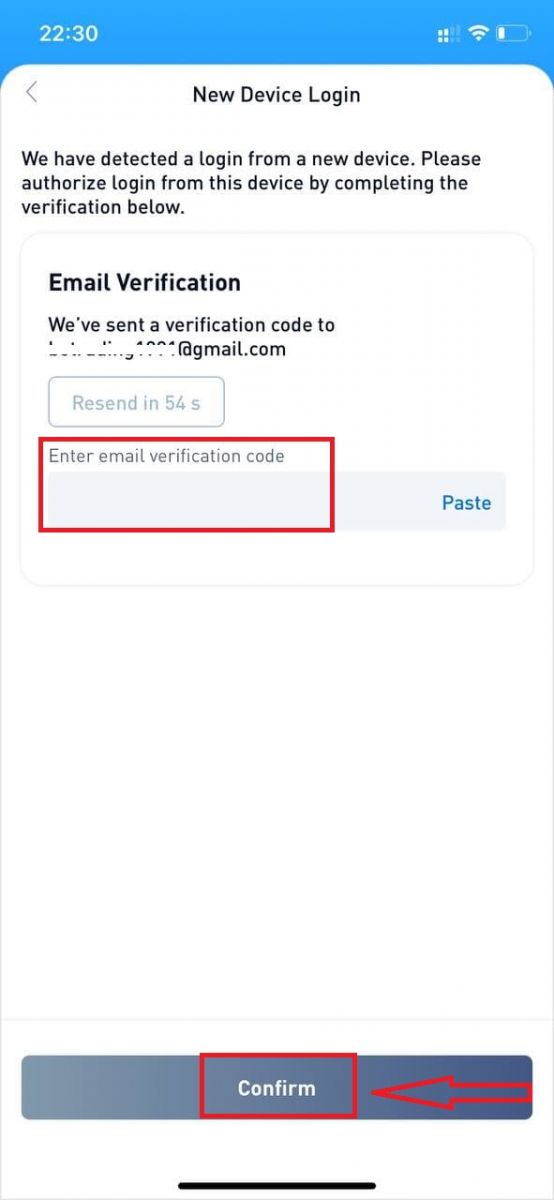
Now you can successfully use your BTSE account to trade.
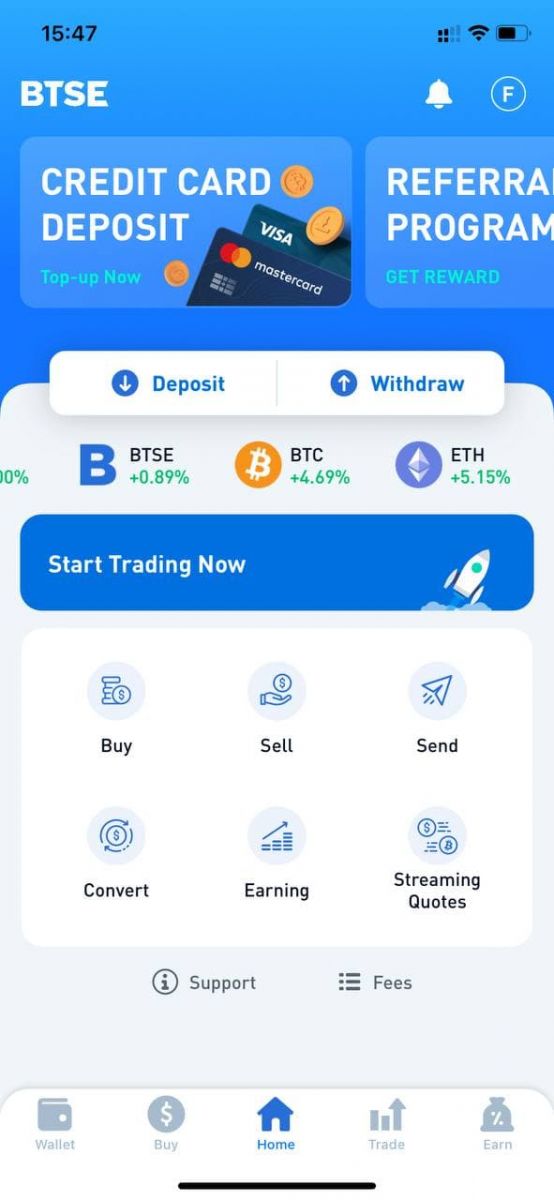
How to Change Password/Forgot Password
How to Change Password
Please login to BTSE account - Security - Password - Changed.


Please follow below instruction.
1. Enter Current Password.
2. New Password.
3. Confirm New Password.
4. Hit the "Send Code" and will receive it from your registered email address.
5. Enter 2FA - Confirm.
**Note: "Withdrawal" and "Send" functions will temporarily be disabled for 24 hours after you change your password for security reasons.

Password changed successfully.

Forgot Password
Please click "Forgot Password?" on the bottom right when you on login page.

Enter your registered email and follow the instruction.
**Note: "Withdrawal" and "Send" functions will temporarily be disabled for 24 hours after you change your password for security reasons.
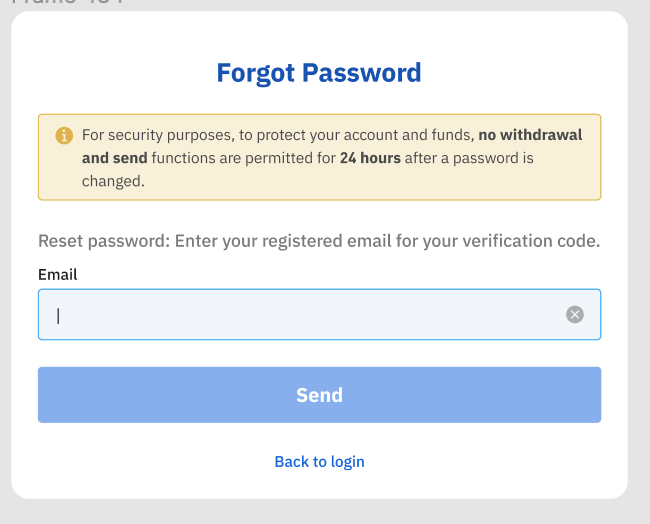
1. Please enter verification code that we sent to your registered email.
2. Please enter new password.
3. Please reenter new password - Confirm.
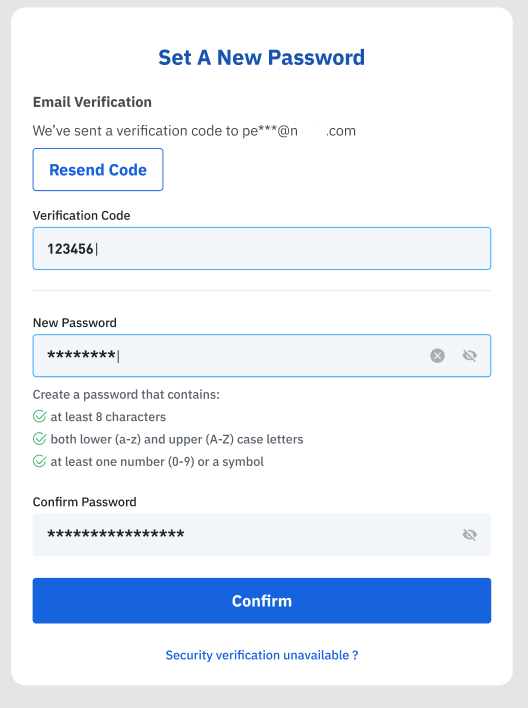
Password reset successfully.