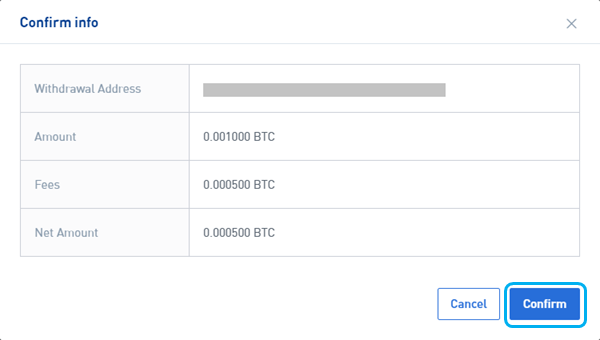BTSE Sign In

How to Sign in to BTSE
How to Sign in BTSE account【PC】
- Go to mobile BTSE App or Website.
- Click on “Login” in the upper right corner.
- Enter your "E-mail Address or Username" and "Password".
- Click on “Login” button.
- If you forgot password, click on “Forgot Password?”.
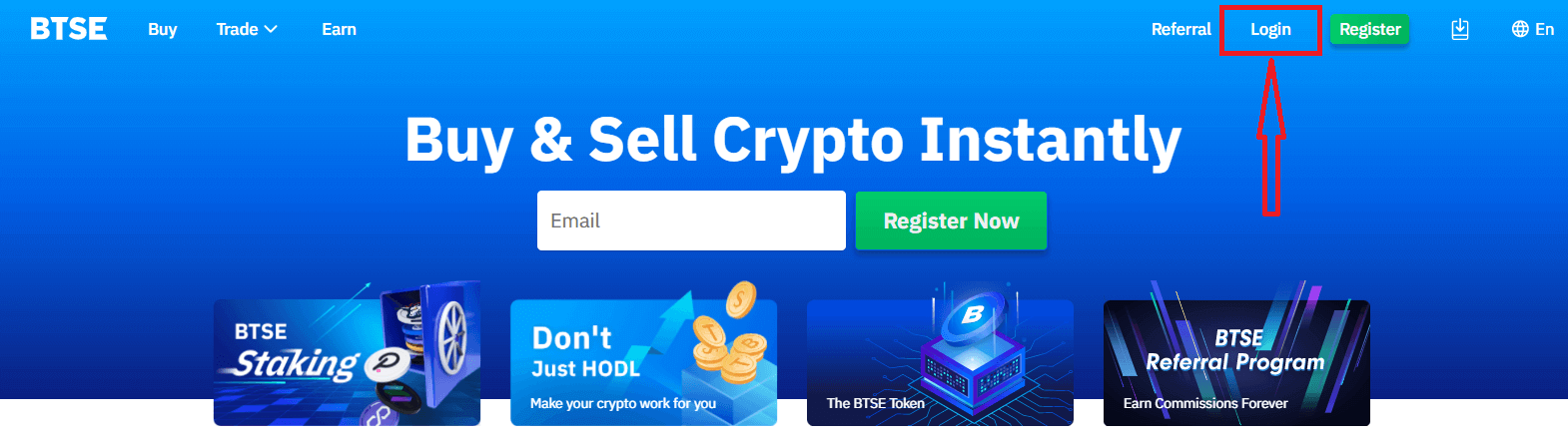
On the Log-in page, enter your [E-mail Address or Username] and password that you specified during registration. Click "Login" button.
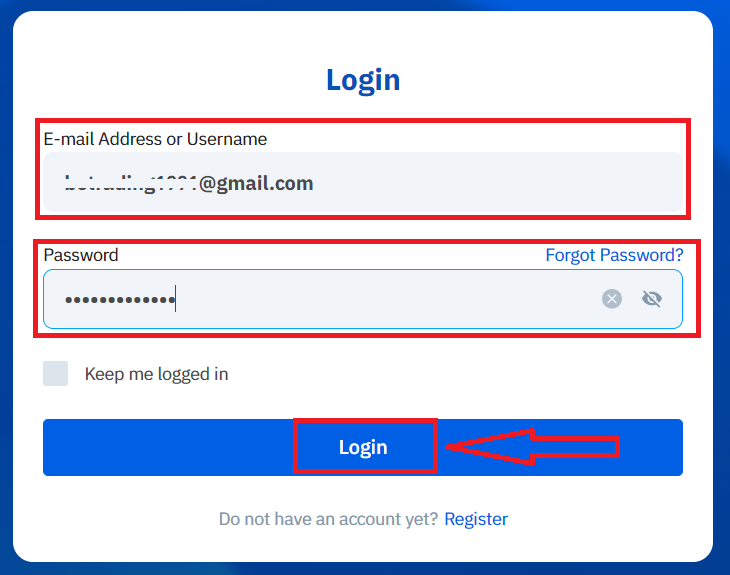
Now you can successfully use your BTSE account to trade.
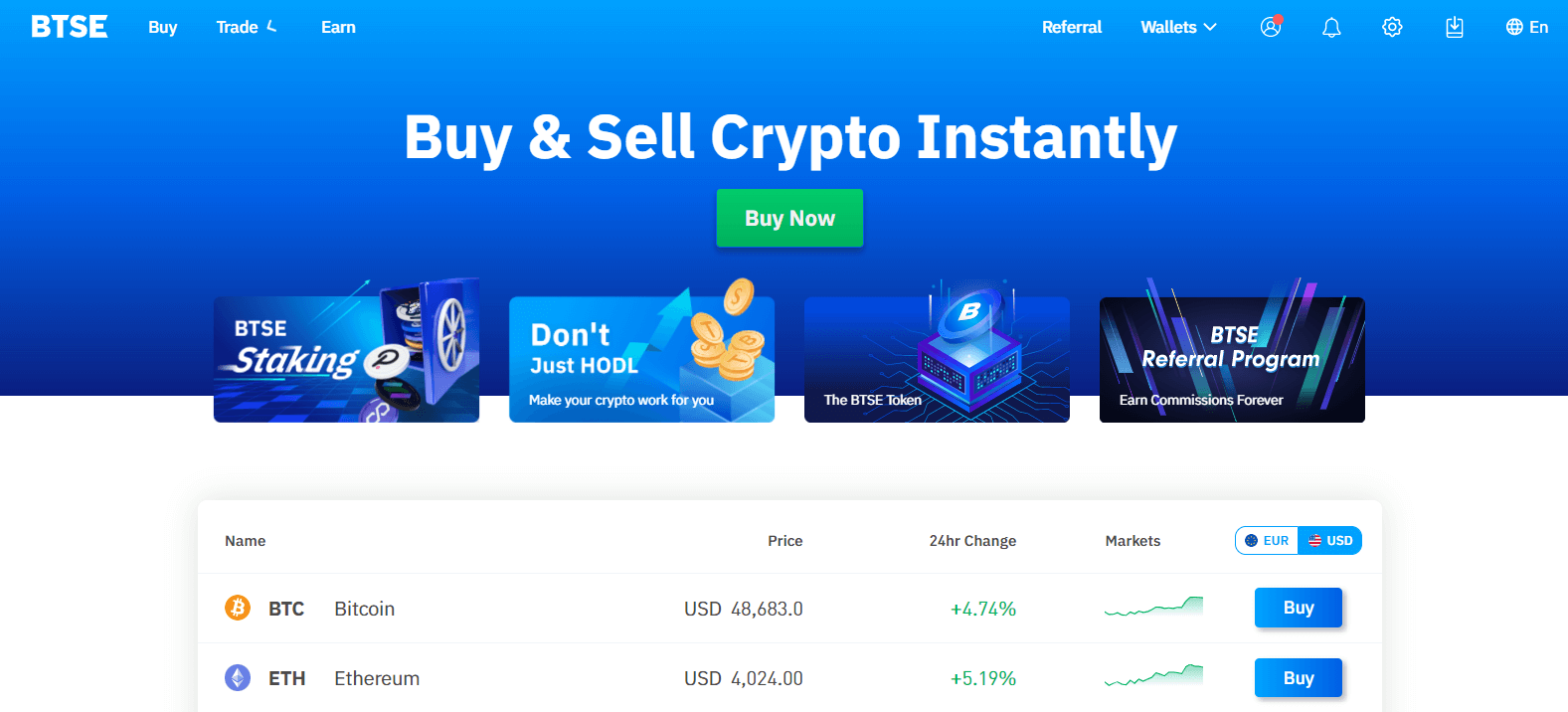
How to Sign in BTSE account【APP】
Open the BTSE App you downloaded, click a person icon at the upper right corner at the home page.
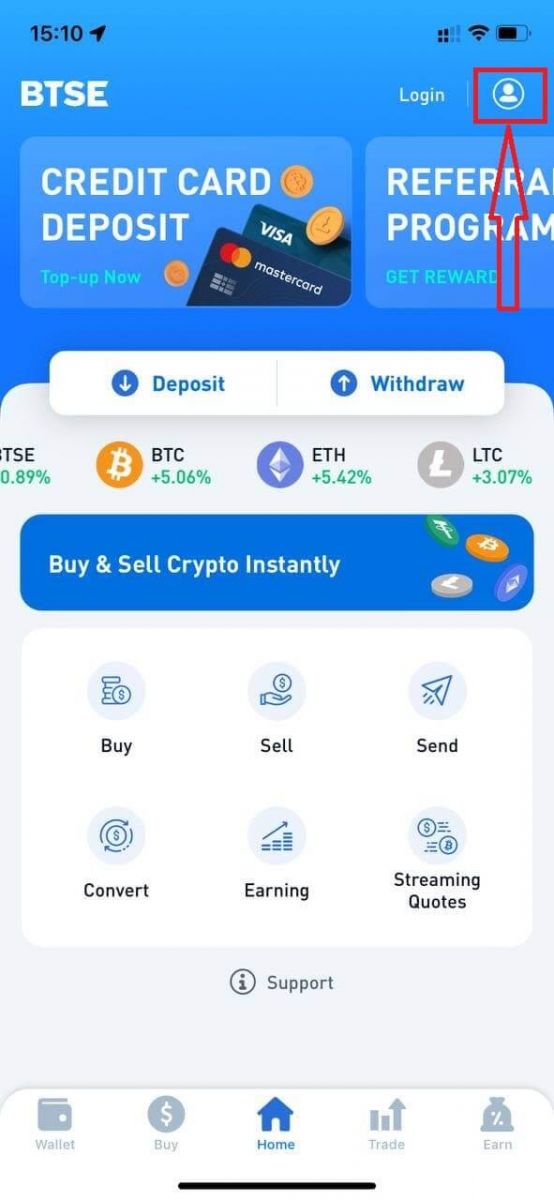
Click on "Login".
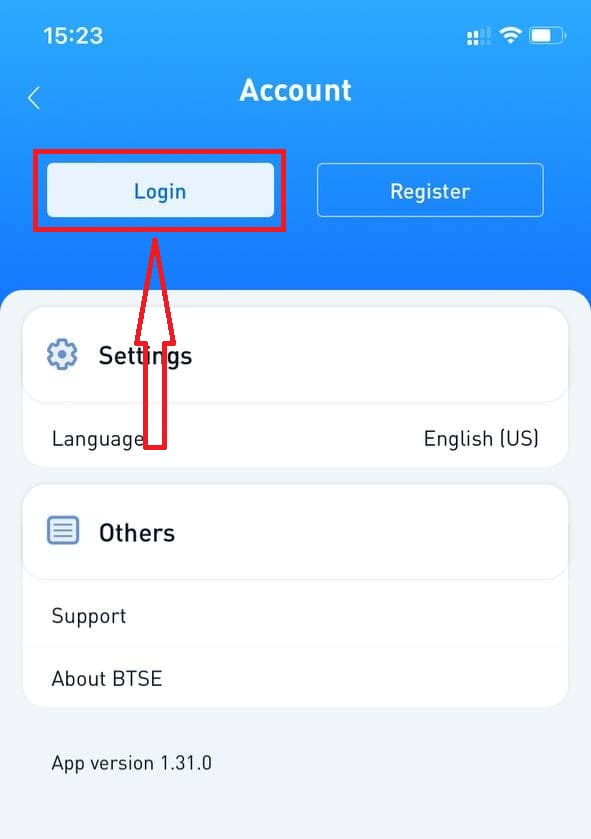
Then enter your [E-mail Address or Username] and password that you specified during registration. Click "Login" button.
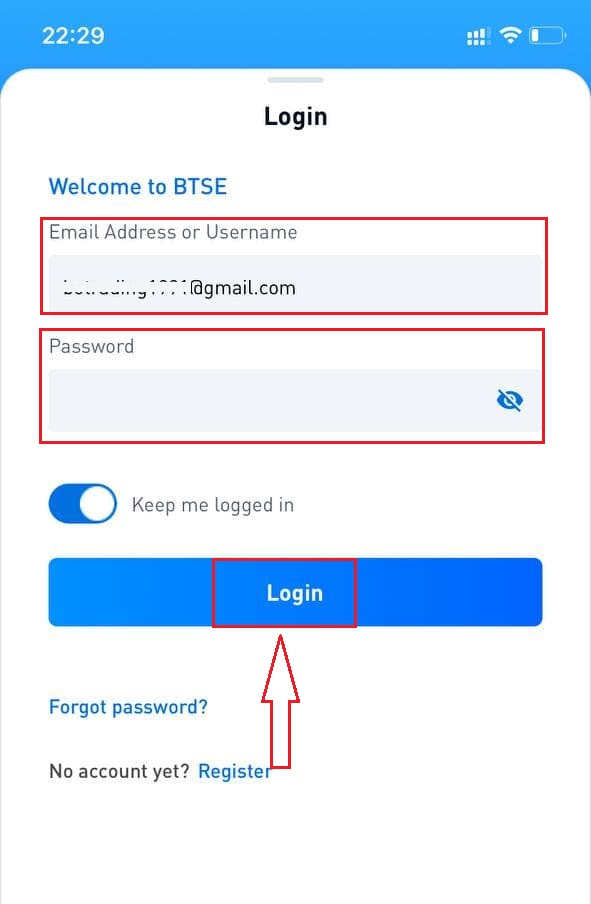
A verification page will appear. Enter the verification code which BTSE sent to your email.
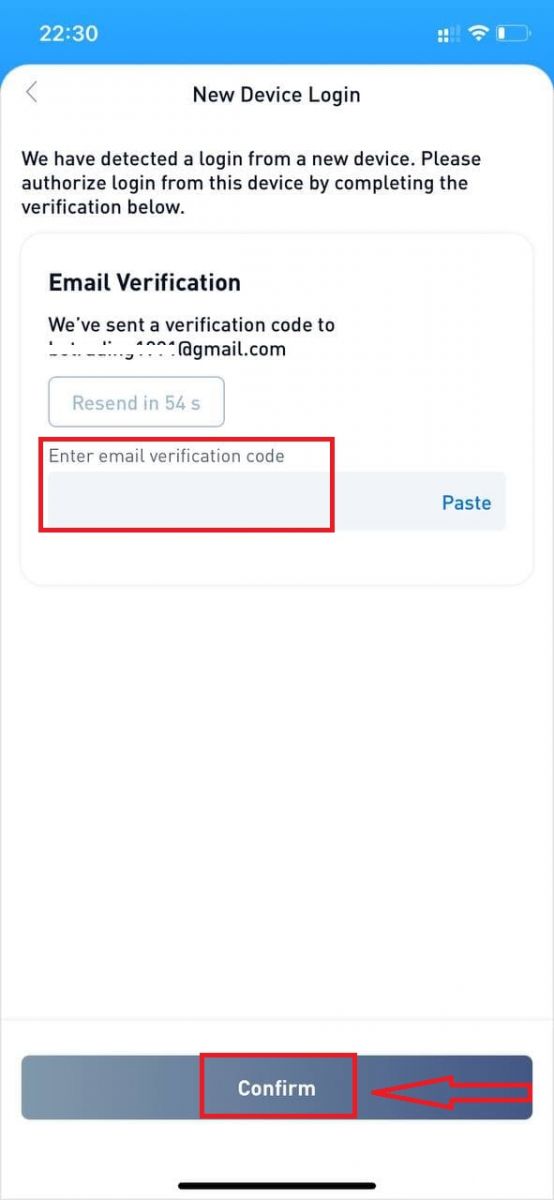
Now you can successfully use your BTSE account to trade.
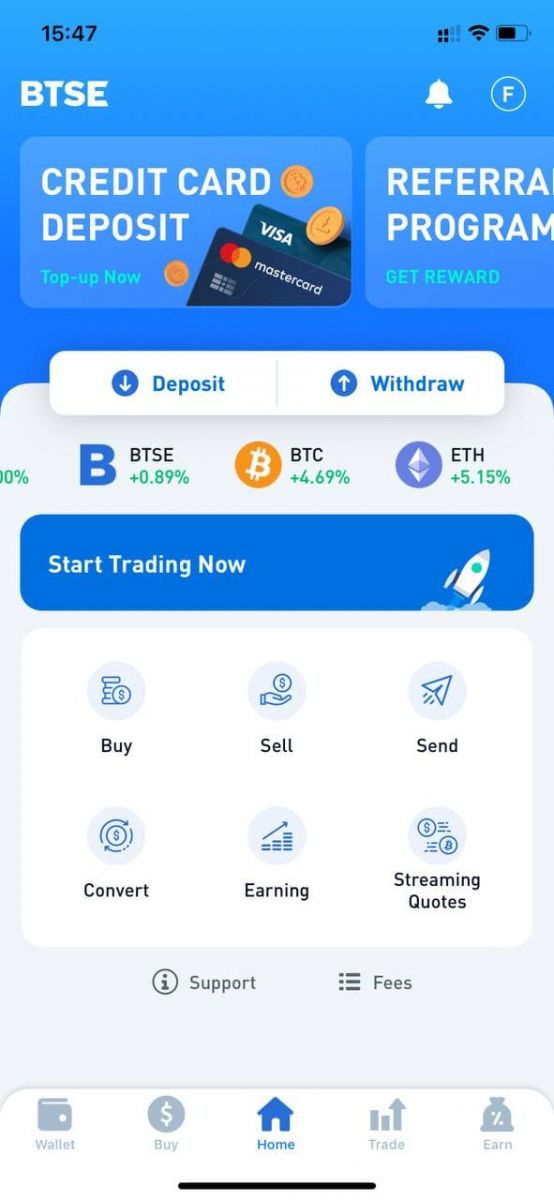
How to Change Password/Forgot Password
How to Change Password
Please login to BTSE account - Security - Password - Changed.
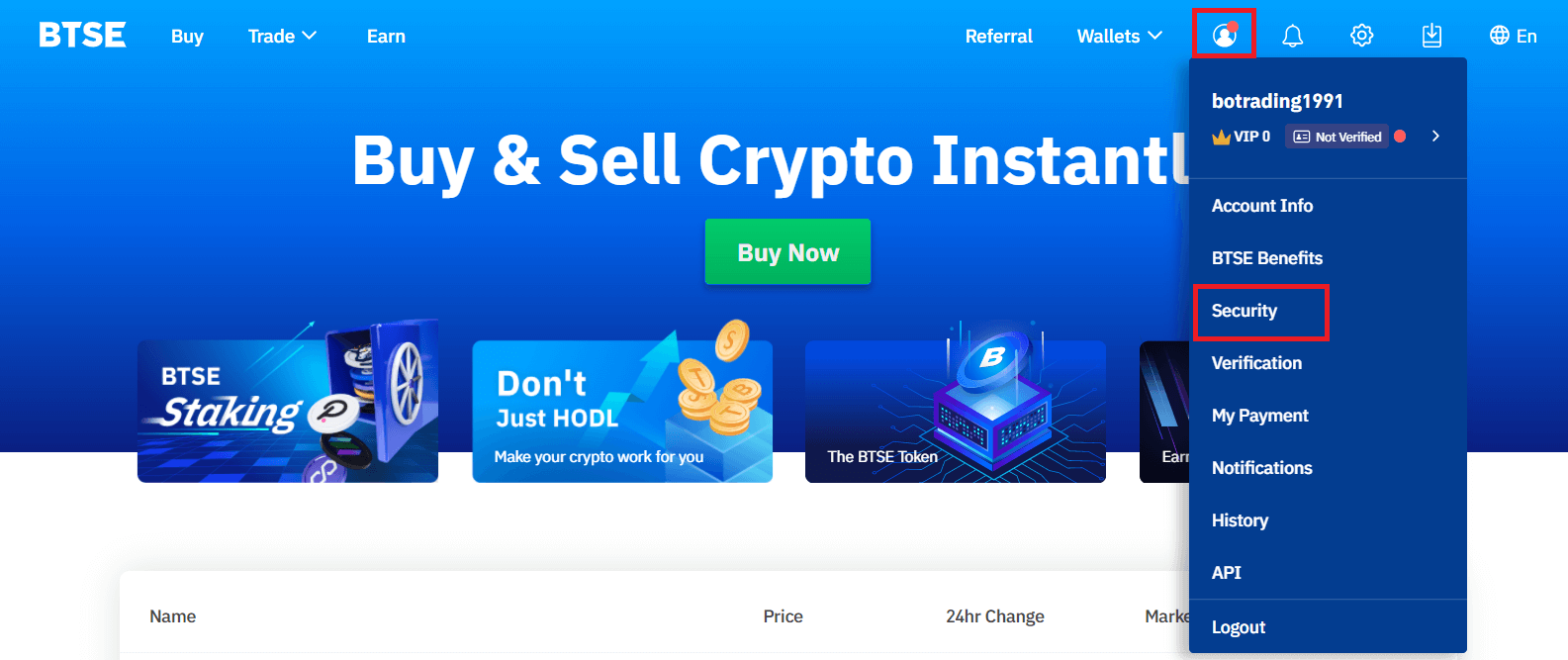
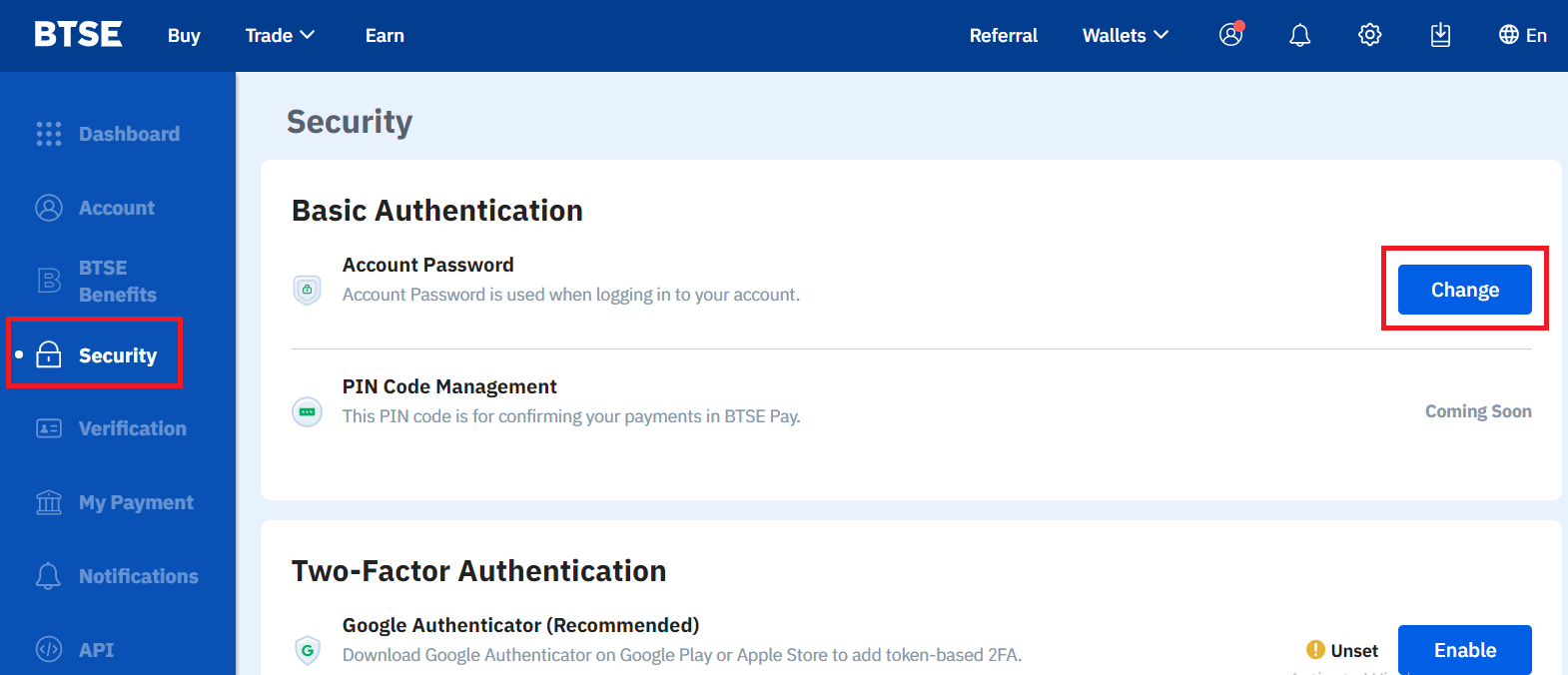
Please follow below instruction.
1. Enter Current Password.
2. New Password.
3. Confirm New Password.
4. Hit the "Send Code" and will receive it from your registered email address.
5. Enter 2FA - Confirm.
**Note: "Withdrawal" and "Send" functions will temporarily be disabled for 24 hours after you change your password for security reasons.
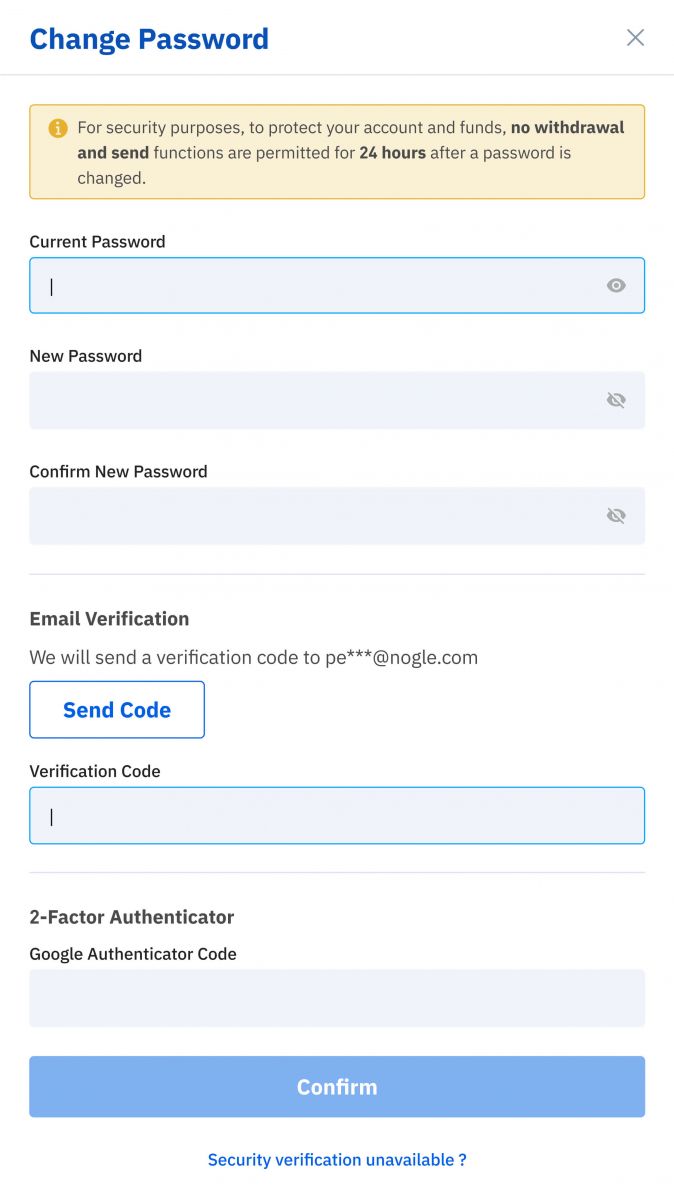
Password changed successfully.
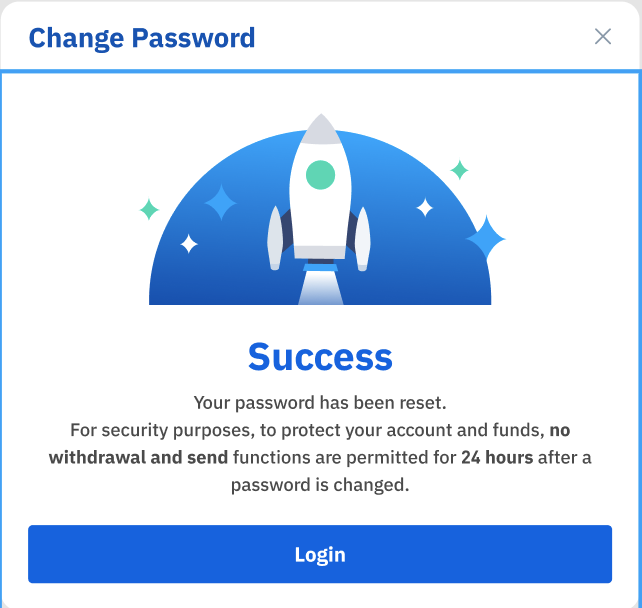
Forgot Password
Please click "Forgot Password?" on the bottom right when you on login page.
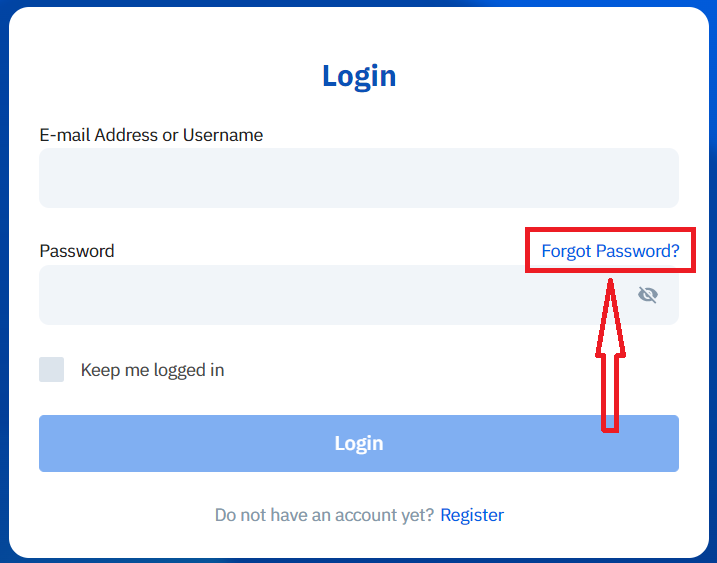
Enter your registered email and follow the instruction.
**Note: "Withdrawal" and "Send" functions will temporarily be disabled for 24 hours after you change your password for security reasons.
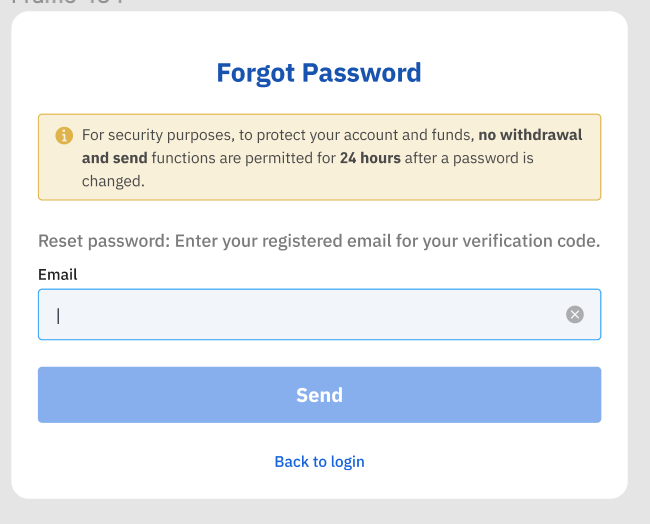
1. Please enter verification code that we sent to your registered email.
2. Please enter new password.
3. Please reenter new password - Confirm.
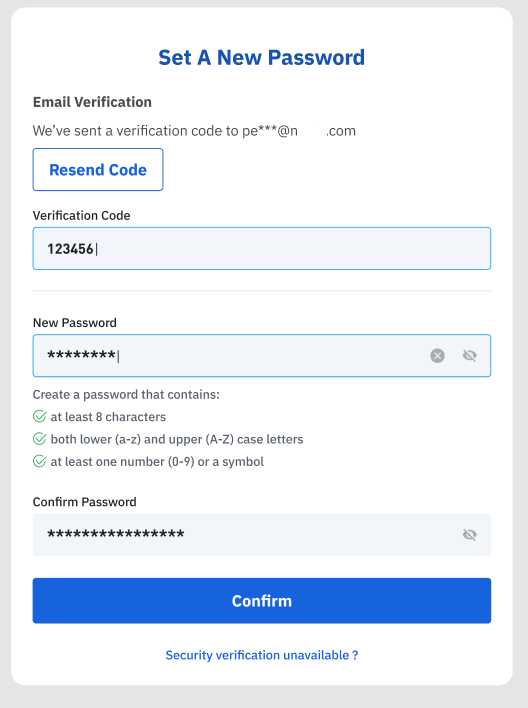
Password reset successfully.
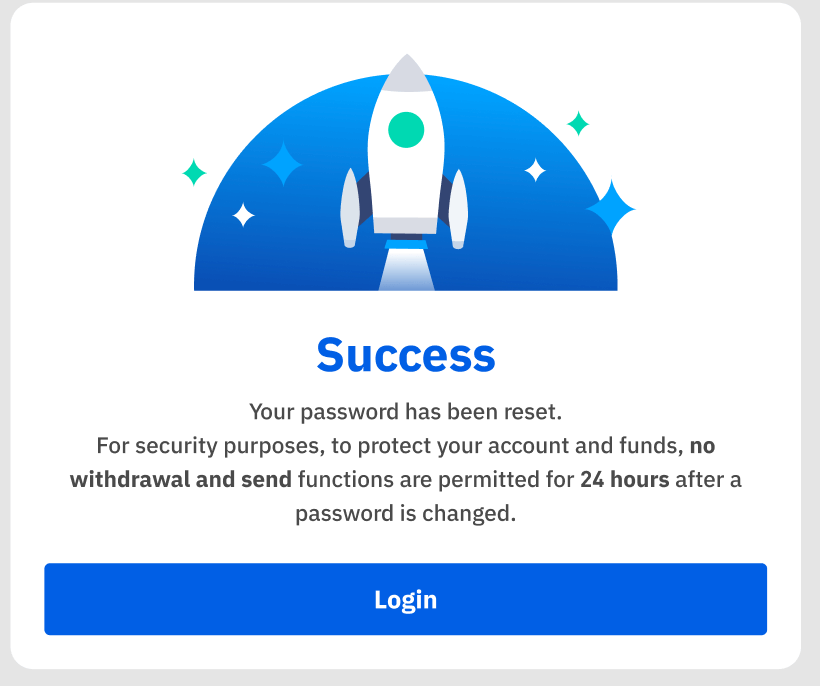
How to Withdraw at BTSE
How to Withdraw Fiat Currencies
1. Please complete your KYC verification to activate the fiat deposit and withdrawal functions. (For more details about the verification process, please click this link: Identity Verification).
2. Go to My Payment and add the beneficiary bank account info.
Account - My Payment - Add Bank Account.
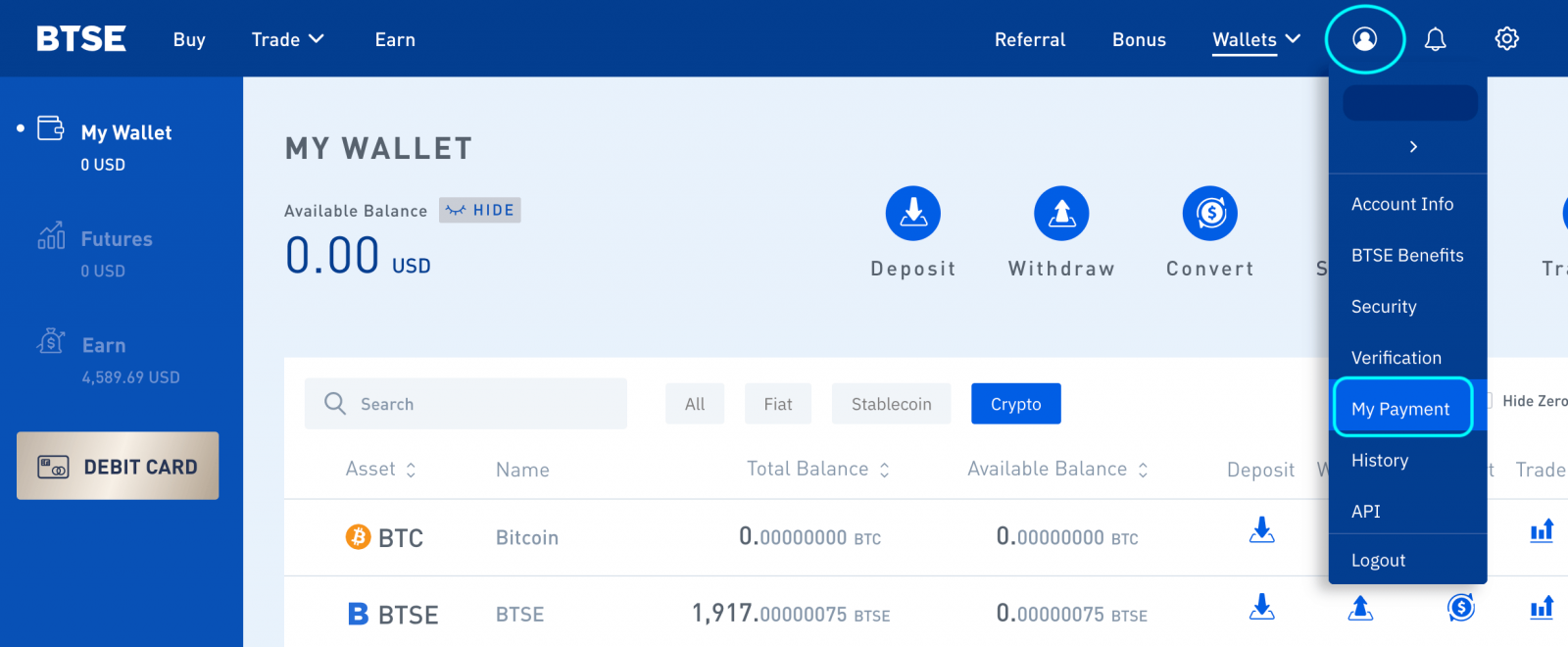
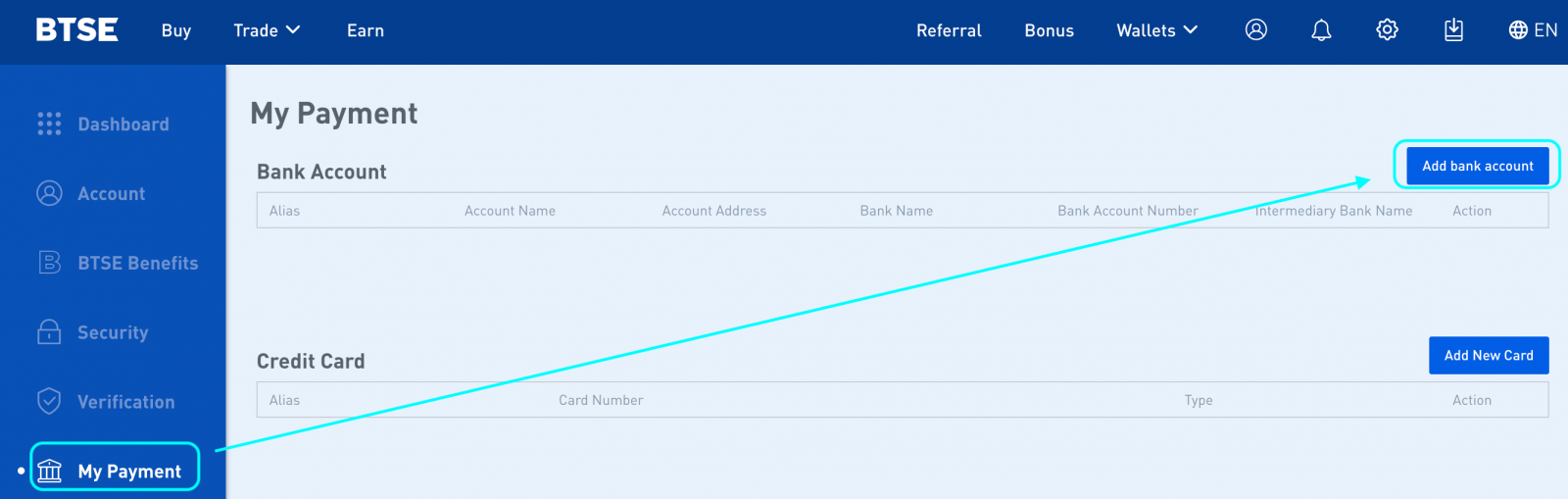
3. Go to the "Wallet Page" and send a withdrawal request.
Wallets - Withdraw
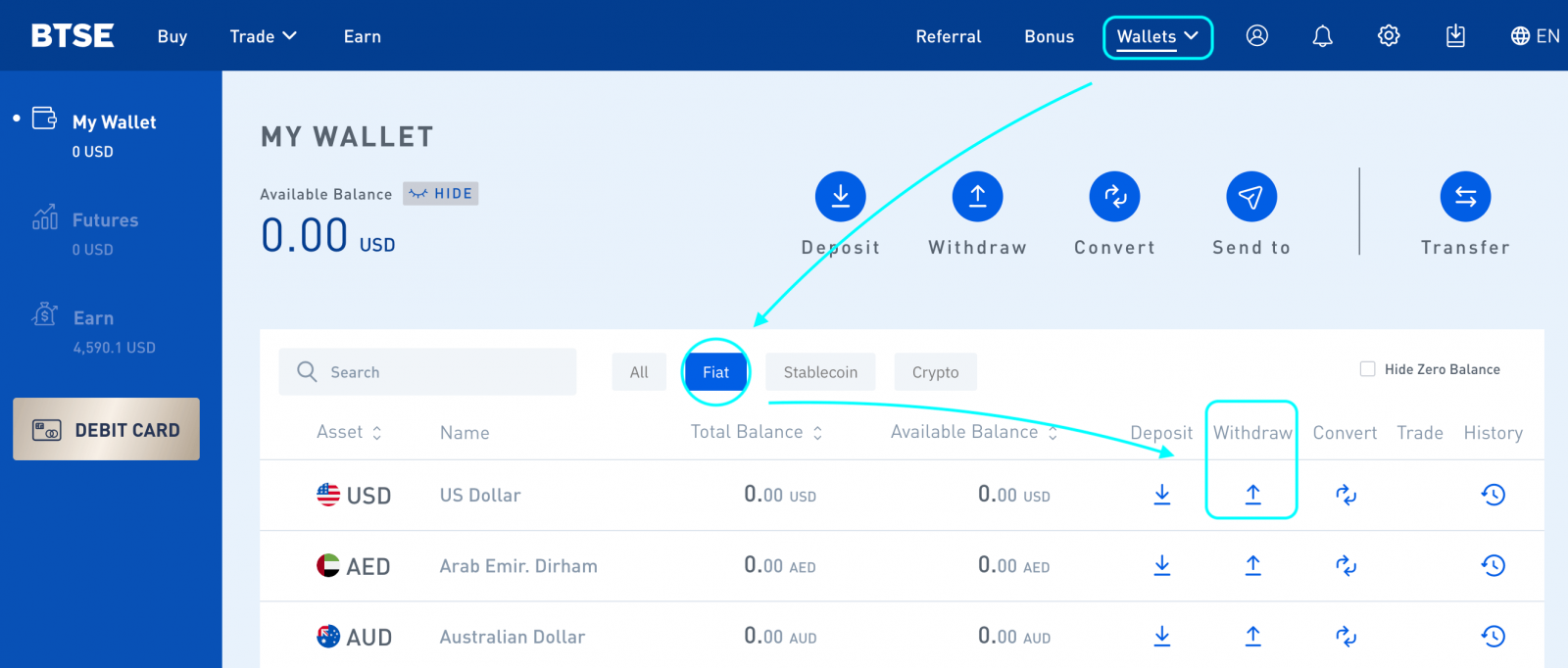
4. Go to your email inbox to receive the withdrawal confirmation and click the confirmation link.
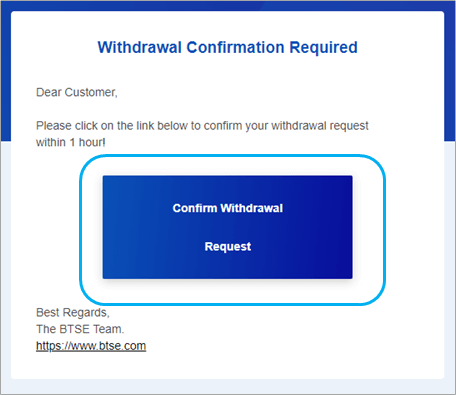
How to Withdraw Cryptocurrency
Click "Wallets".
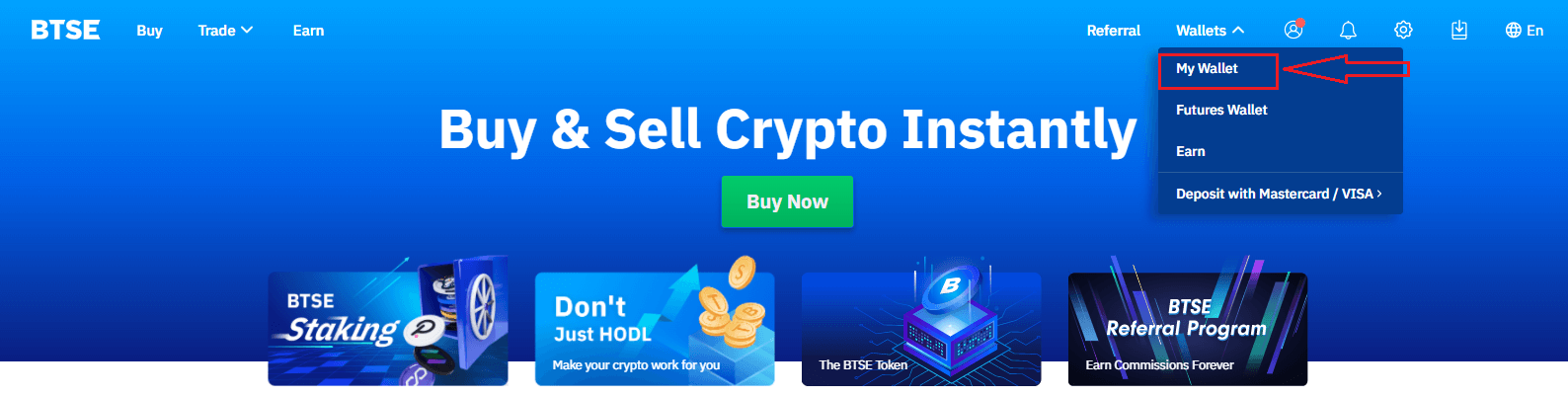
Click "Withdraw"
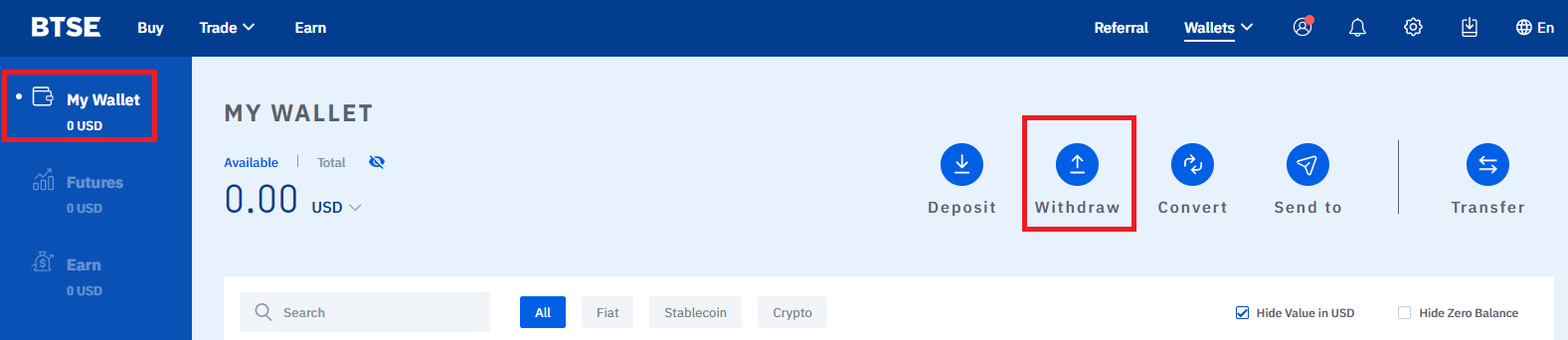
Select the currency you want to withdraw Click the dropdown selection list Choose "Withdraw Currency".
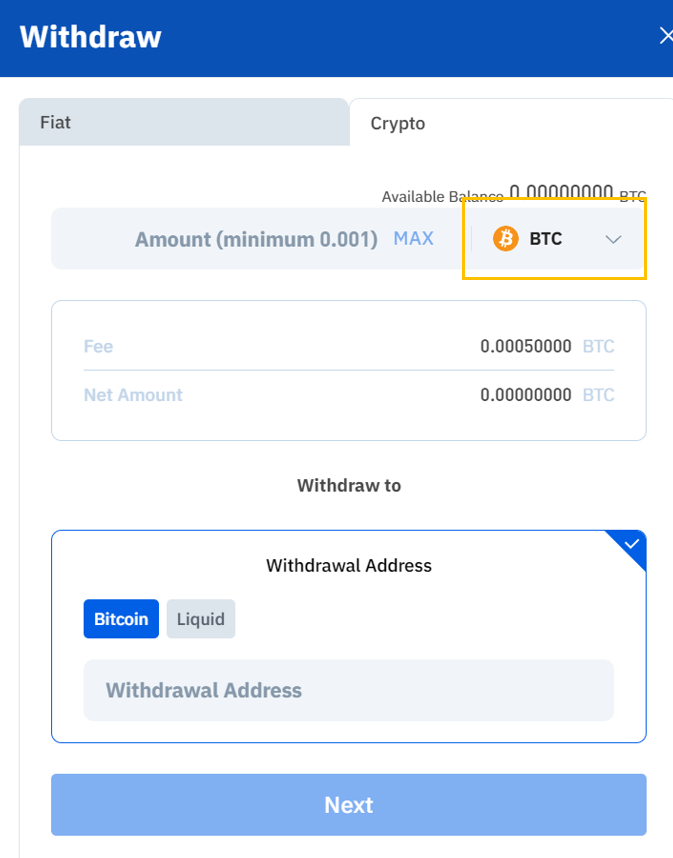
4. Enter the "Amount" - Select a "Blockchain" - Enter the "Withdrawal (Destination) Address" - Click "Next".
Please note:
- Each cryptocurrency has its own unique blockchain and wallet address.
- Selecting a wrong currency or blockchain may cause you to lose your asset/s permanently. Please take extra care to ensure that all of the information you enter is correct before making a withdrawal transaction.
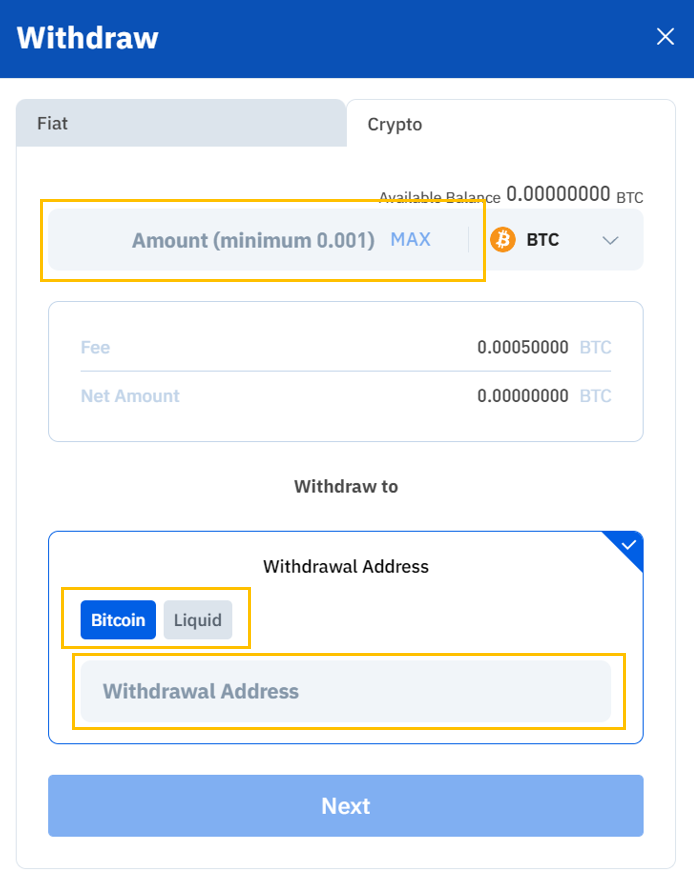
5. Click "Confirm" - Then log on to your email inbox to check to view the confirmation email - Click the "Confirmation Link".
Please note: The confirmation link will expire in 1 hour.