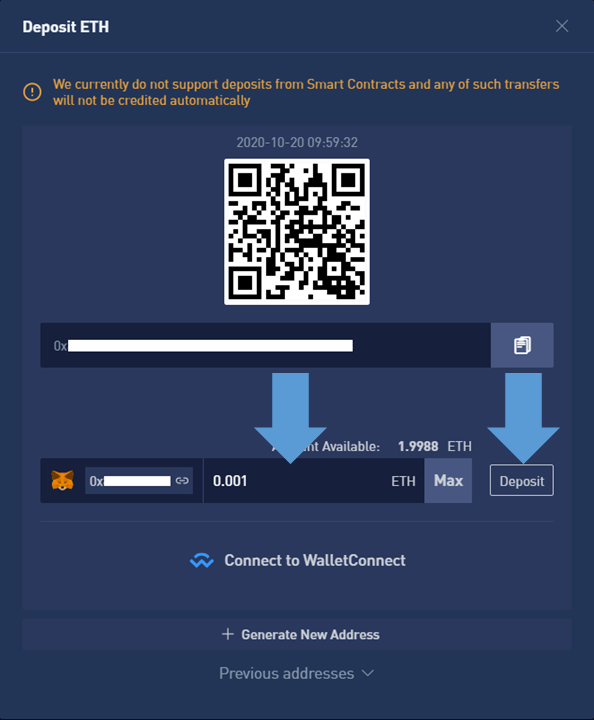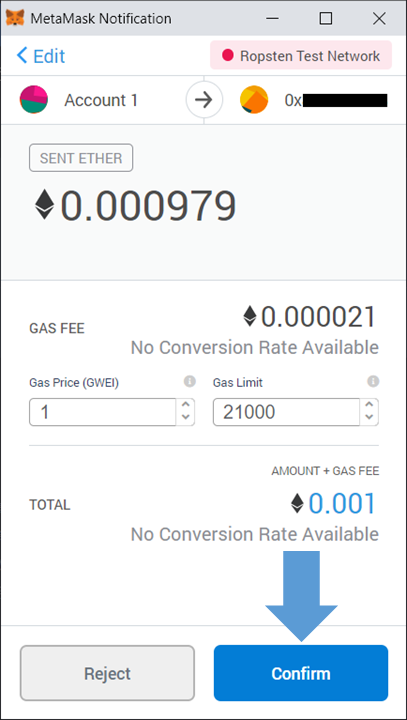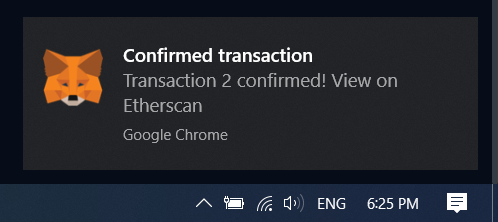How to Withdraw and make a Deposit in BTSE

How to Withdraw at BTSE
How to Withdraw Fiat Currencies
1. Please complete your KYC verification to activate the fiat deposit and withdrawal functions. (For more details about the verification process, please click this link: Identity Verification).
2. Go to My Payment and add the beneficiary bank account info.
Account - My Payment - Add Bank Account.
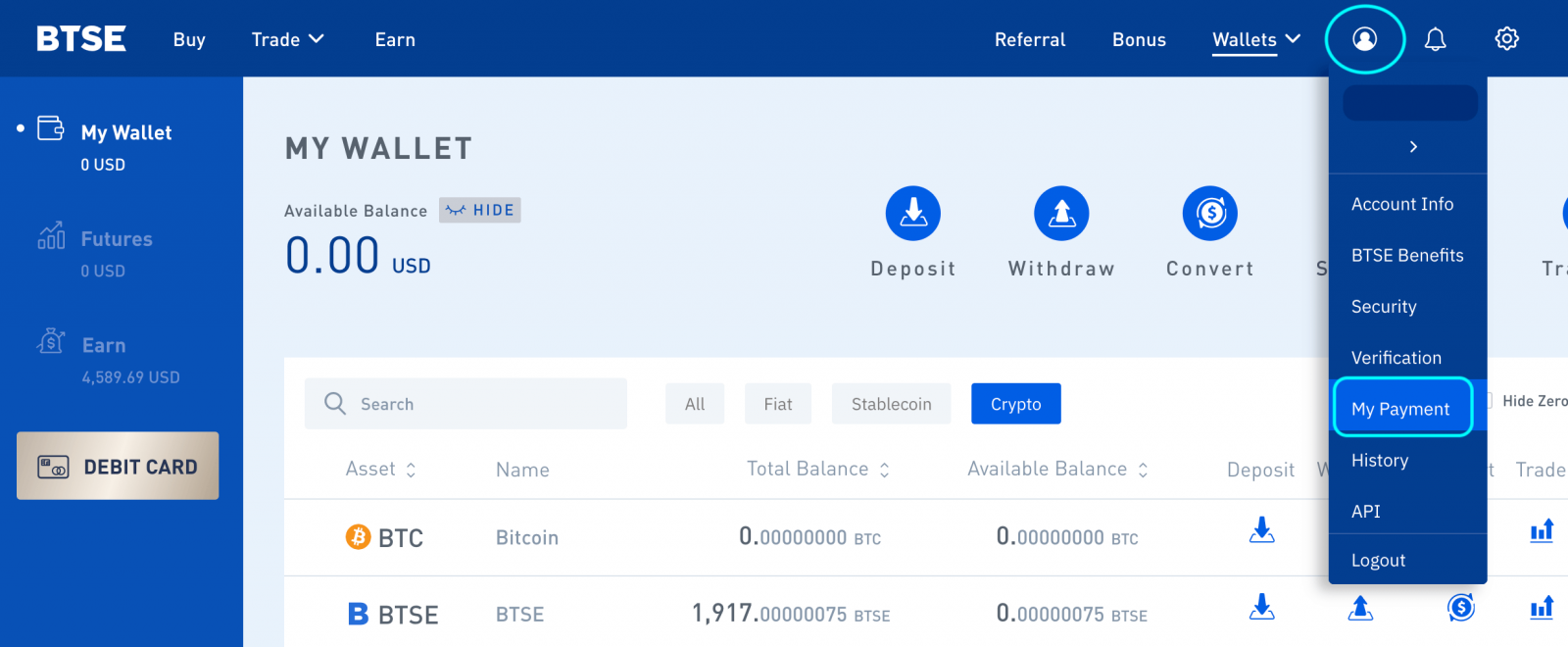
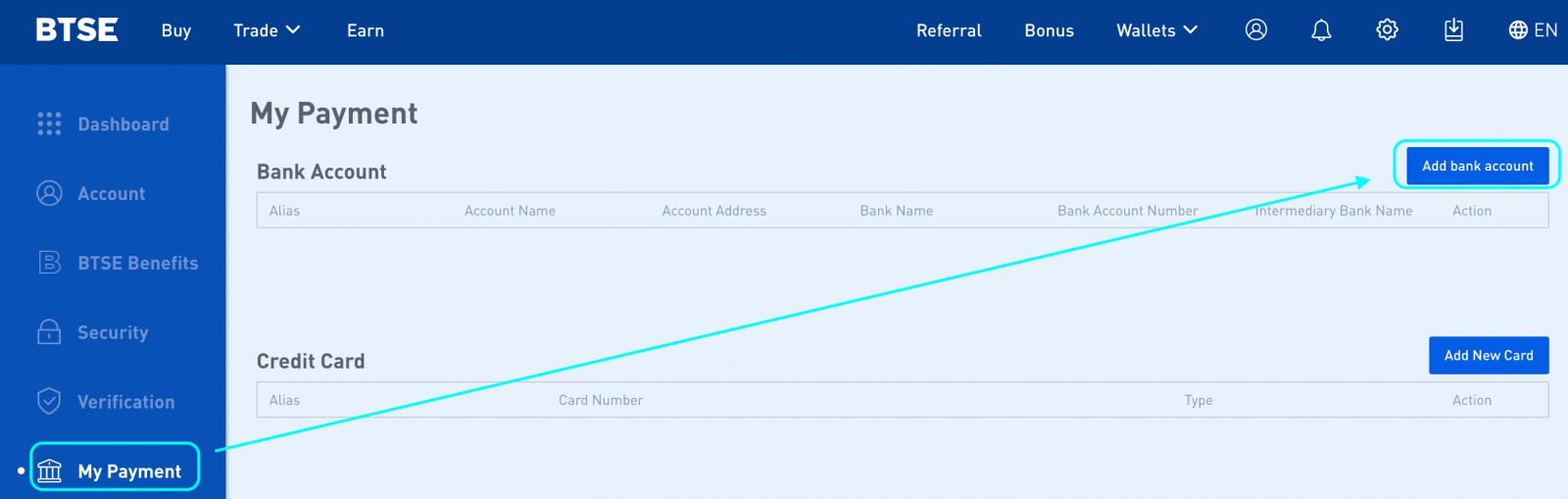
3. Go to the "Wallet Page" and send a withdrawal request.
Wallets - Withdraw
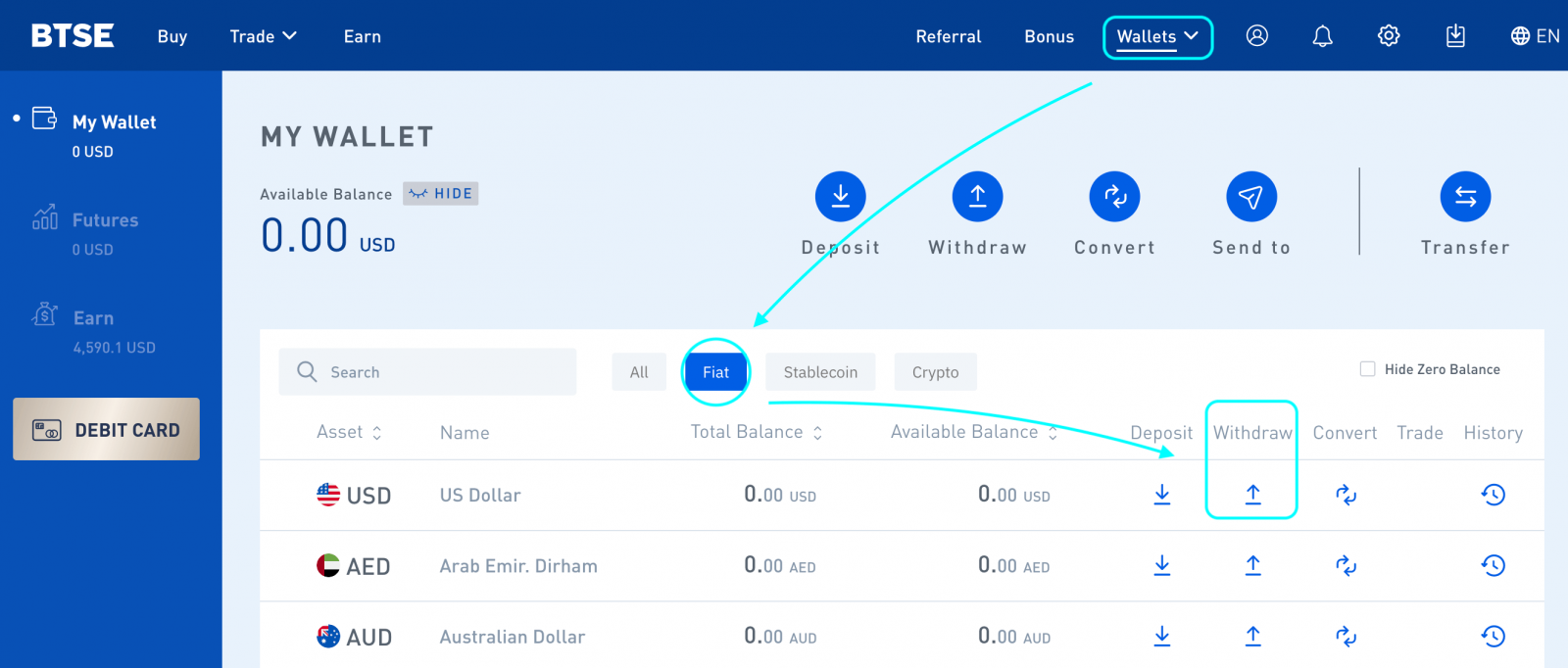
4. Go to your email inbox to receive the withdrawal confirmation and click the confirmation link.
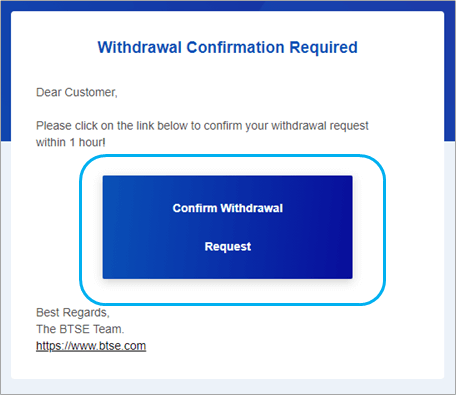
How to Withdraw Cryptocurrency
Click "Wallets".
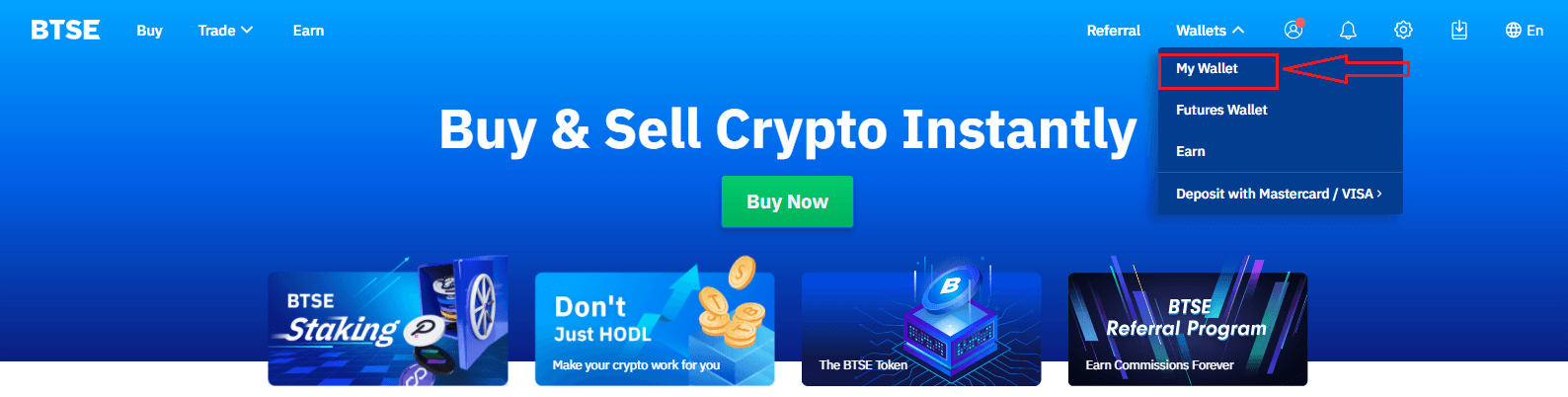
Click "Withdraw"
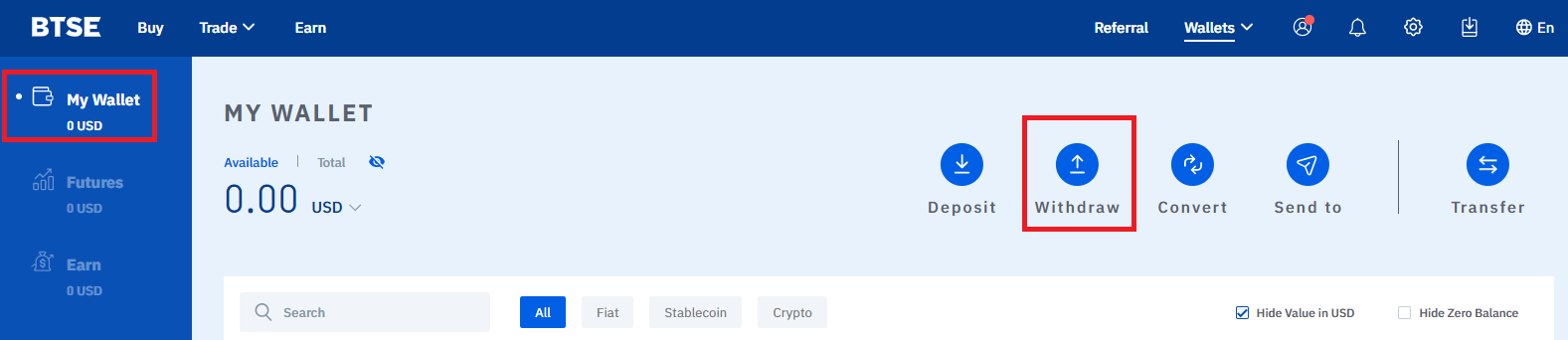
Select the currency you want to withdraw Click the dropdown selection list Choose "Withdraw Currency".
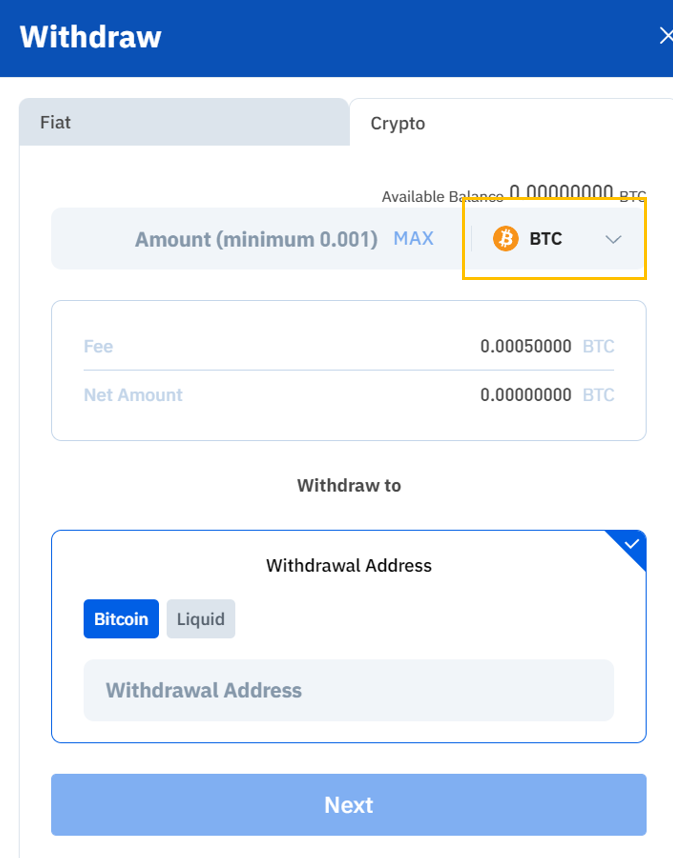
4. Enter the "Amount" - Select a "Blockchain" - Enter the "Withdrawal (Destination) Address" - Click "Next".
Please note:
- Each cryptocurrency has its own unique blockchain and wallet address.
- Selecting a wrong currency or blockchain may cause you to lose your asset/s permanently. Please take extra care to ensure that all of the information you enter is correct before making a withdrawal transaction.

5. Click "Confirm" - Then log on to your email inbox to check to view the confirmation email - Click the "Confirmation Link".
Please note: The confirmation link will expire in 1 hour.
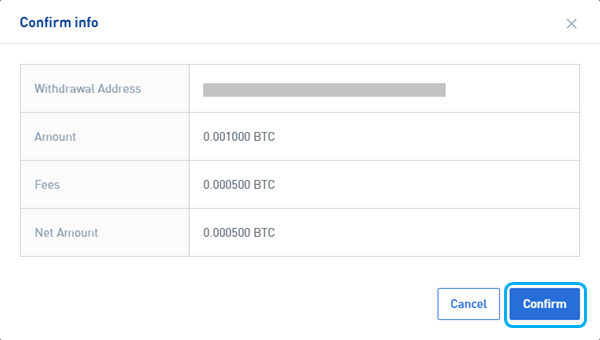
How to Deposit at BTSE
How to Add and Use your Credit Card to Top Up on BTSE Platform
The following steps will assist you on how to:
- Add and verify your credit card on the BTSE Platform
- Top up your BTSE account with my credit card
* Reminder: Youll need to complete the identity and address verification to complete these steps. For more details, please check our Identity Verification reference guide.
【APP】
How to add and verify your credit card
(1) Click "Home" - "Account" - “Credit Card”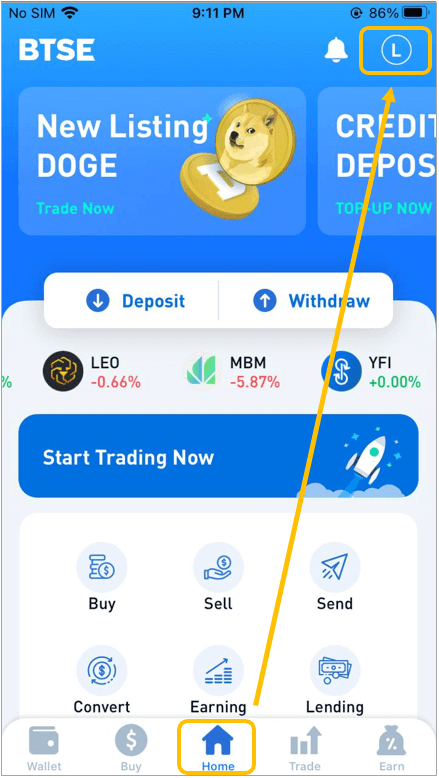
(2) Click "+ Add New Card" and follow the instructions to upload the following documents before submitting your verification request.
Documents to be uploaded are listed below:
- Credit Card Photo
- Selfie (When taking your selfie, please make sure youre holding your credit card.)
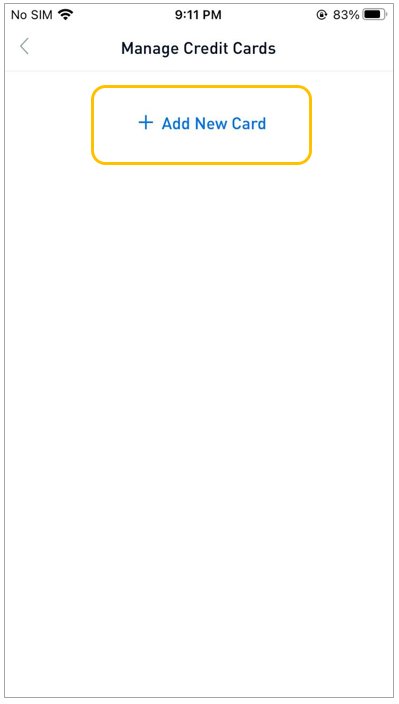
(3) After passing the verification, you can begin topping up your BTSE account with your credit card.
How to top up your BTSE account with your credit card
Select "Wallets" Look for the desired currency Select the currency Select "Deposit"
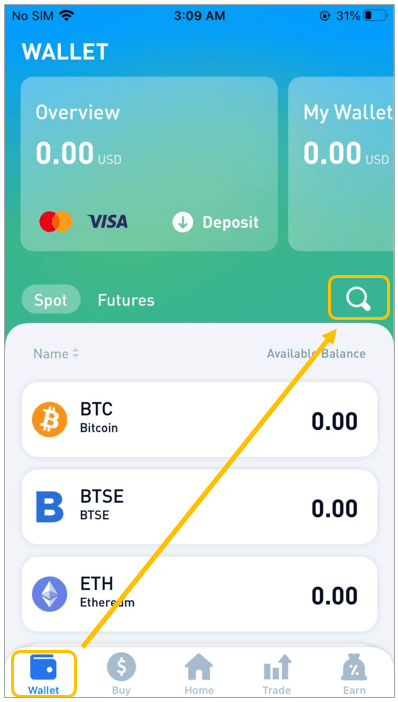
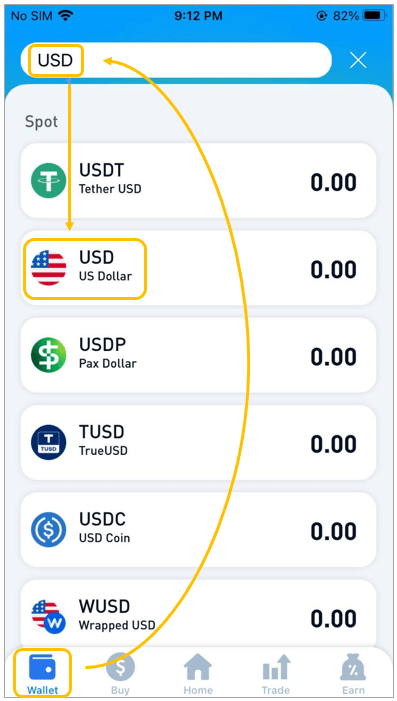
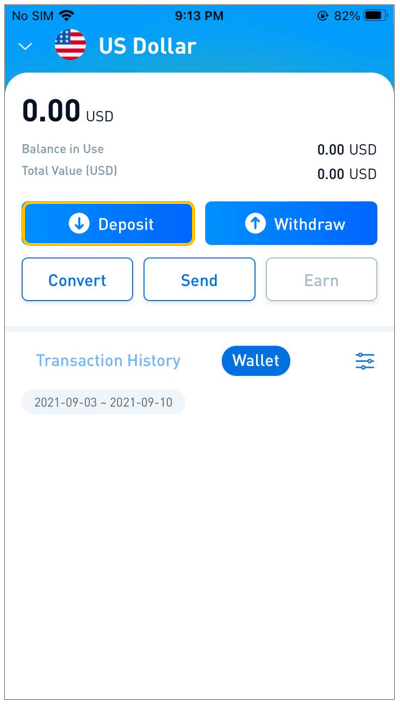
(2) Choose the credit card to top up.
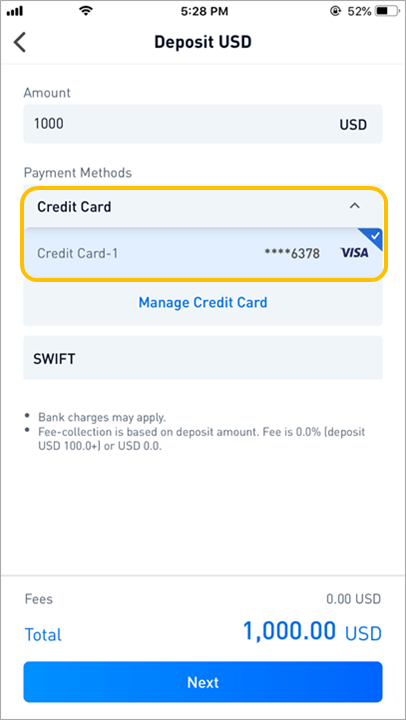
(3) Enter the credit card information and click "Pay"
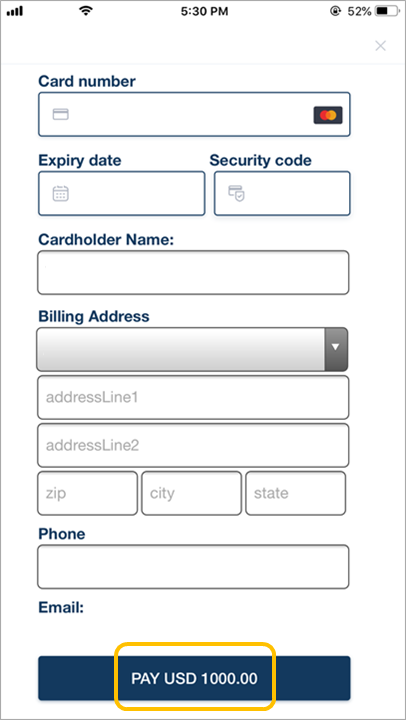
(4) Following the completion of the payment, the BTSE finance team will credit the amount to your account within one working day. (If you see "Authorization completed," it means the payment has been completed, whereas "Processing" indicates that the transaction is still being completed.)
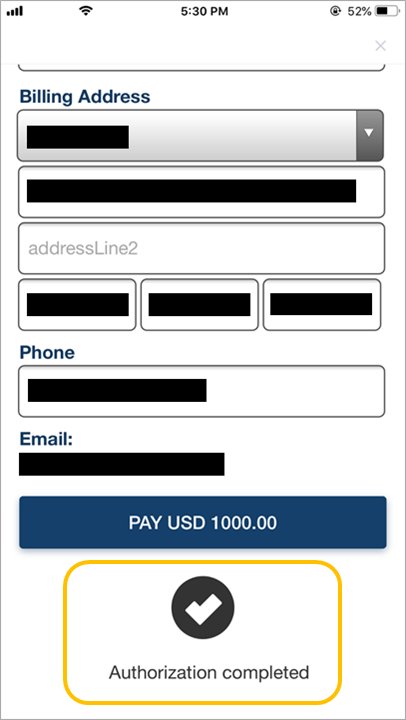
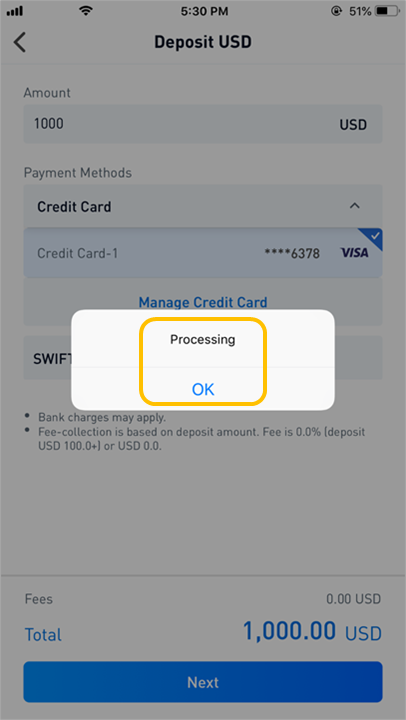
【PC】
How to add and verify your credit card
(1) Follow this path: "Username" - "Account" - "My Payment" - "Add New Card"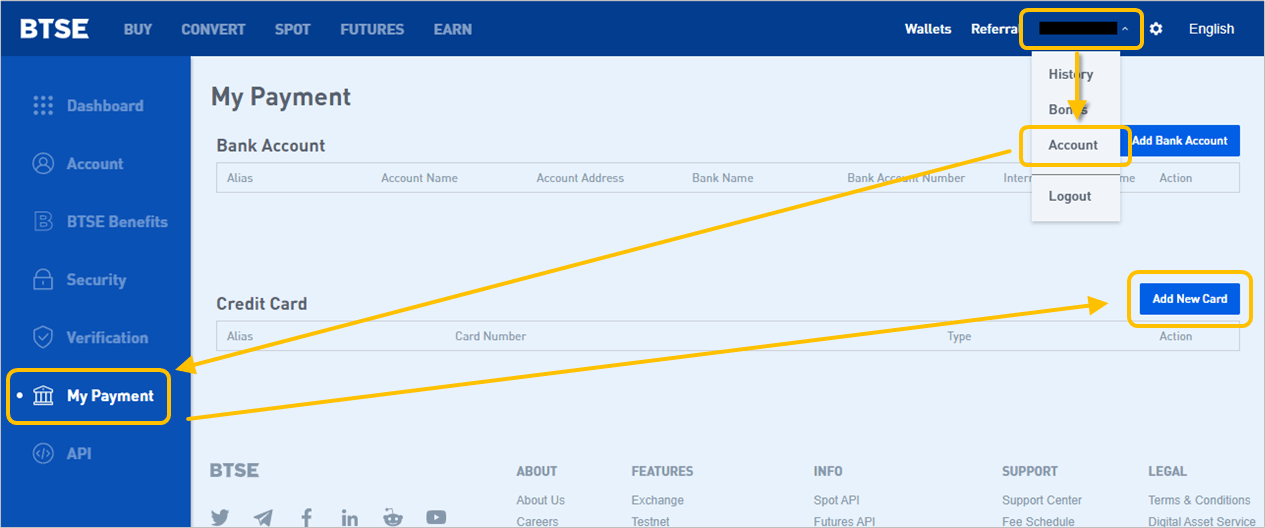
(2) Follow the given instructions, upload the listed documents below, and submit your verification request.
List of documents to be uploaded:
- The Credit Card Photo
- The Selfie (Please ensure you are holding your credit card when you take your selfie)
- The Credit Card Bill
(3) After passing verification, you can start using your credit card to top up your BTSE account
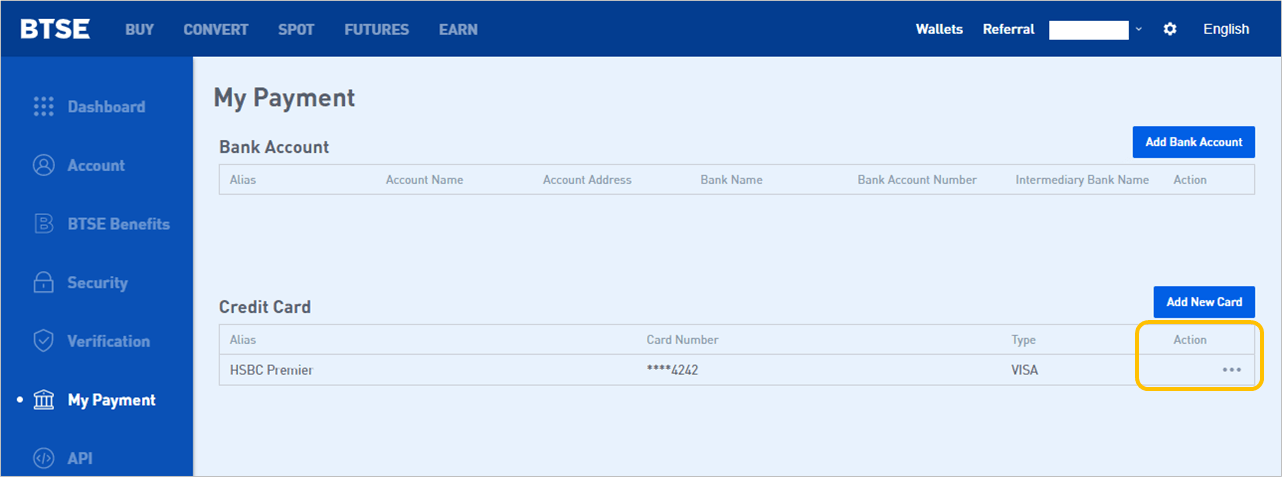
How to top up your BTSE account with a credit card
(1) Select the Top Up currency:Click "Wallets" - Search for the desired currency - Click "Deposit"
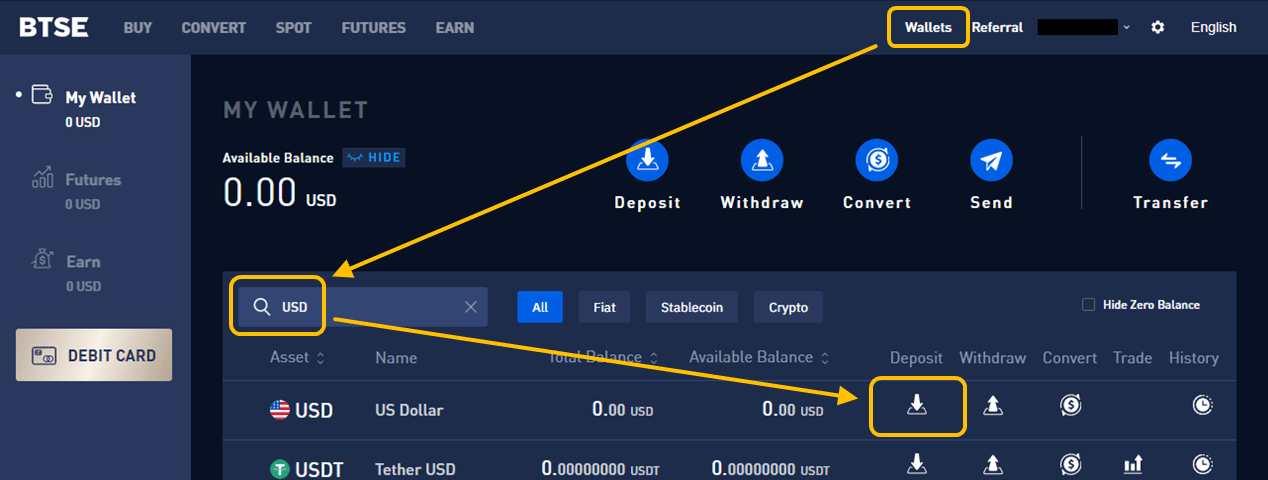
(2) Choose the source credit card for your top-up
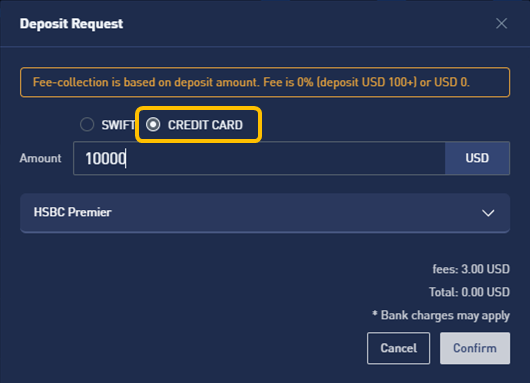
(3) Enter the credit card information and click "Pay"
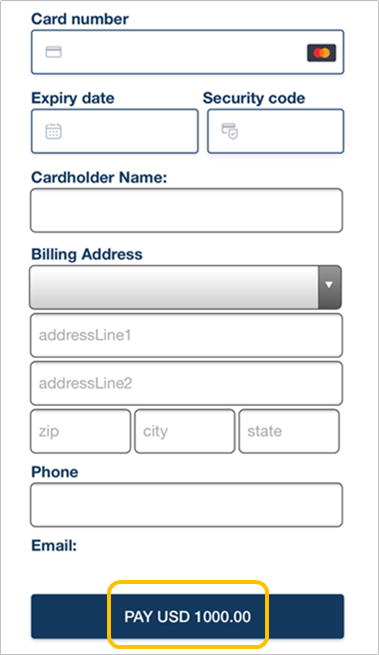
(4) After the payment is completed, BTSE finance team will credit the amount to your account within 1 working day. (You will be prompted with "Authorization completed" and "Success" messages, confirming that the payment is completed)
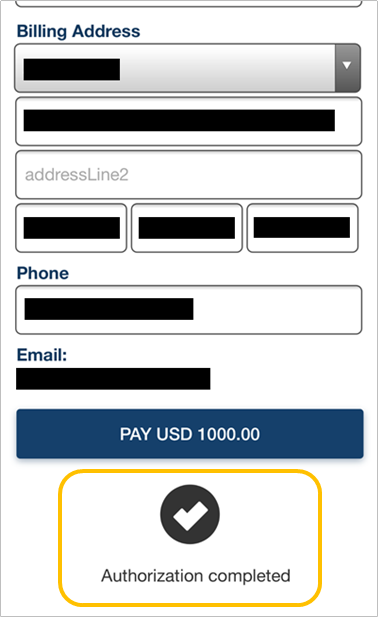 |
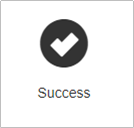 |
How to Deposit Fiat Currencies
1. Obtain the deposit information and transaction numberGo to Wallets - Fiat - Deposit - Fill in the deposit amount - Choose a Payment Method - Click the Next button - Check the details of the remittance / deposit request and take note of the BTSE transaction number - Click the Submit button.
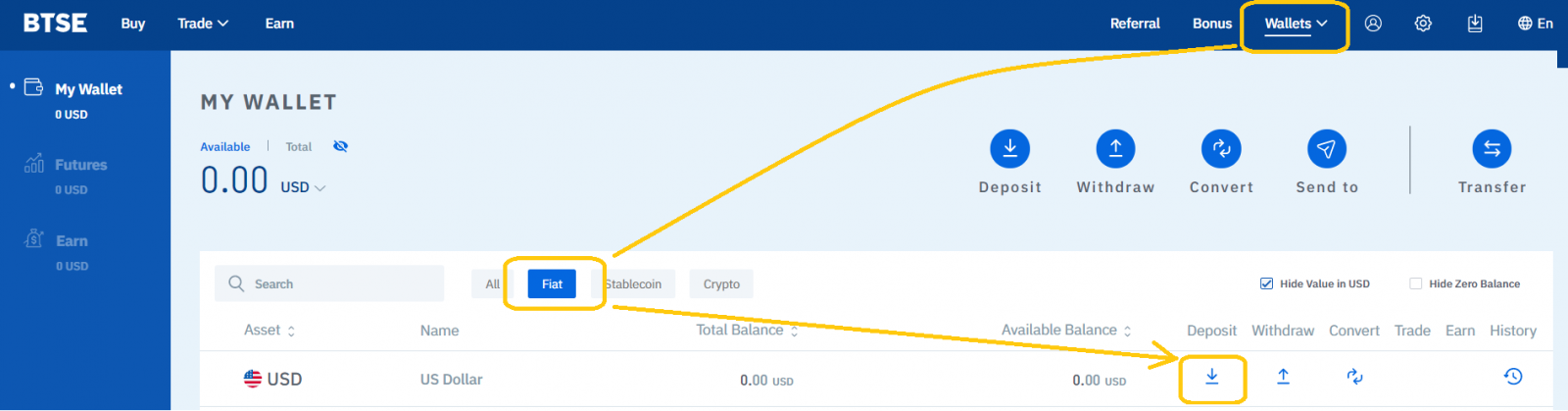
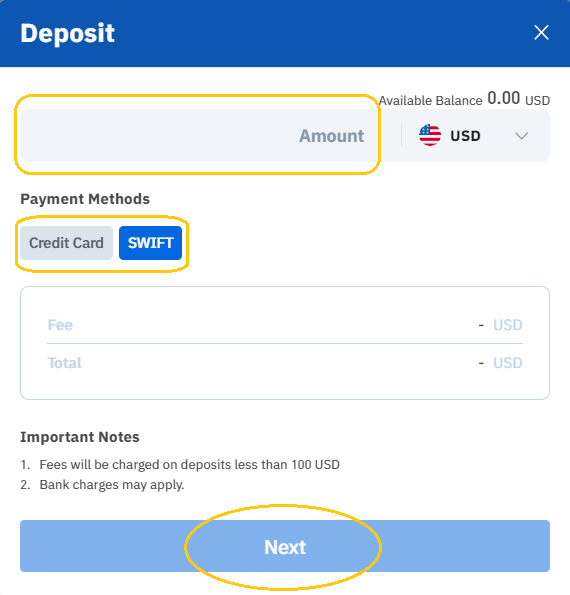
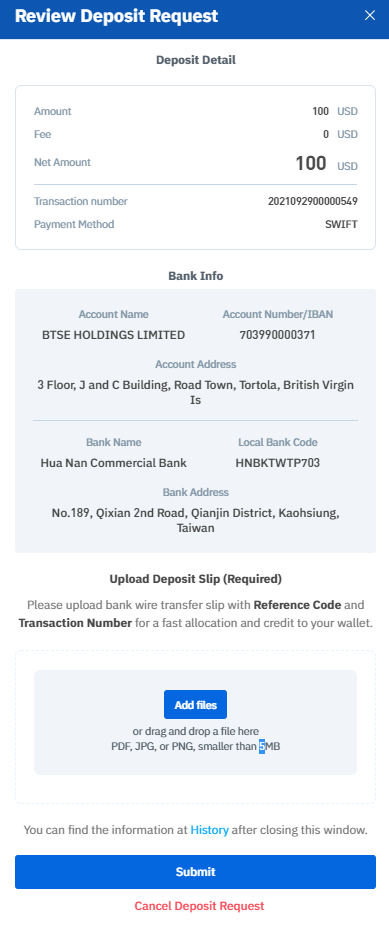
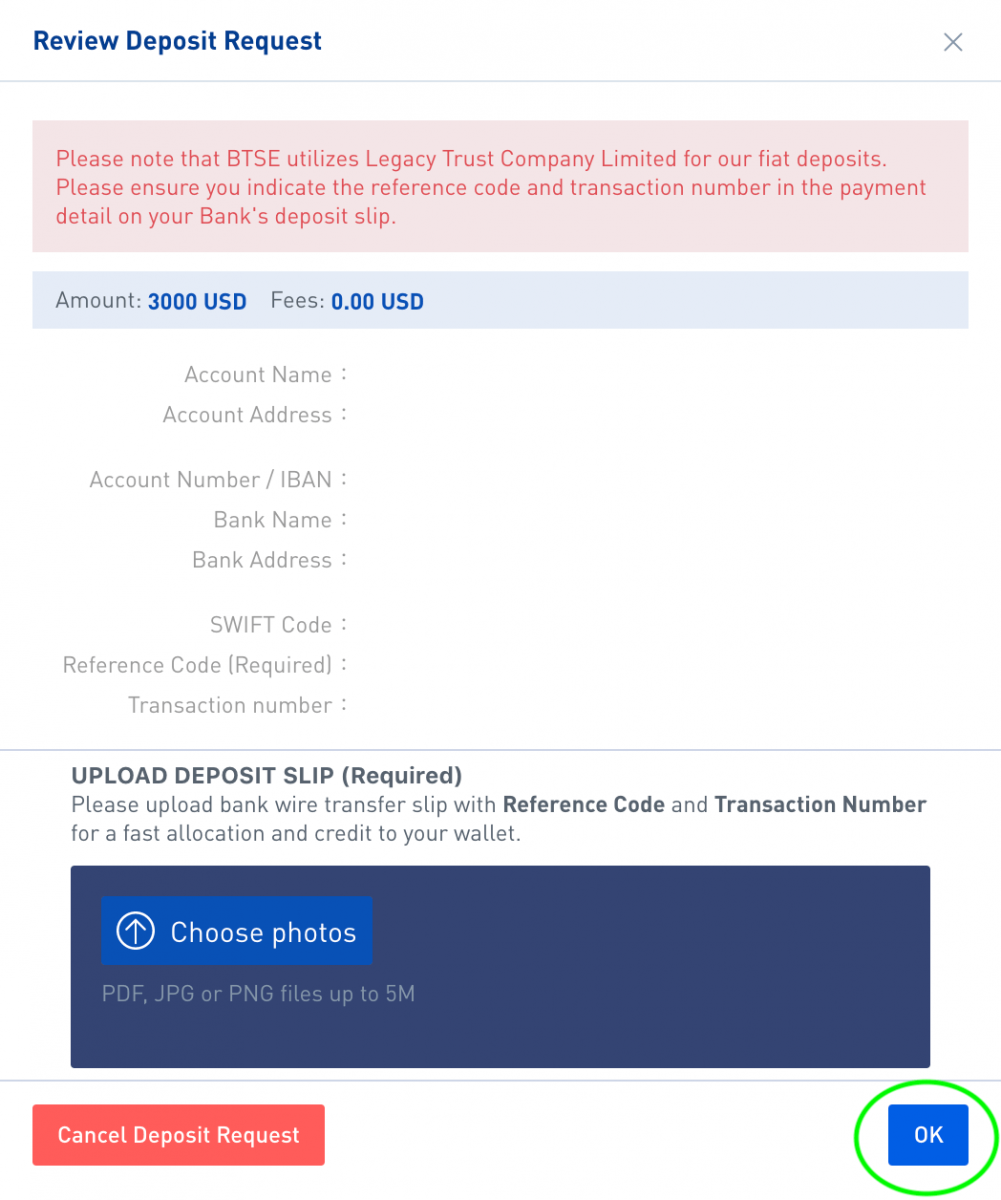
2. Wire the required amount to BTSE
Fill in the corresponding deposit / bank information fields on the bank remittance form; Check that the "reference code" and "transaction number" in the payment details field are correct, then click OK to submit the remittance form to your bank.
How to Deposit Cryptocurrencies
To deposit cryptocurrencies in BTSE, just select the corresponding currency and blockchain on the wallet page and copy paste your BTSE wallet address to the "Withdrawal Address" field.Below is an illustrated step by step guide for depositing digital currencies in BTSE for reference:
1. Click "Wallets"
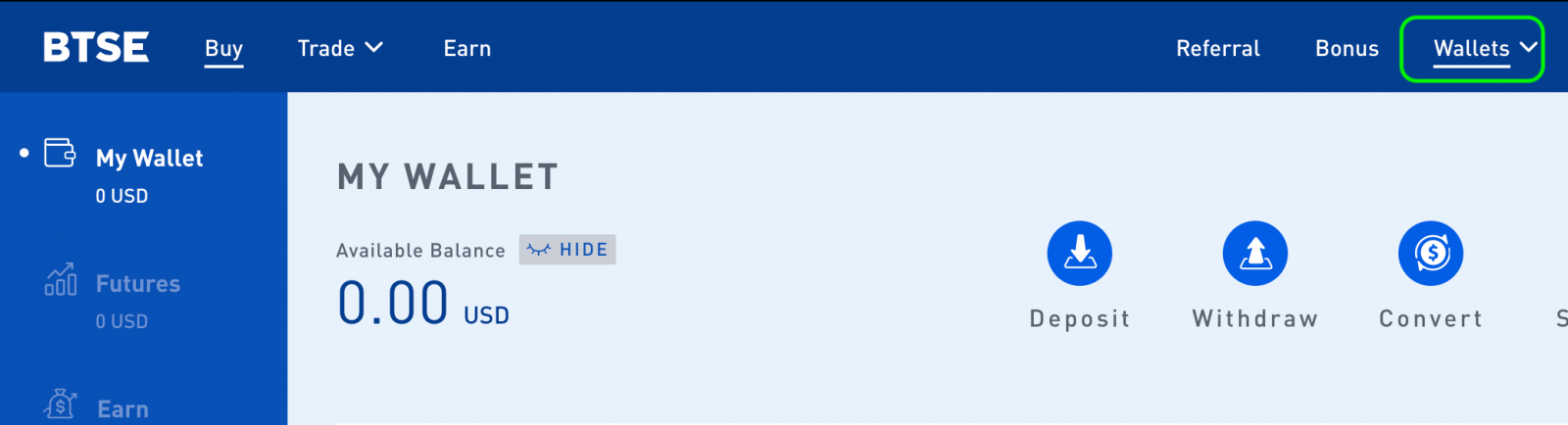
2. Select the "Corresponding Currency" - Choose "Deposit (Currency)"
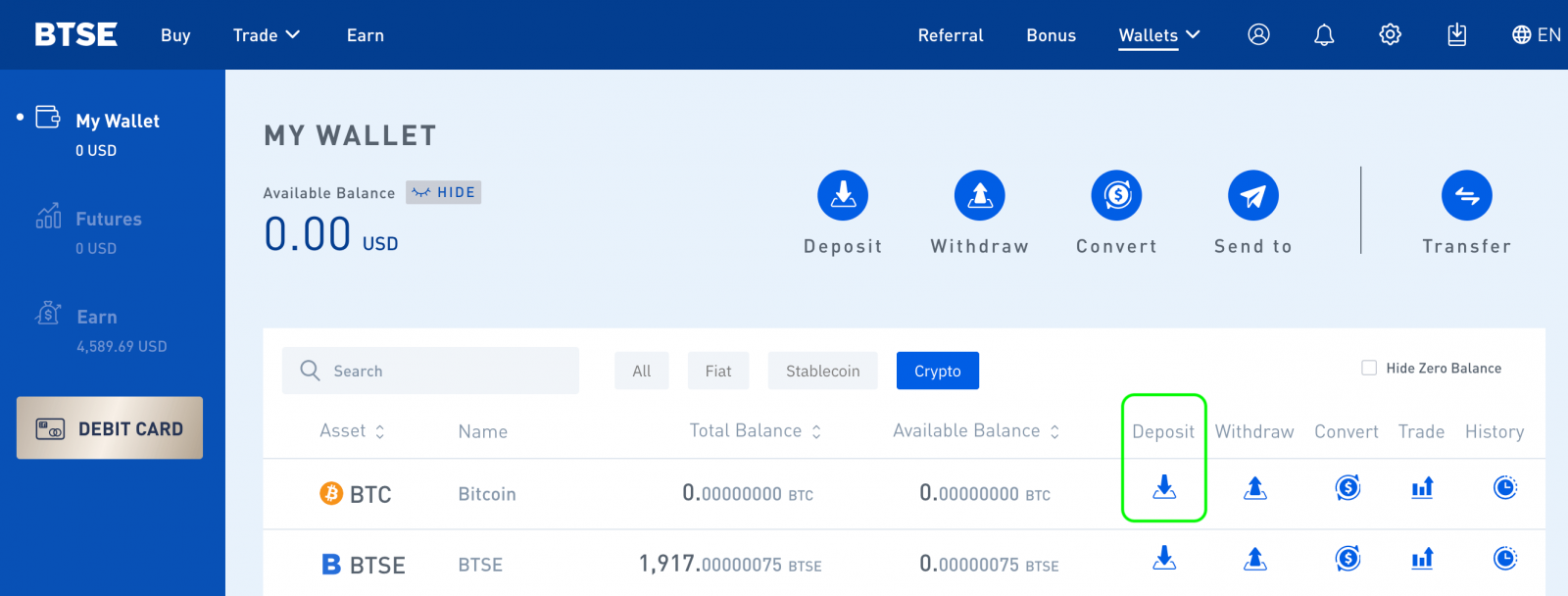
3. Select the corresponding blockchain and copy paste your BTSE wallet address to the "Withdrawal Address" field of the withdrawal platform.
Note:
- When you open the BTSE wallet for the first time, you will be prompted to create a wallet address. Please click "Create Wallet" to generate your personal wallet address
- Selecting a wrong currency or blockchain when depositing may cause you to lose your asset/s permanently. Please take extra care to ensure you select the correct currency and blockchain.
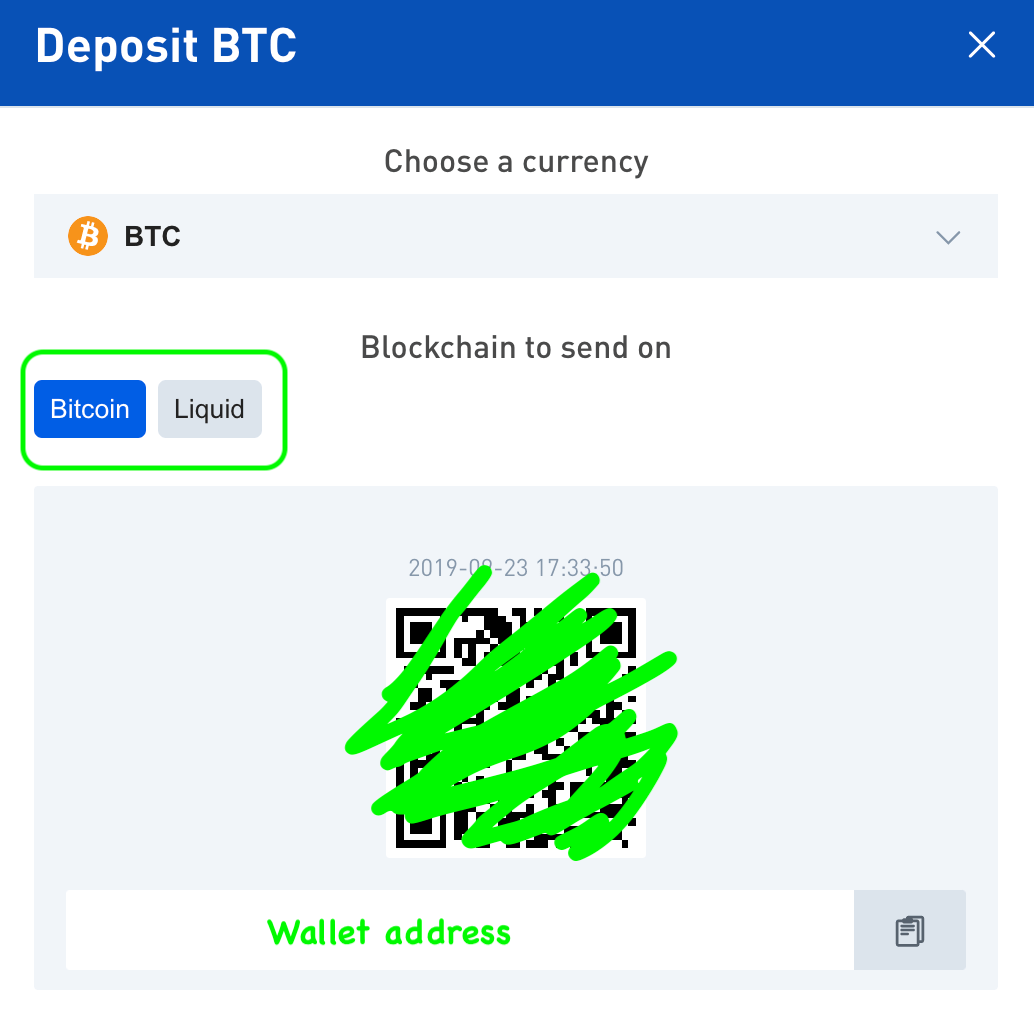
Does BTSE Supports Smart Contract Deposits of ETH?
Yes, BTSE supports the standard ERC-20 smart contract deposits. This type of transaction is usually completed within 3 hours.
How to Deposit With MetaMask
MetaMask is now available on the BTSE Exchange platform.If you want to add the MetaMask deposit option to the BTSE Wallet Page, kindly follow the steps below:
Step 1.
Go to the BTSE Wallet Page Select a currency that supports ERC20 format Deposit Click the MetaMask button.
Note: MetaMask wallets are in the Ethereum blockchain and supports ETH or ERC20 cryptocurrencies only
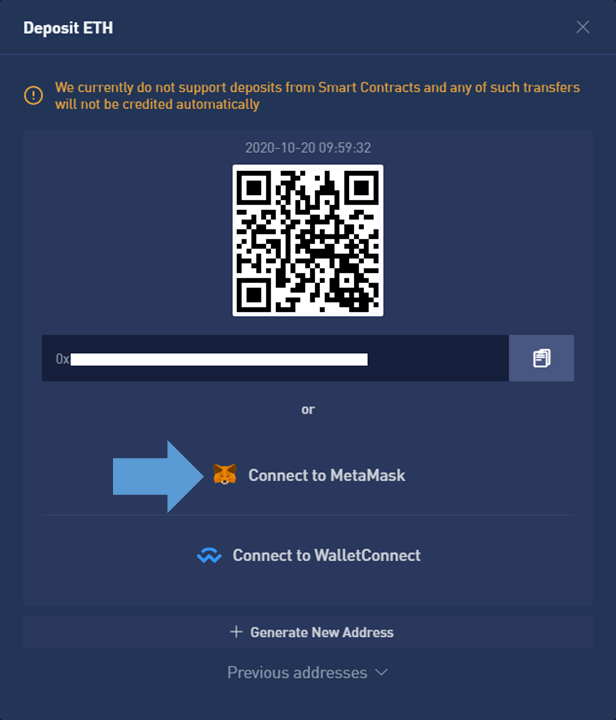
Step 2.
When the MetaMask extension window pops up, click "Next" Click "Connect"
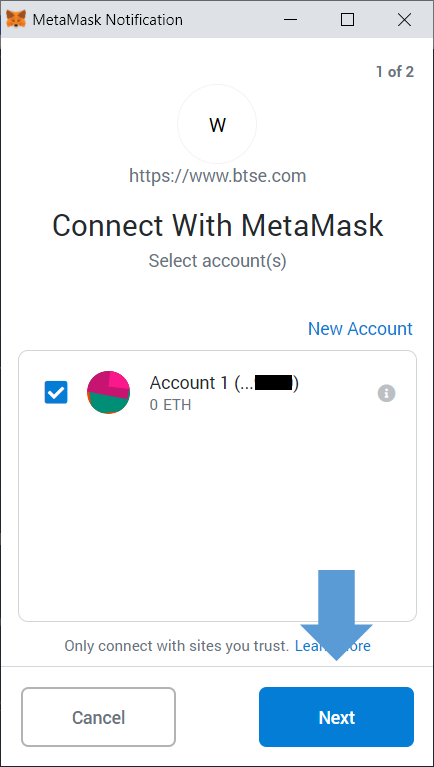
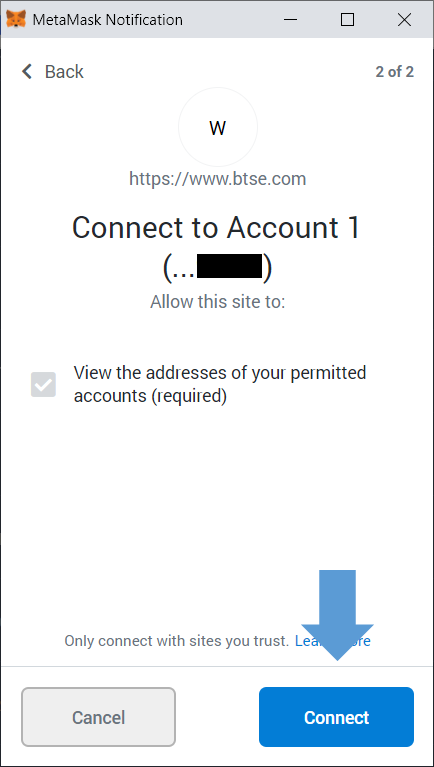
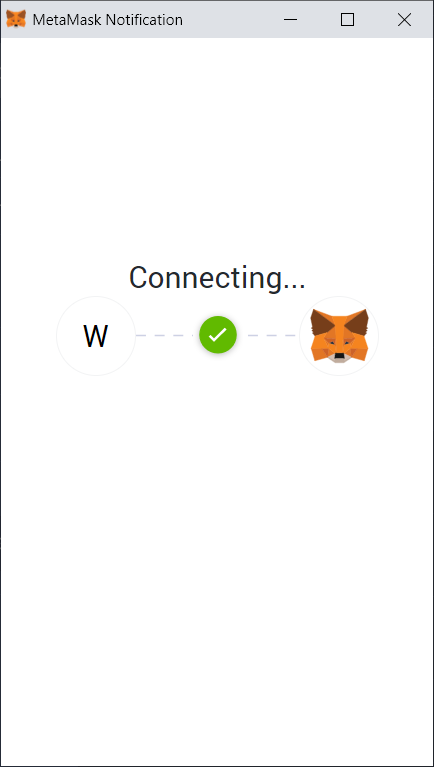
Step 3.
Once connected, you will be able to use the MetaMask wallet option to deposit.
To enter the amount Click "Deposit" Click "Confirm" MetaMask will notify you when the transaction is confirmed.
Note: After adding the MetaMask deposit option, it will be available for all supported ERC20 cryptocurrencies; Once the transaction is confirmed, the funds will be credited in approximately 10 minutes.