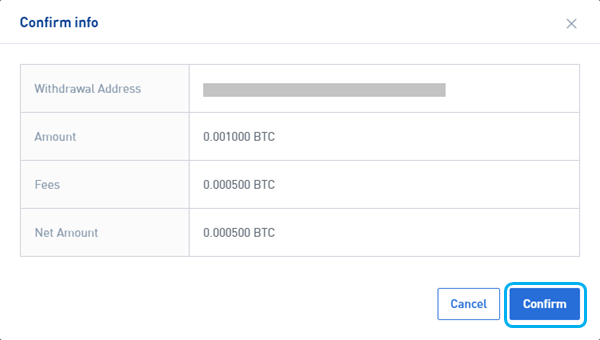How to Trade at BTSE for Beginners

How to Register at BTSE
How to Register a BTSE account【PC】
For traders on the web, please head over to the BTSE. You can see the registration box on the center of the page.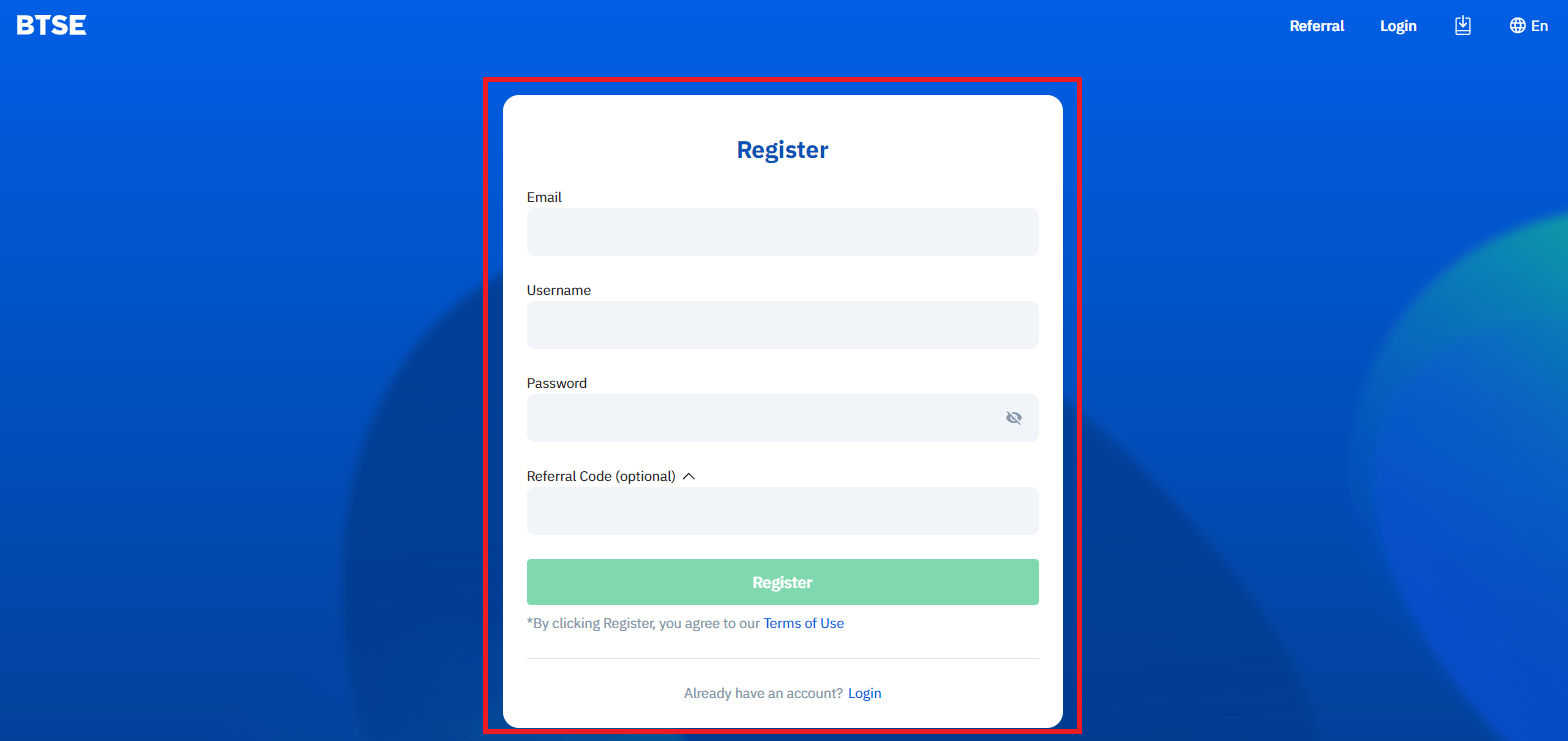
If you are on another page, such as the Home page, you can click “Register” in the upper right corner to enter the registration page.
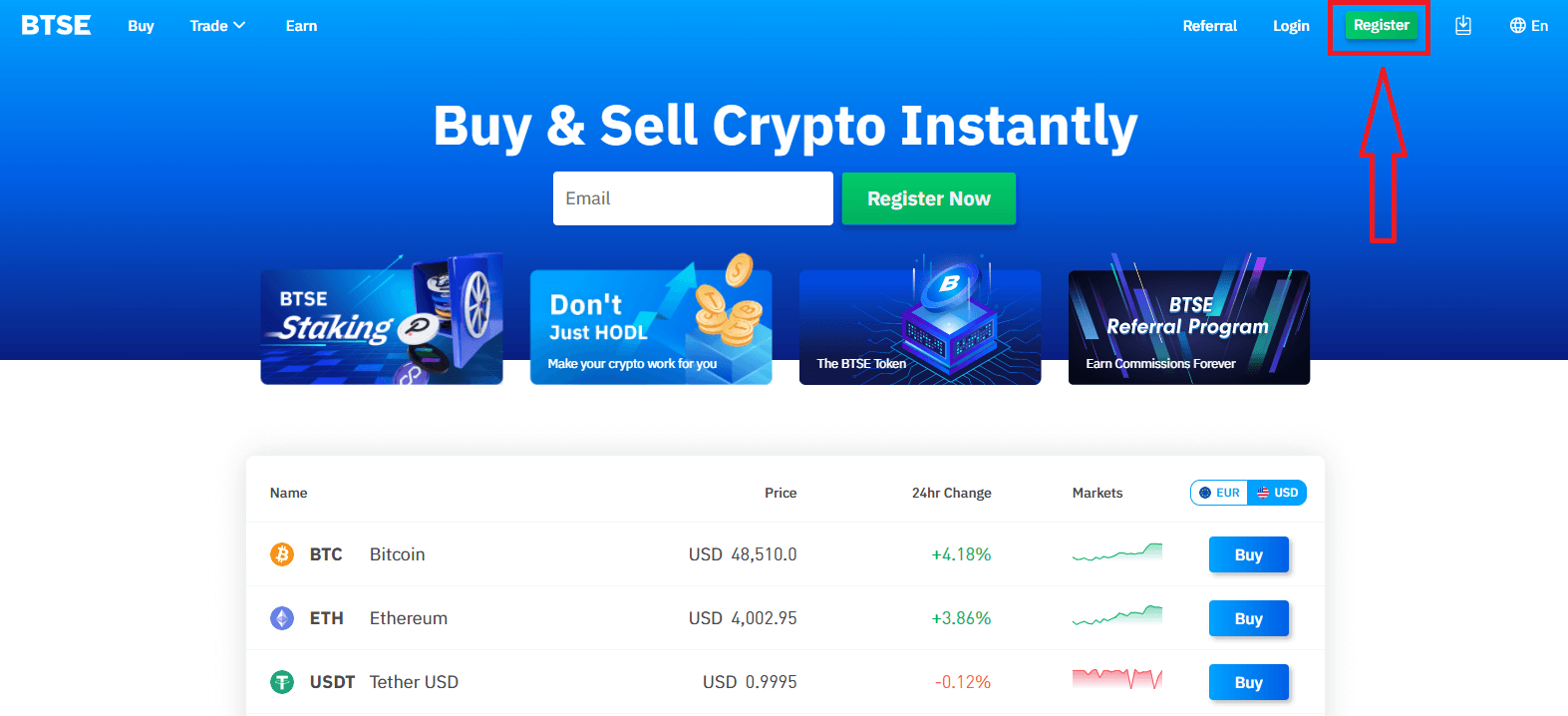
Please enter the following information:
- Email address
- Username
- Your password must contain at least 8 characters.
- If you have a referrer, please click "Referral Code (optional)" and fill it.
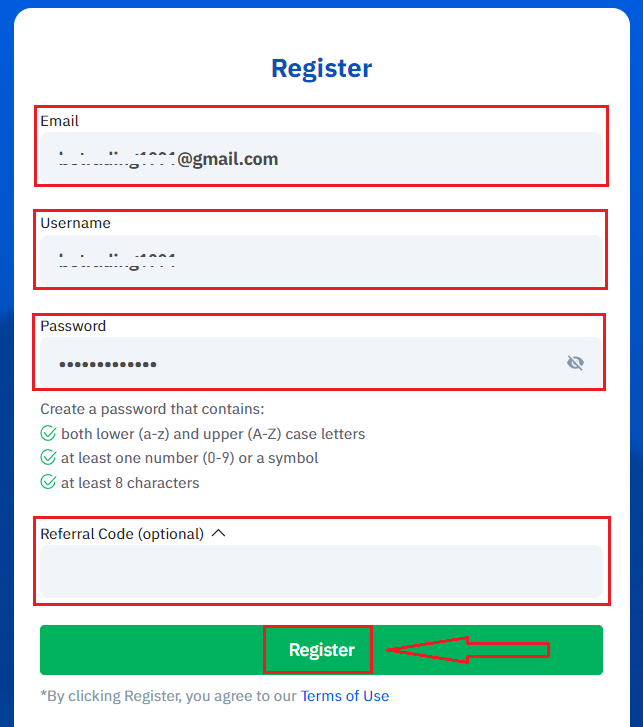
Make sure you have understood and agree to the Terms of Use, and after checking that the information entered is correct, click “Register”.
After submitting the form, check your email inbox for the registration confirmation. If you have not received the verification email, kindly check your email’s spam folder.
Click the confirmation link to complete the registration and start using cryptocurrency trading (Crypto to crypto. For example, use USDT to buy BTC).
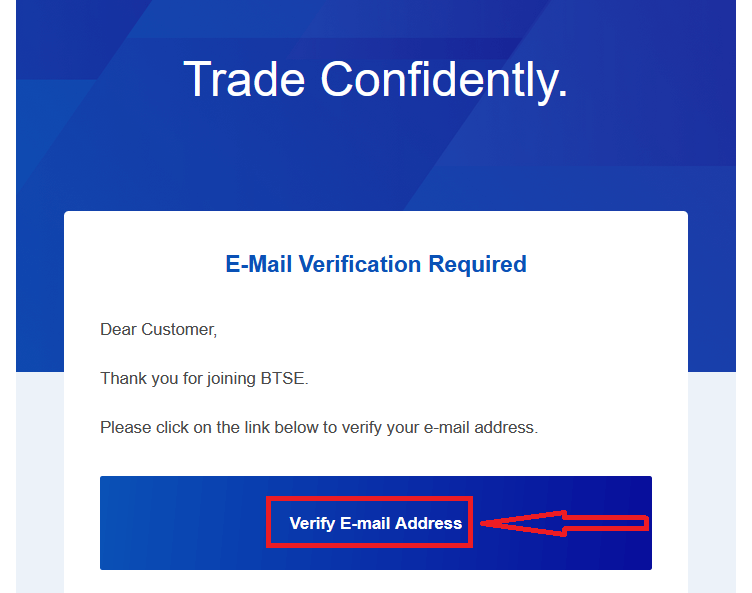
Congratulations! You have successfully registered an account on BTSE.
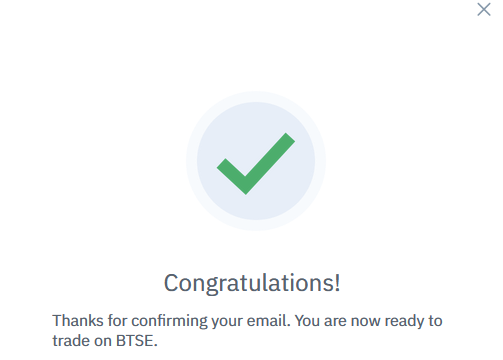
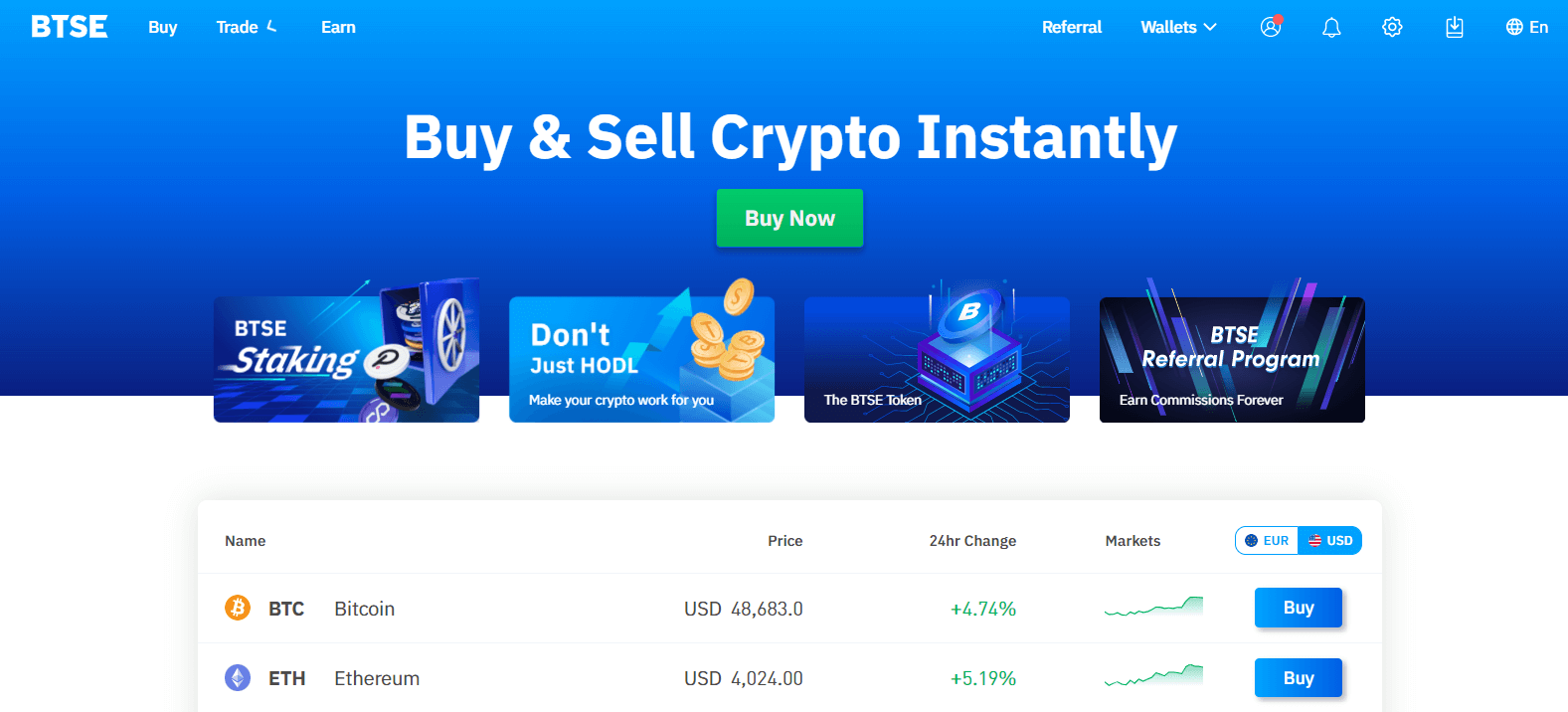
How to Register a BTSE account【APP】
For traders using BTSE’s app, you can enter the registration page by clicking a person icon at the upper right corner.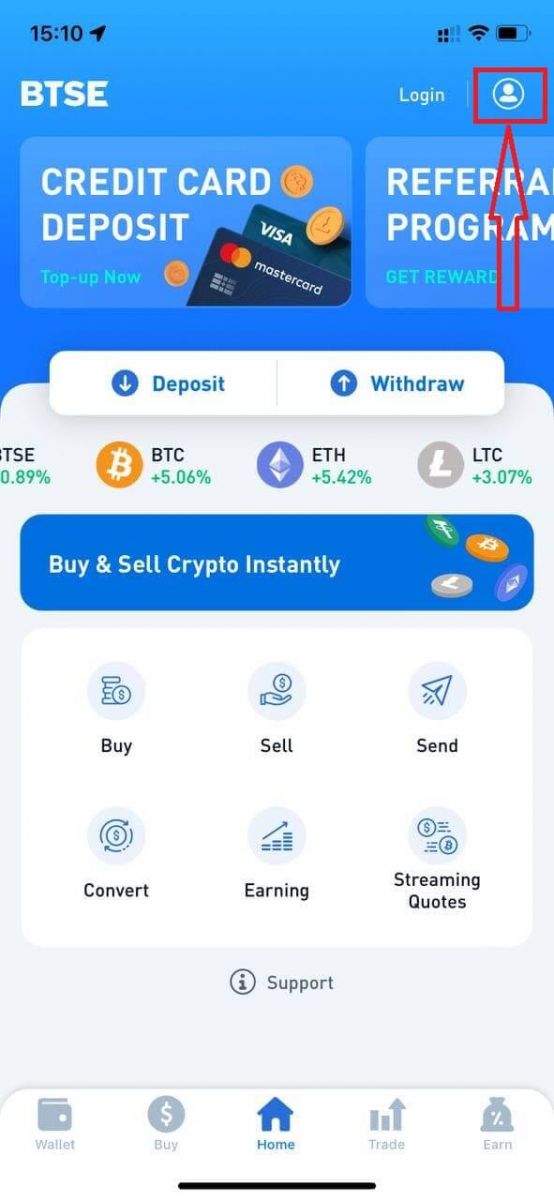
Click "Register".
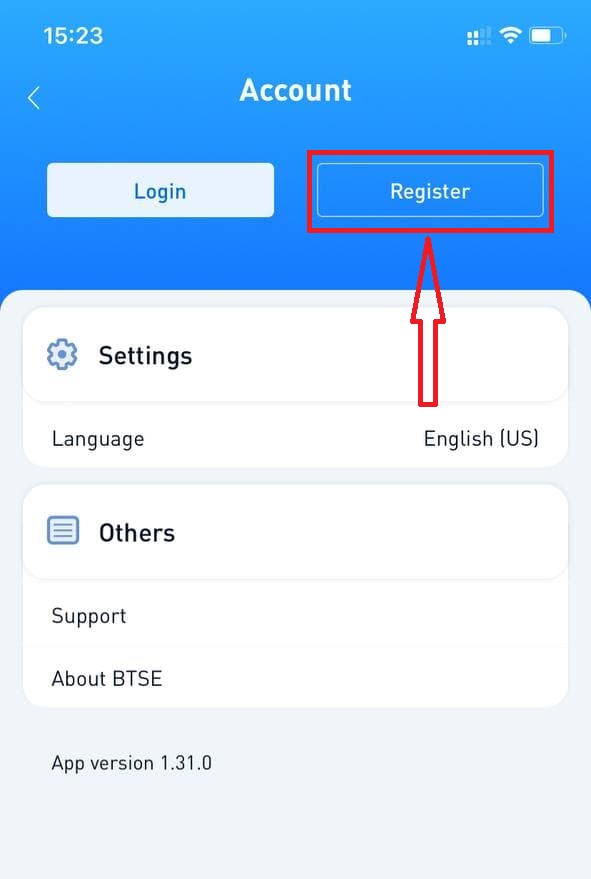
Next, Please enter the following information:
- Username.
- Email address.
- Your password must contain at least 8 characters.
- If you have a referrer, please click "Referral Code (optional)" and fill It.
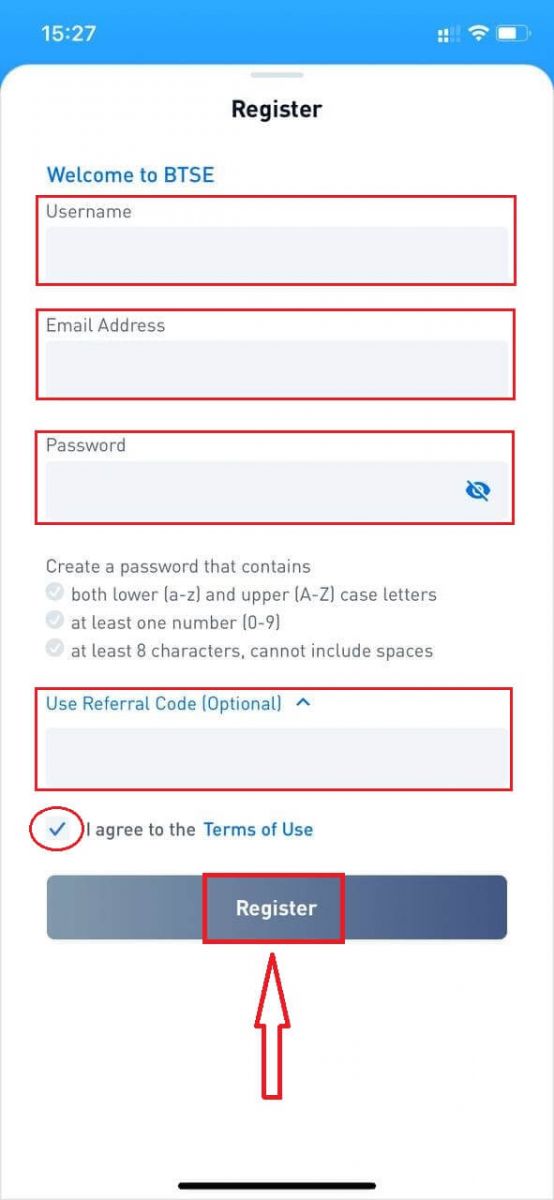
Make sure you have understood and agree to the Terms of Use, and after checking that the information entered is correct, click “Register”.
After submitting the form, check your email inbox for the registration confirmation. If you have not received the verification email, kindly check your email’s spam folder.
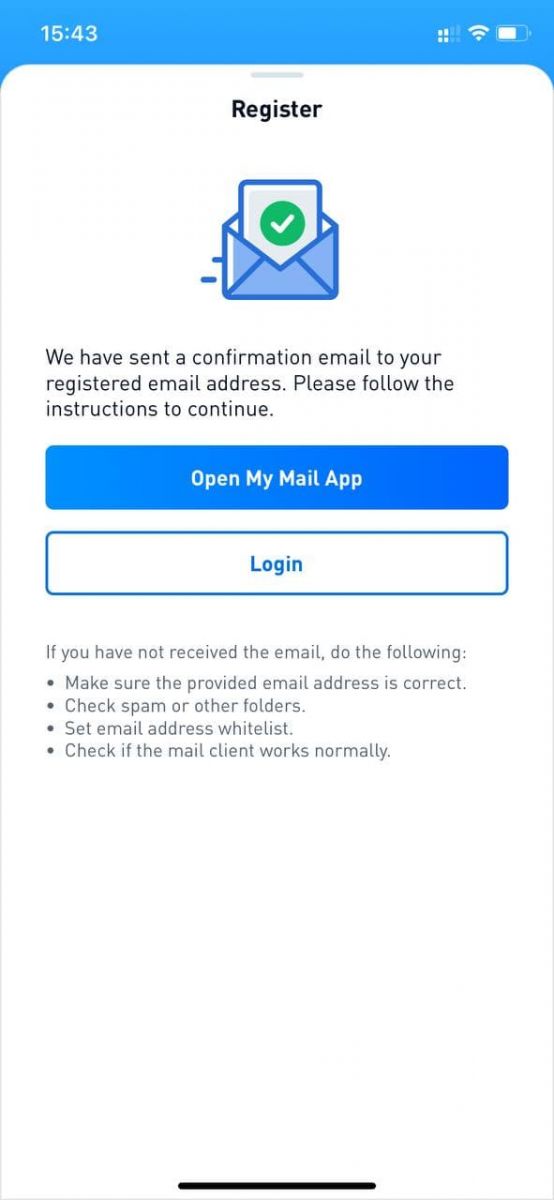
Click the confirmation link to complete the registration and start using cryptocurrency trading (Crypto to crypto. For example, use USDT to buy BTC).
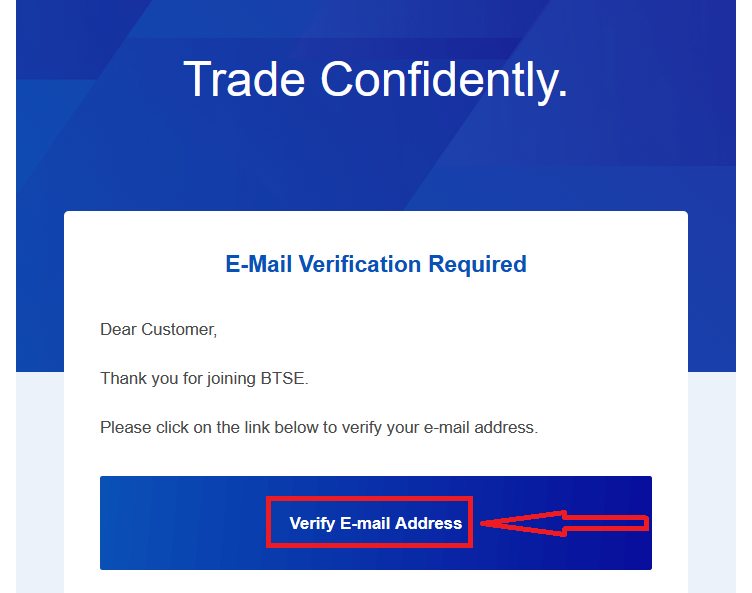
Congratulations! You have successfully registered an account on BTSE.
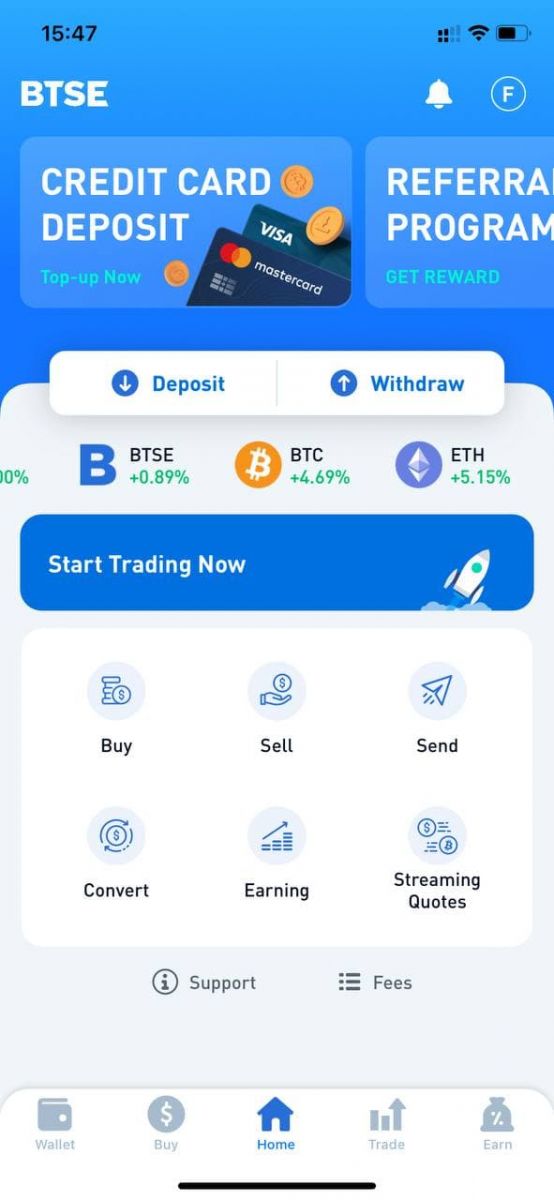
How to Install BTSE APP on Mobile Devices (iOS/Android)
For iOS devices
Step 1: Open "App Store".Step 2: Input "BTSE" in the search box and search.
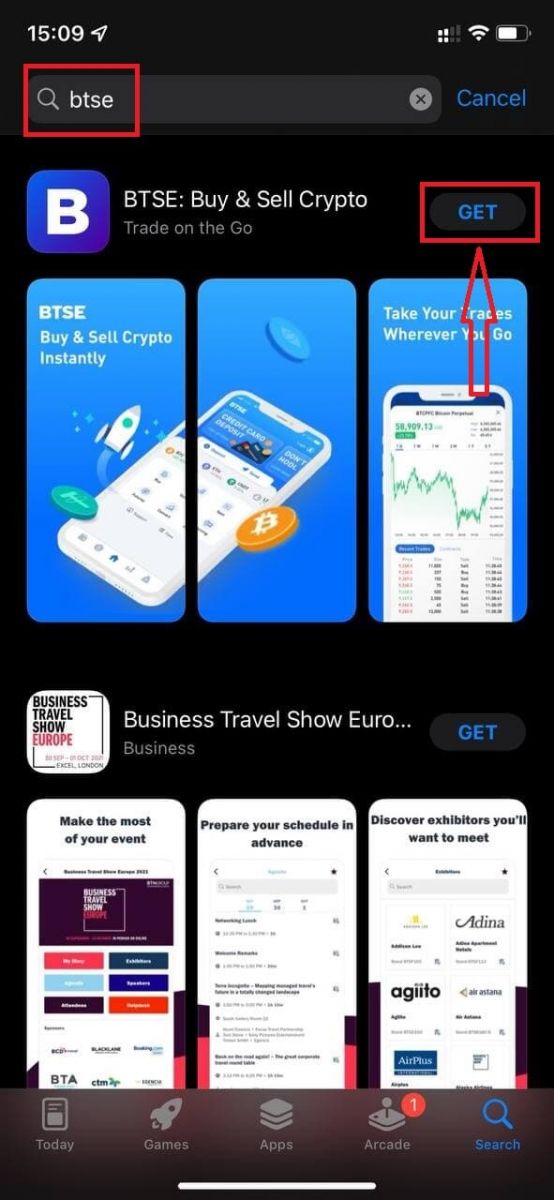
Step 3: Click on the "Get" button of the official BTSE app.
Step 4: Wait patiently for the downloading to complete.
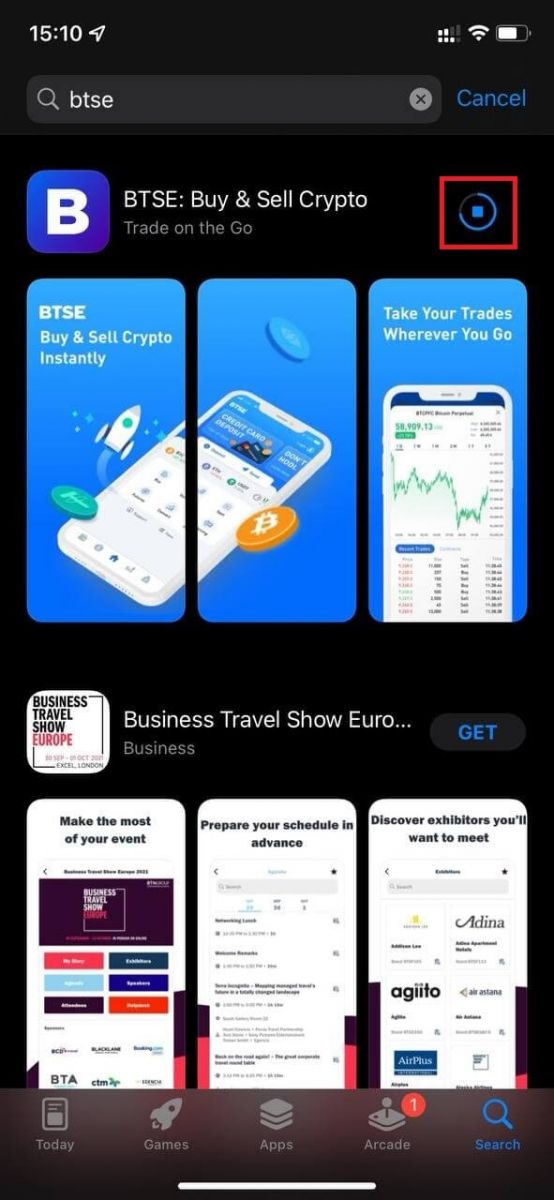
You can click "Open" or find the BTSE app on the home screen as soon as the installation is completed to start your journey to cryptocurrency!
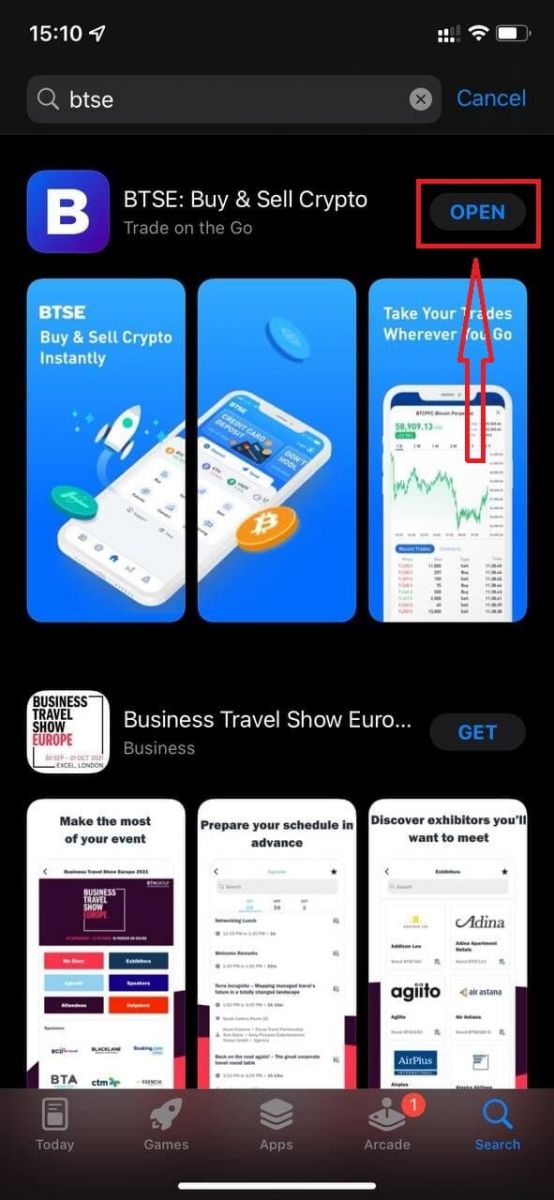
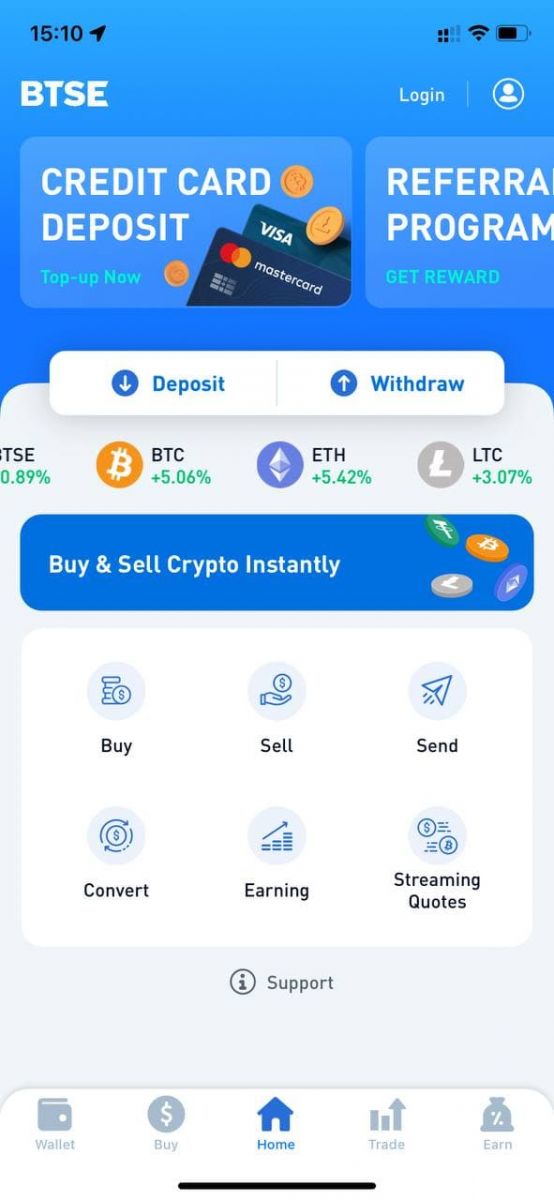
For Android devices
Step 1: Open "Play Store".Step 2: Input "BTSE" in the search box and search.
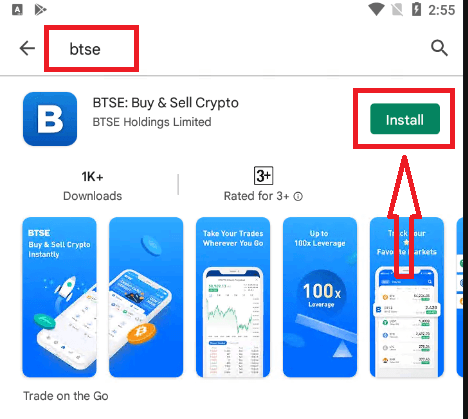
Step 3: Click on the "Install" button of the official BTSE app.
Step 4: Wait patiently for the downloading to complete.
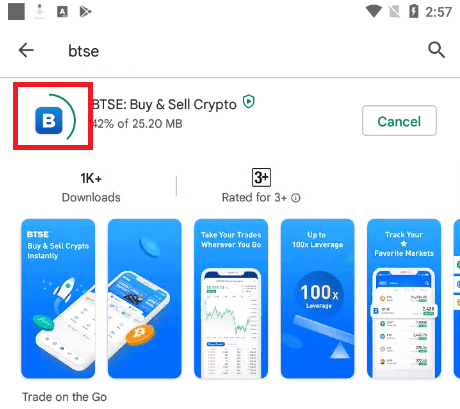
You can click "Open" or find the BTSE app on the home screen as soon as the installation is completed to start your journey to cryptocurrency!
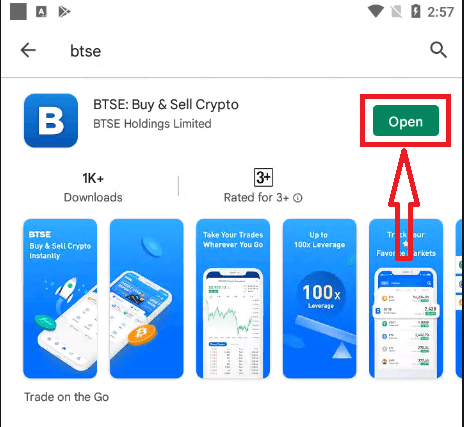
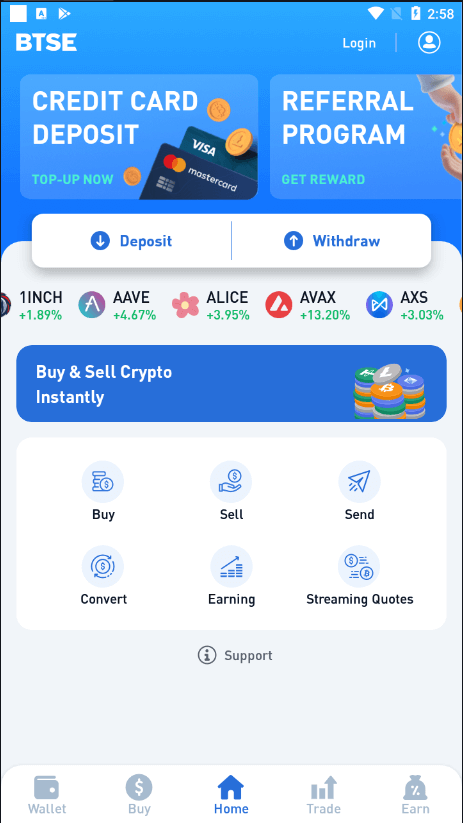
How to Verify Account in BTSE
How to Verify Account for Individual
Go to Identity Verification Page (Login - Account - Verification).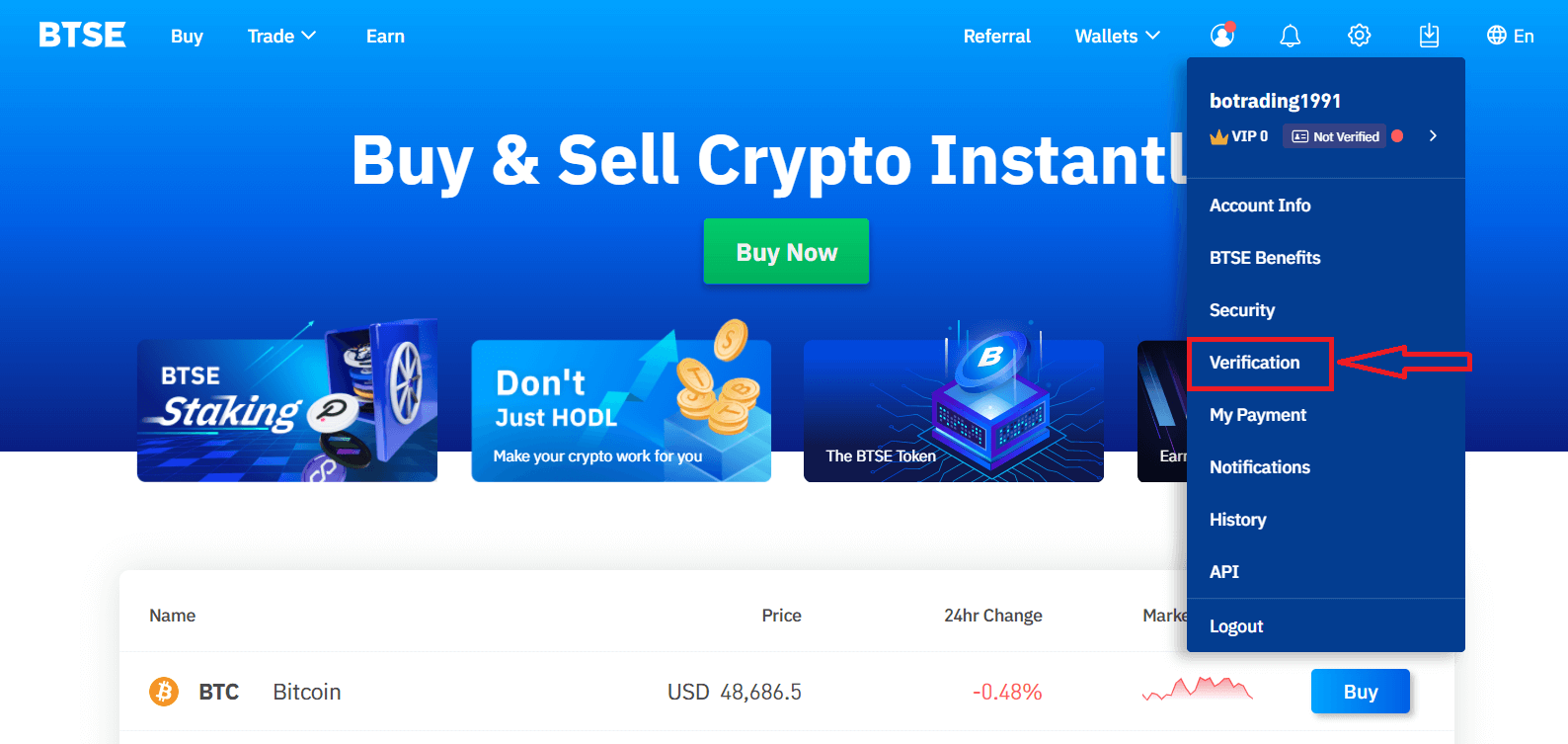
Follow the instruction on the page to fill-in the information and upload required documents.
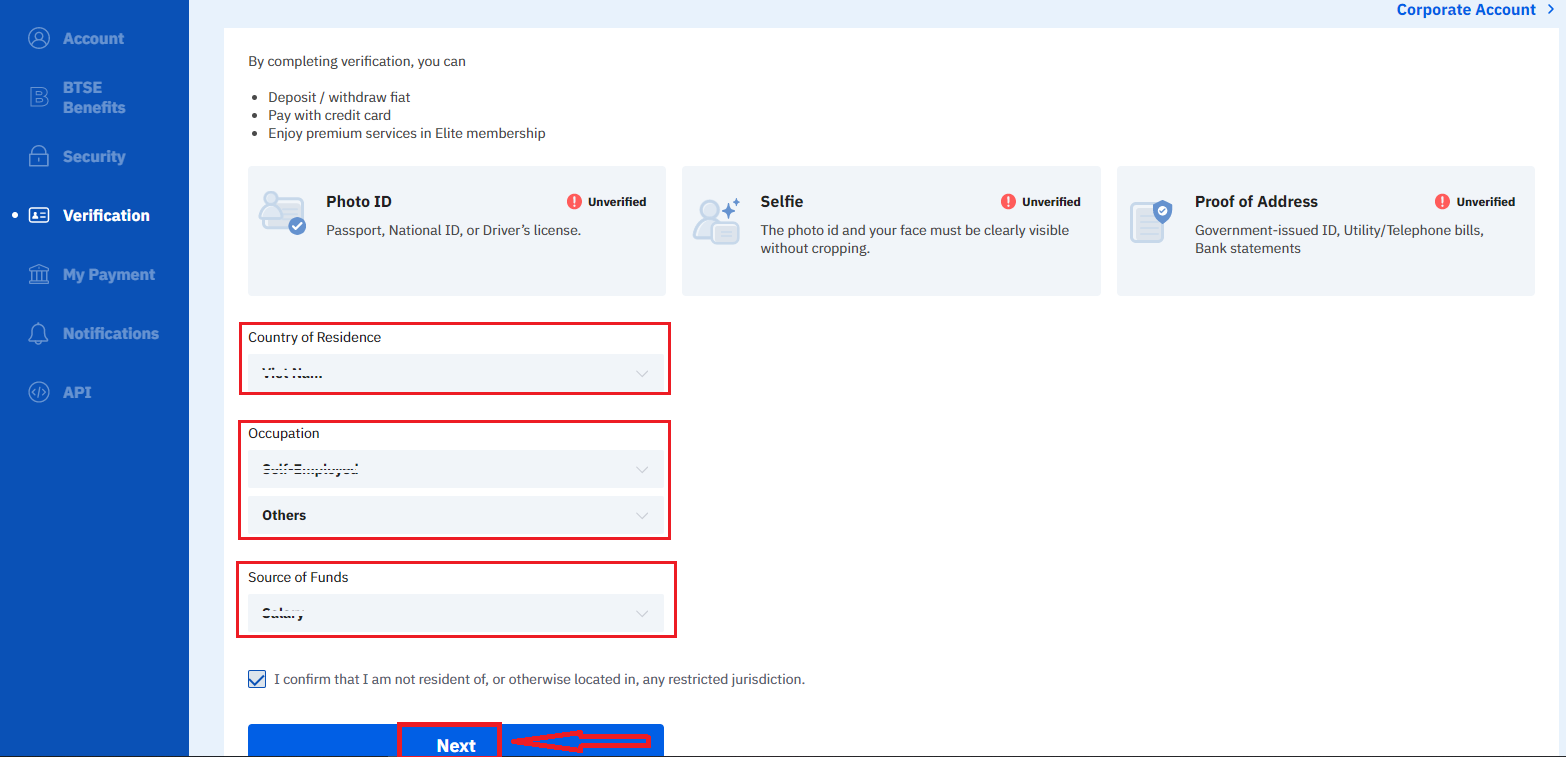
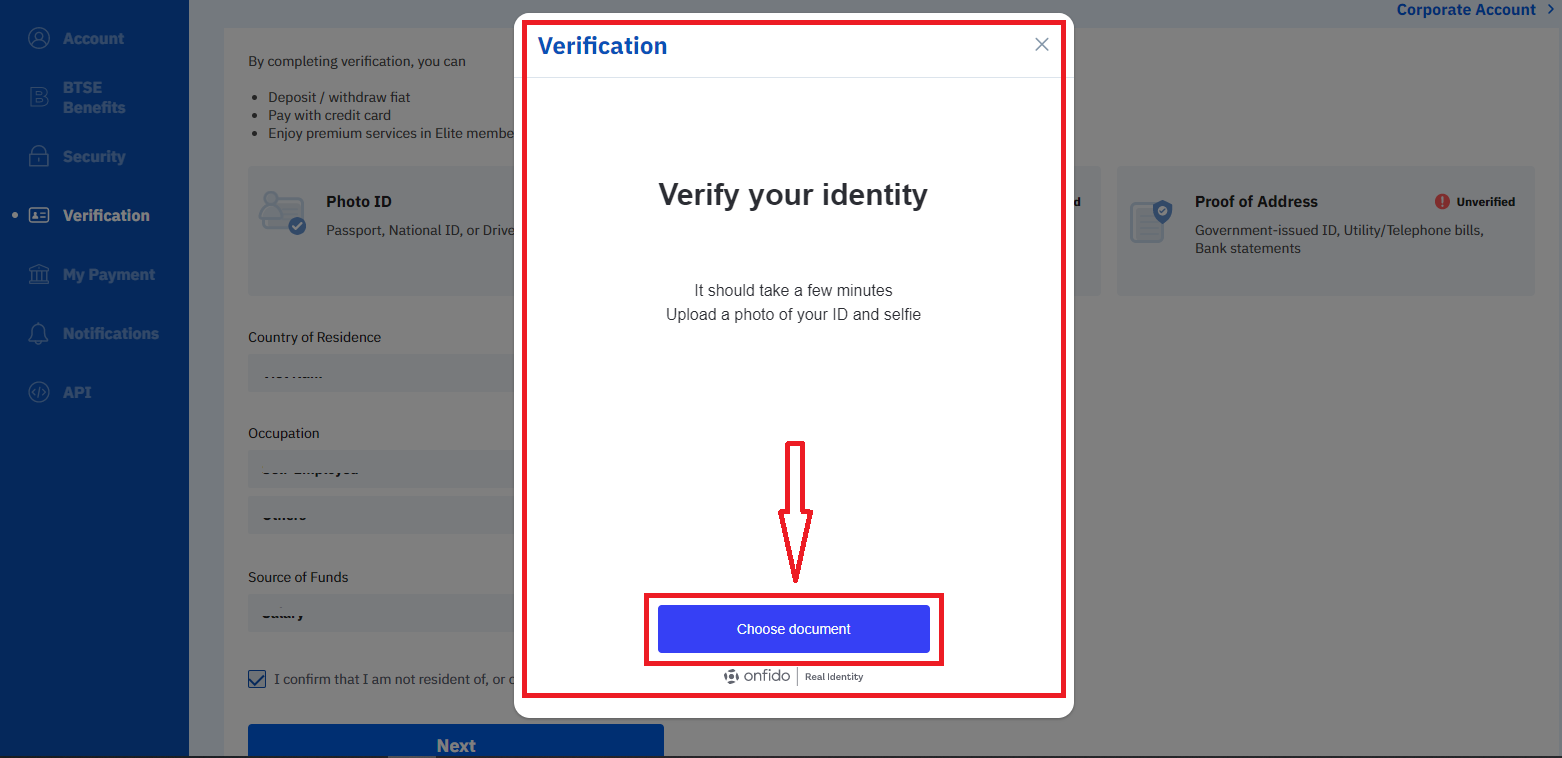
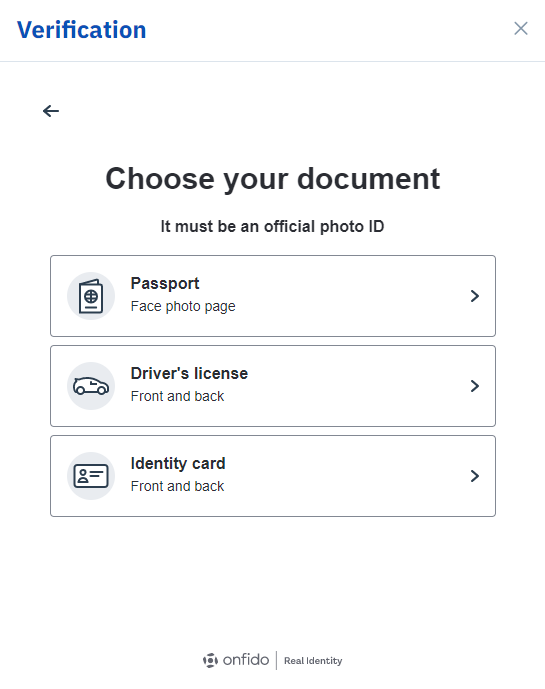
Information required:
2. Proof of Address - Bank Statement, Utility Bill, Credit Card Bill (*should show the applicants residence address and validity should be at least 3 months back), National ID with residence Address (*should be government issued with a legislative mandate to be updated upon change of address).
Note:
- Please make sure the document photo clearly shows the full name and date of birth.
- If you are unable to upload photos successfully, please make sure that your ID photo and other information are clear, and that your ID hasnt been modified in any way.
- Identity verification usually takes between 1-2 business days. However, during high volume periods it may take longer. You will be notified by email when your identity verification is completed.
How to Verify Account for Corporate
If you want to apply the corporate verification, please select Corporate User - Continue.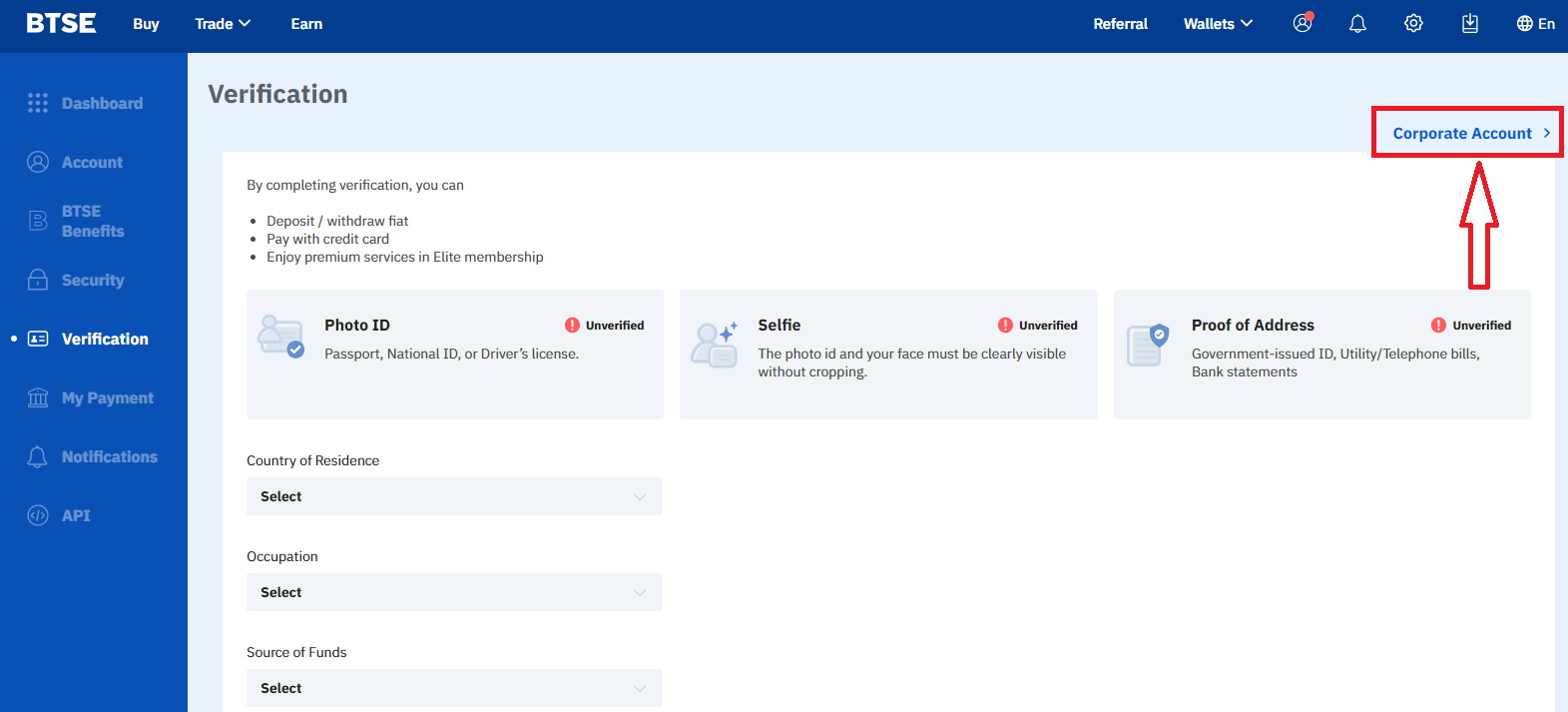
1. Certificate of Incorporation / Business Registration.
2. Certificate of Incumbency.
3. Register of Directors (A list of all Directors).
4. Proof of the Directors Residential Address.
5. Photo of the Directors Passport.
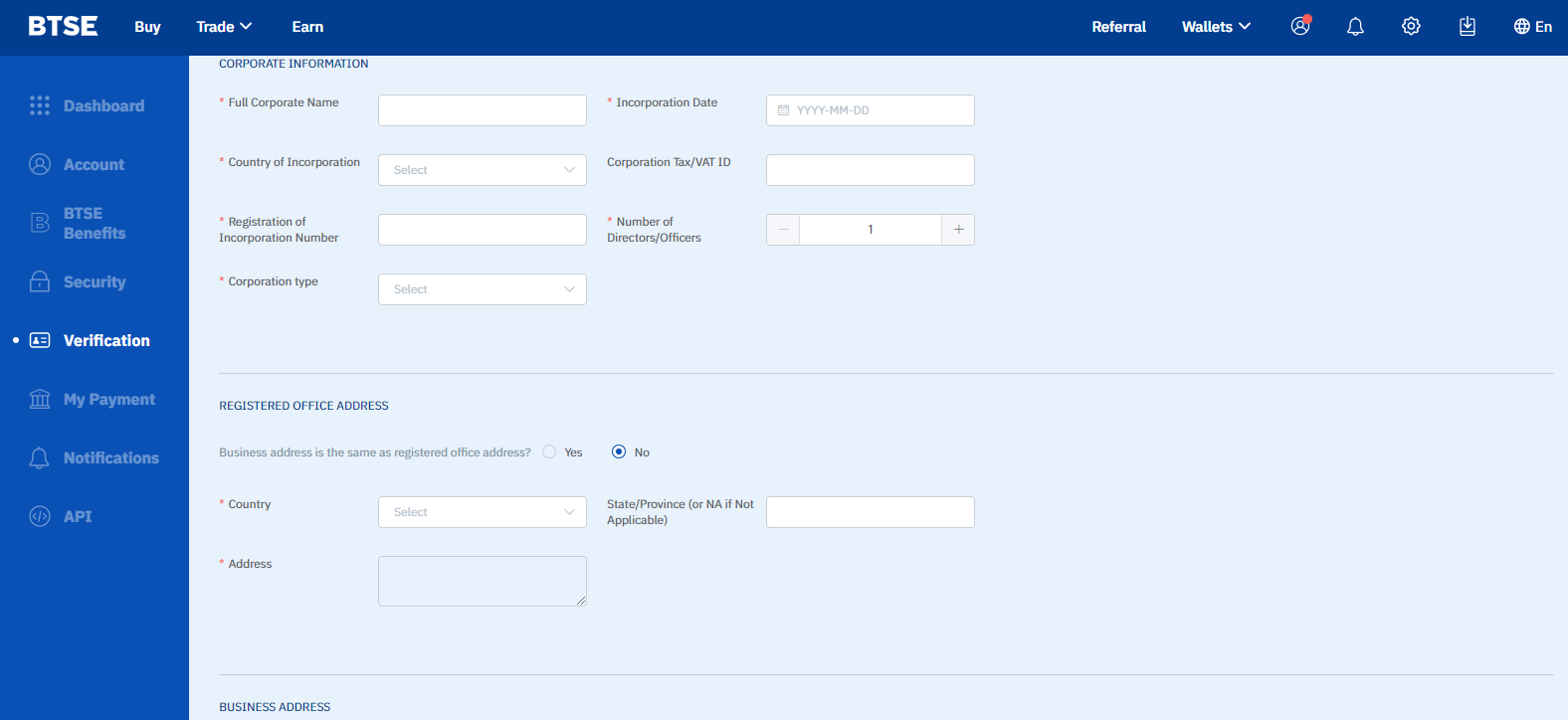
Note:
(1) Please have all 4 corners of all your documents visible.
(2) All information in the attachments shall be clear, in focus, and without being covered or modified.
(3) The proof of the directors residential address, please submit a "Bank Statement / Utility Bill / Phone Bill / Credit Card Bill". The issue date of the bill must be within the last 3 months.
(4) The validity of the passport must be greater than 6 months.
Supports .jpg, .pdf, .gif, .png, .doc and .docx formats. The documents uploaded must be smaller than 5MB;
Information shall be clear and visible without any modification or cover.
Your full name, address, issuing company’s name and a date must be clearly visible and the document must be less than 3 months old.
How to Deposit in BTSE
How to Add and Use your Credit Card to Top Up on BTSE Platform
The following steps will assist you on how to:
- Add and verify your credit card on the BTSE Platform
- Top up your BTSE account with my credit card
* Reminder: Youll need to complete the identity and address verification to complete these steps. For more details, please check our Identity Verification reference guide.
【APP】
How to add and verify your credit card
(1) Click "Home" - "Account" - “Credit Card”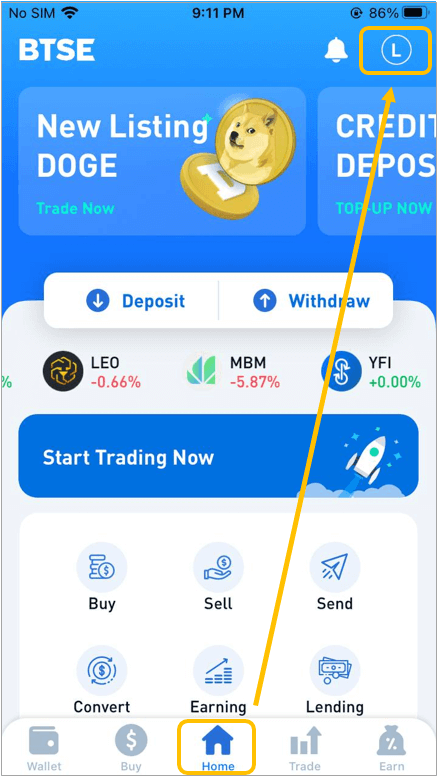
(2) Click "+ Add New Card" and follow the instructions to upload the following documents before submitting your verification request.
Documents to be uploaded are listed below:
- Credit Card Photo
- Selfie (When taking your selfie, please make sure youre holding your credit card.)
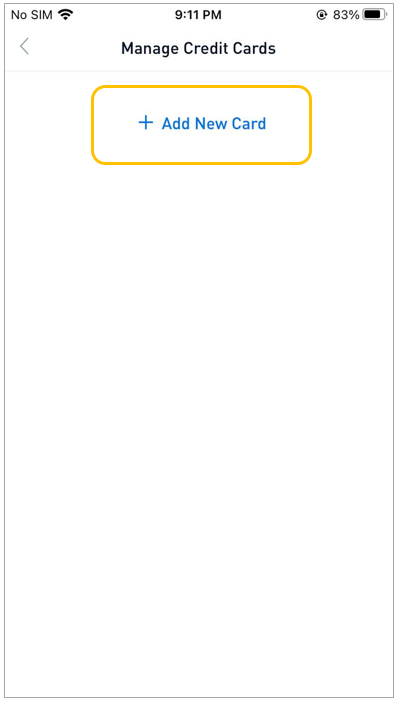
(3) After passing the verification, you can begin topping up your BTSE account with your credit card.
How to top up your BTSE account with your credit card
Select "Wallets" Look for the desired currency Select the currency Select "Deposit"
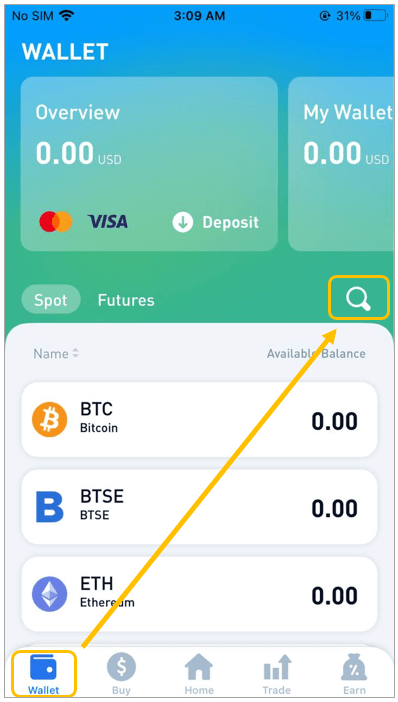
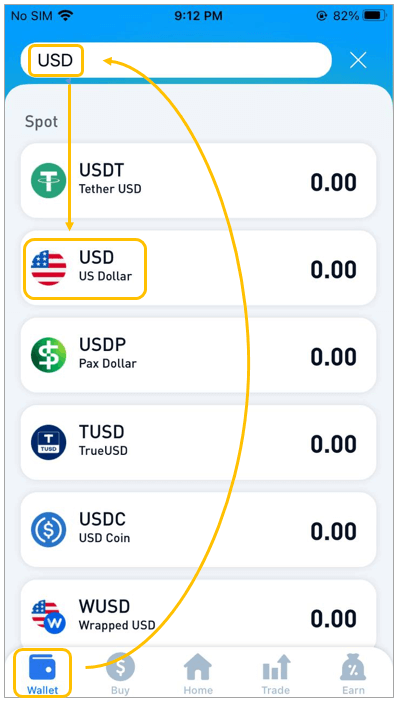
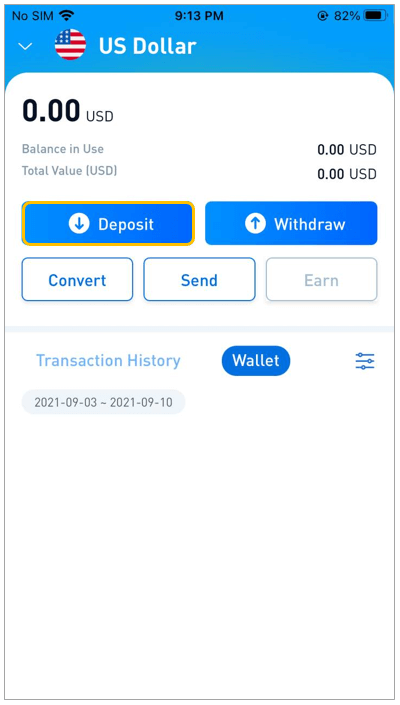
(2) Choose the credit card to top up.
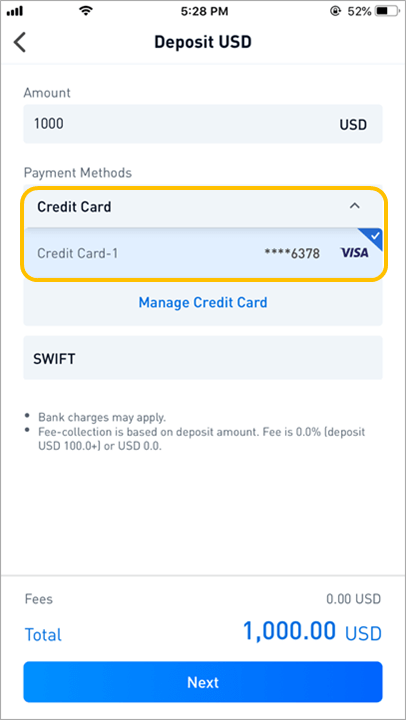
(3) Enter the credit card information and click "Pay"
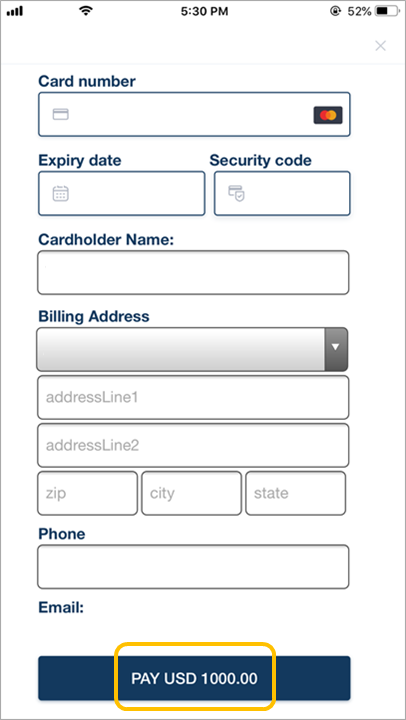
(4) Following the completion of the payment, the BTSE finance team will credit the amount to your account within one working day. (If you see "Authorization completed," it means the payment has been completed, whereas "Processing" indicates that the transaction is still being completed.)
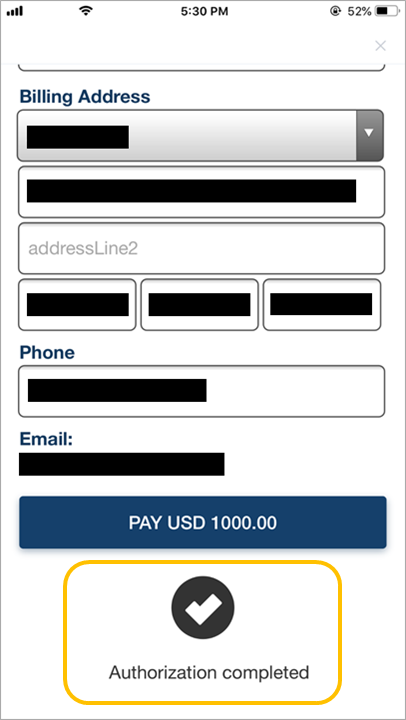
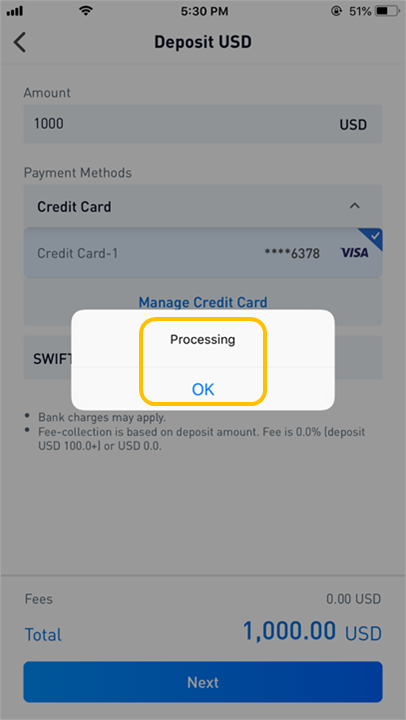
【PC】
How to add and verify your credit card
(1) Follow this path: "Username" - "Account" - "My Payment" - "Add New Card"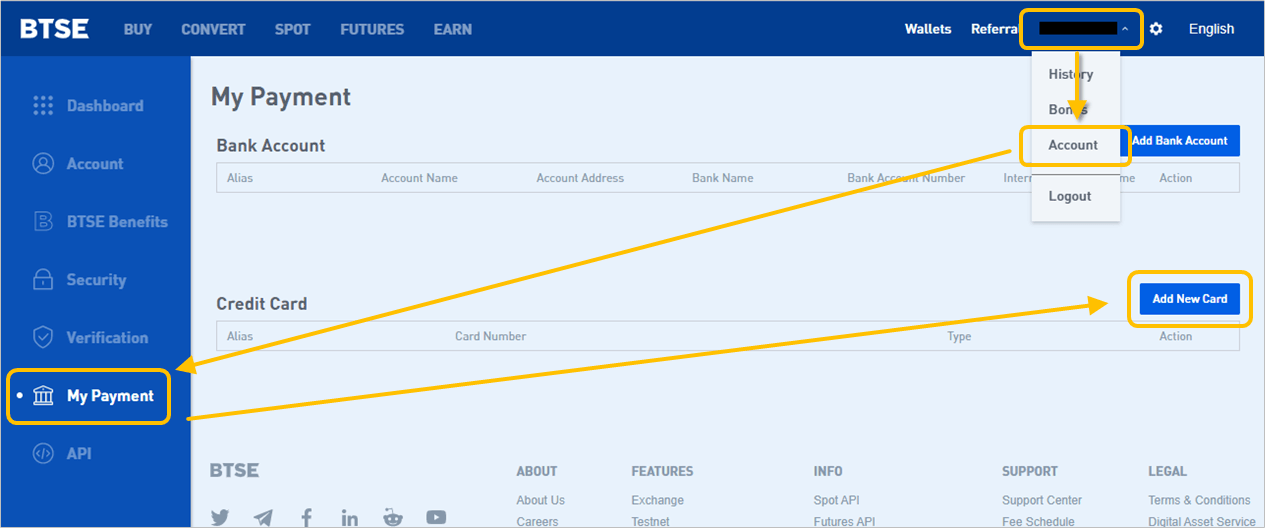
(2) Follow the given instructions, upload the listed documents below, and submit your verification request.
List of documents to be uploaded:
- The Credit Card Photo
- The Selfie (Please ensure you are holding your credit card when you take your selfie)
- The Credit Card Bill
(3) After passing verification, you can start using your credit card to top up your BTSE account
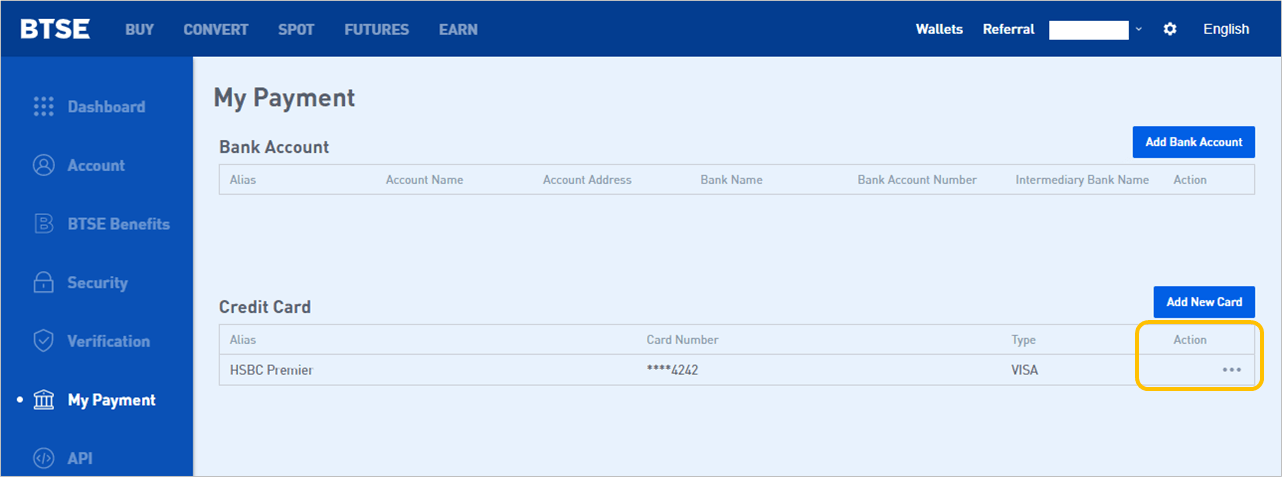
How to top up your BTSE account with a credit card
(1) Select the Top Up currency:Click "Wallets" - Search for the desired currency - Click "Deposit"
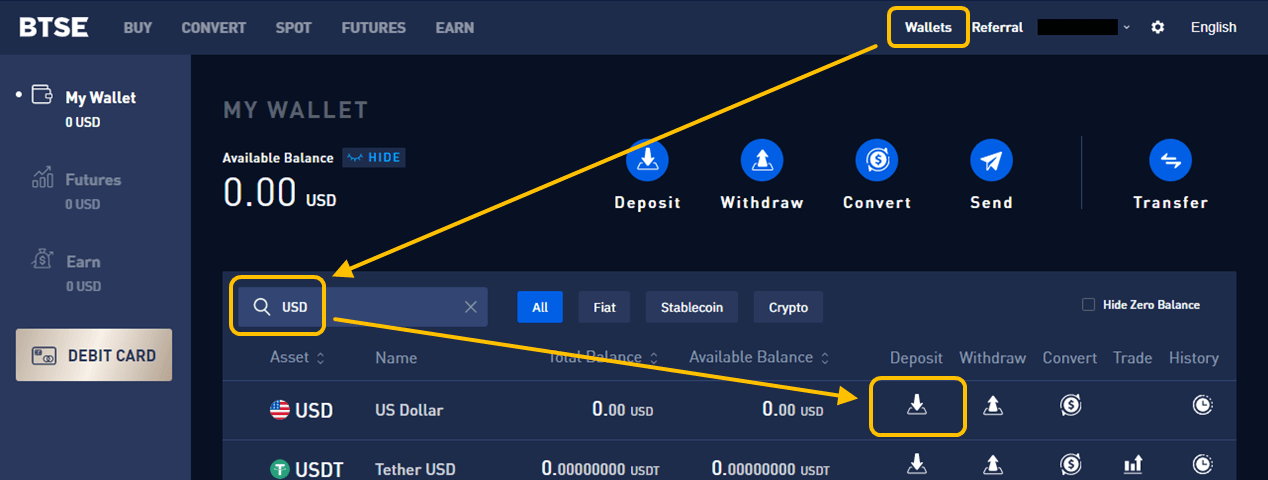
(2) Choose the source credit card for your top-up
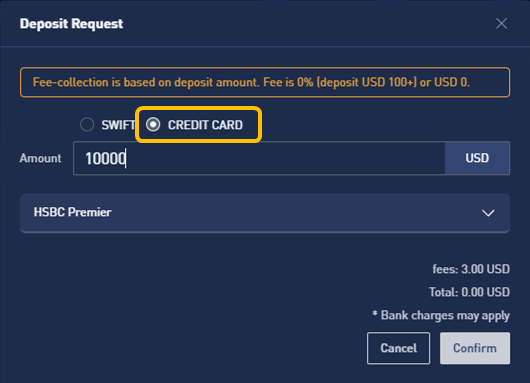
(3) Enter the credit card information and click "Pay"
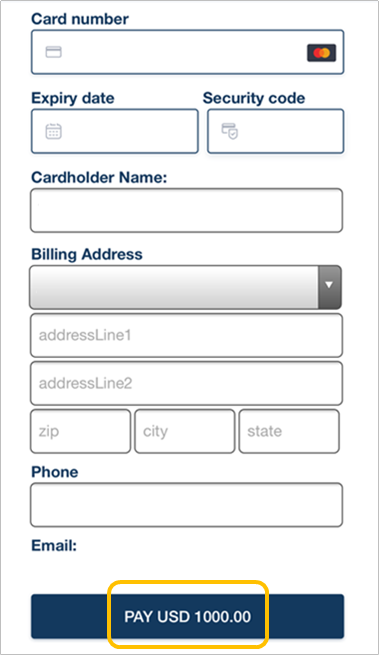
(4) After the payment is completed, BTSE finance team will credit the amount to your account within 1 working day. (You will be prompted with "Authorization completed" and "Success" messages, confirming that the payment is completed)
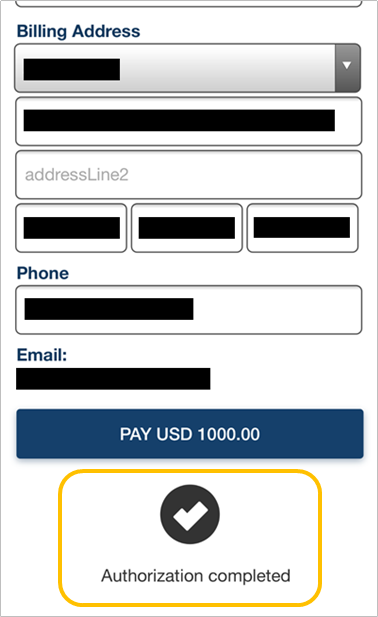 |
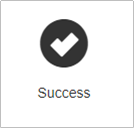 |
How to Deposit Fiat Currencies
1. Obtain the deposit information and transaction numberGo to Wallets - Fiat - Deposit - Fill in the deposit amount - Choose a Payment Method - Click the Next button - Check the details of the remittance / deposit request and take note of the BTSE transaction number - Click the Submit button.
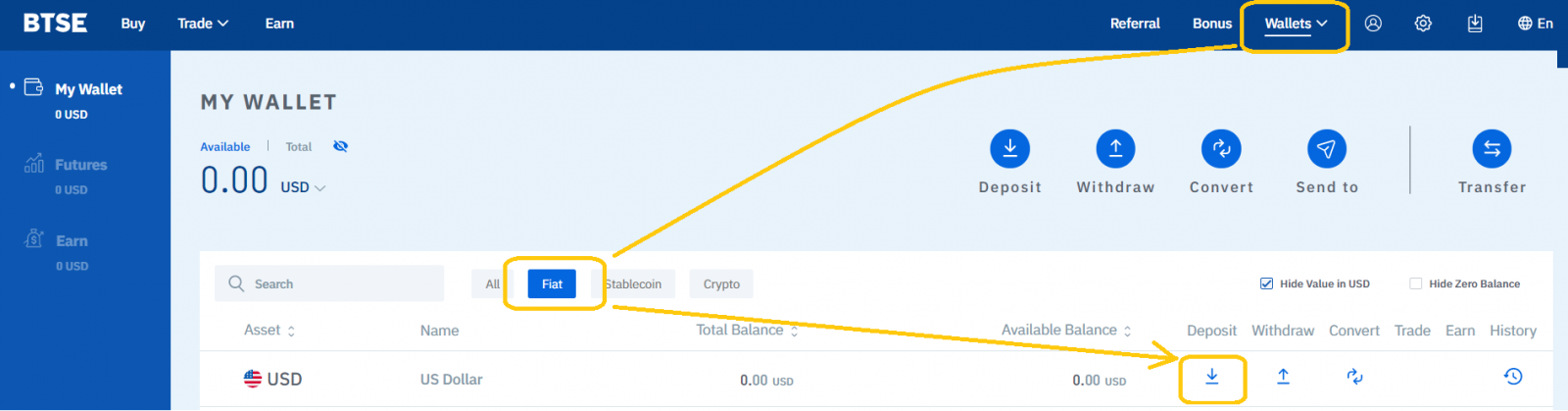
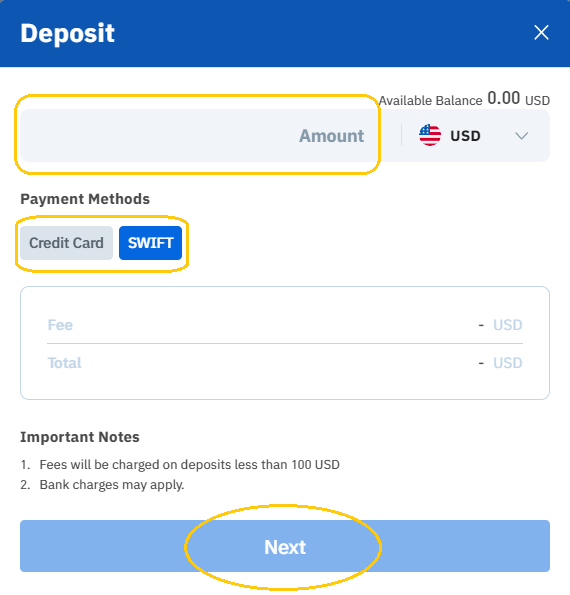
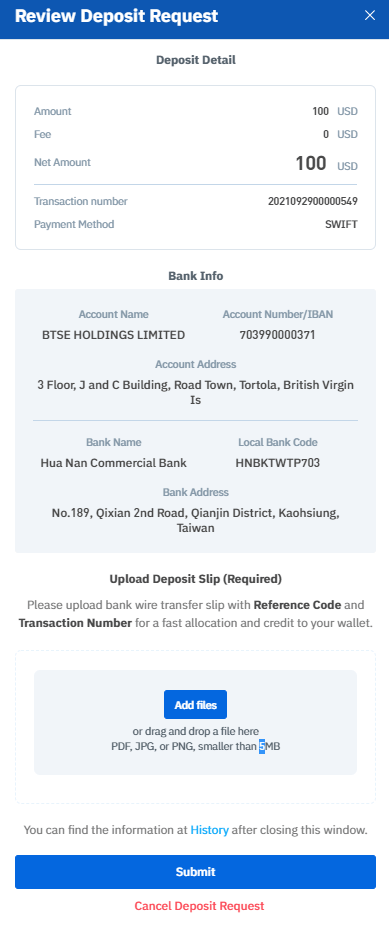
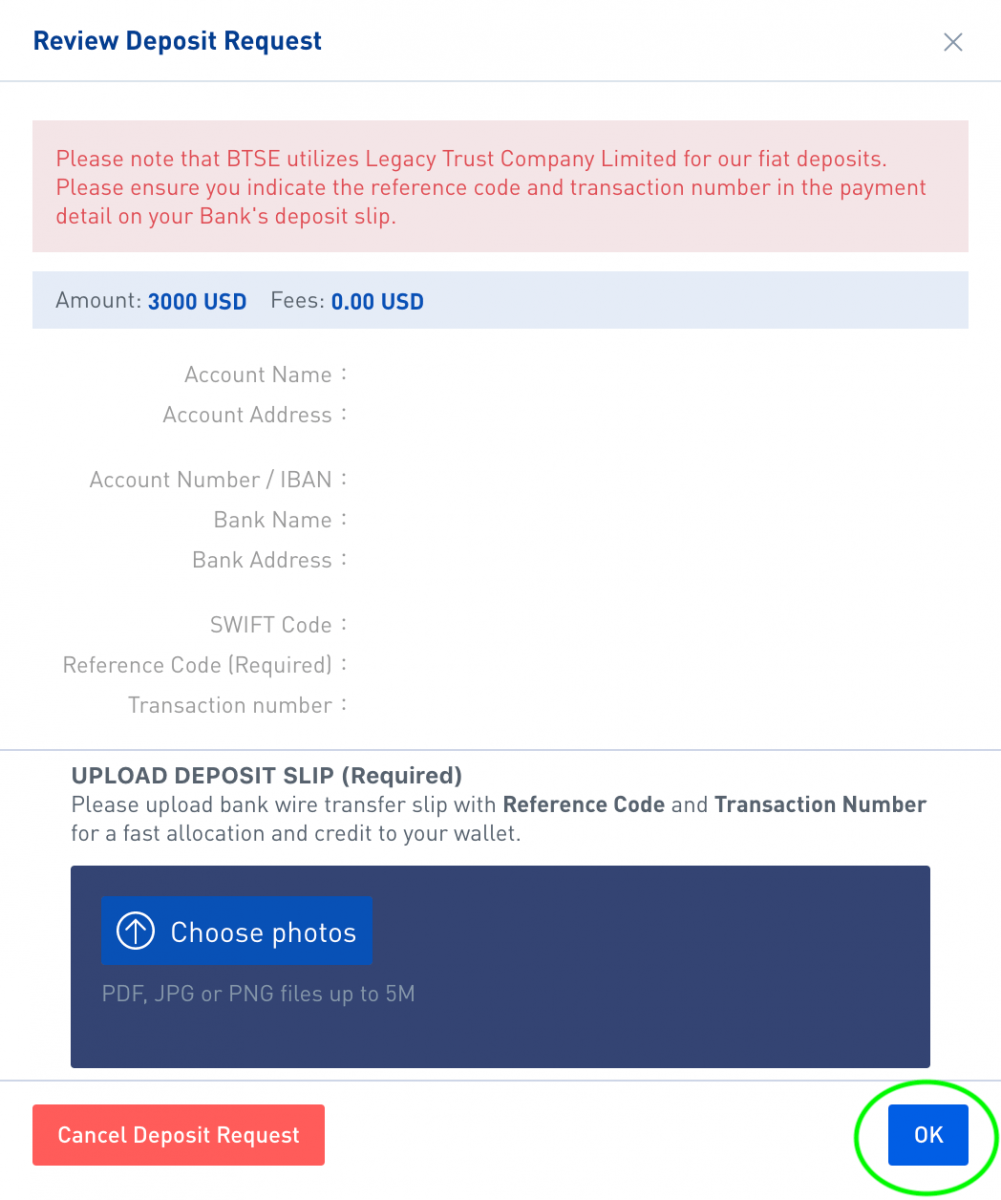
2. Wire the required amount to BTSE
Fill in the corresponding deposit / bank information fields on the bank remittance form; Check that the "reference code" and "transaction number" in the payment details field are correct, then click OK to submit the remittance form to your bank.
How to Deposit Cryptocurrencies
To deposit cryptocurrencies in BTSE, just select the corresponding currency and blockchain on the wallet page and copy paste your BTSE wallet address to the "Withdrawal Address" field.Below is an illustrated step by step guide for depositing digital currencies in BTSE for reference:
1. Click "Wallets"
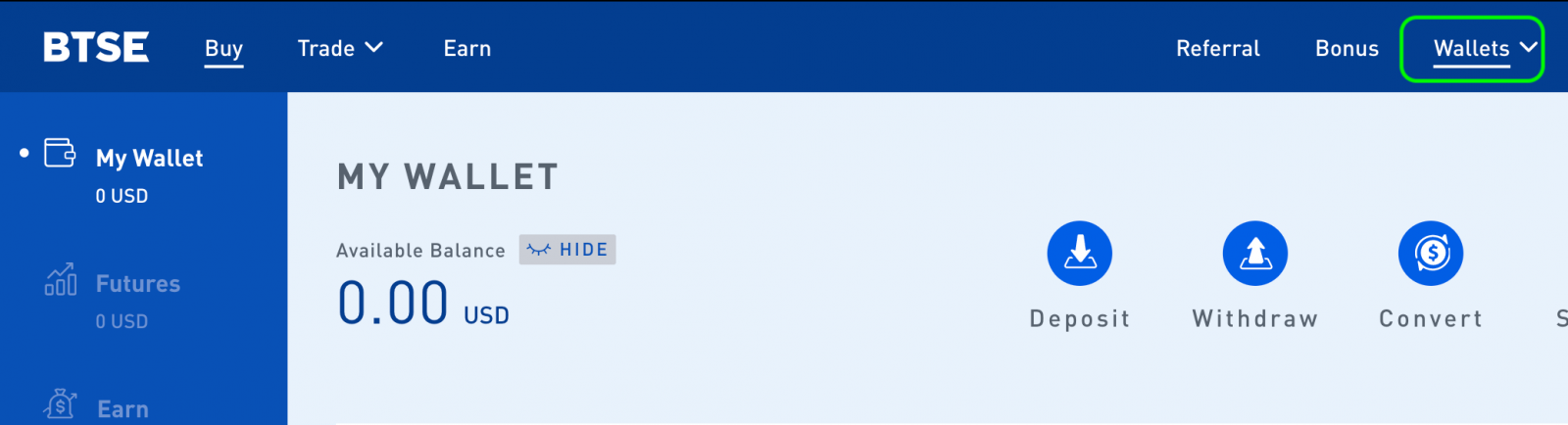
2. Select the "Corresponding Currency" - Choose "Deposit (Currency)"
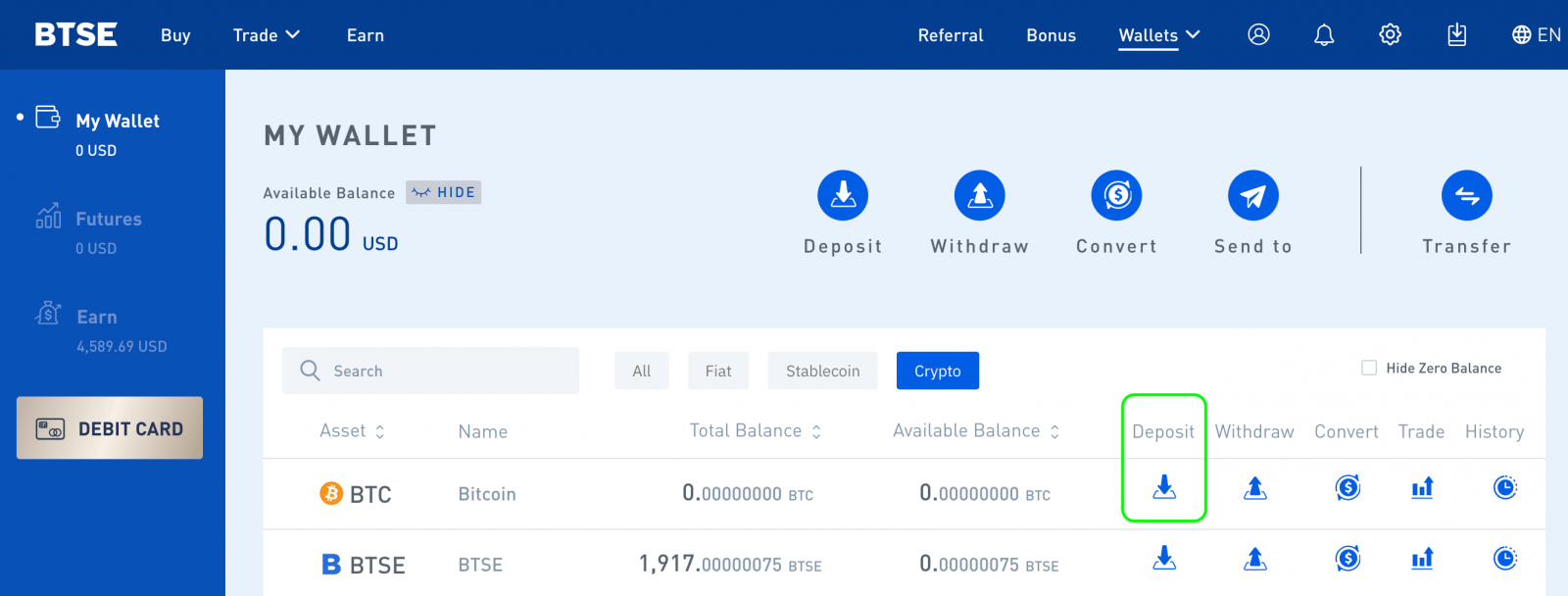
3. Select the corresponding blockchain and copy paste your BTSE wallet address to the "Withdrawal Address" field of the withdrawal platform.
Note:
- When you open the BTSE wallet for the first time, you will be prompted to create a wallet address. Please click "Create Wallet" to generate your personal wallet address
- Selecting a wrong currency or blockchain when depositing may cause you to lose your asset/s permanently. Please take extra care to ensure you select the correct currency and blockchain.
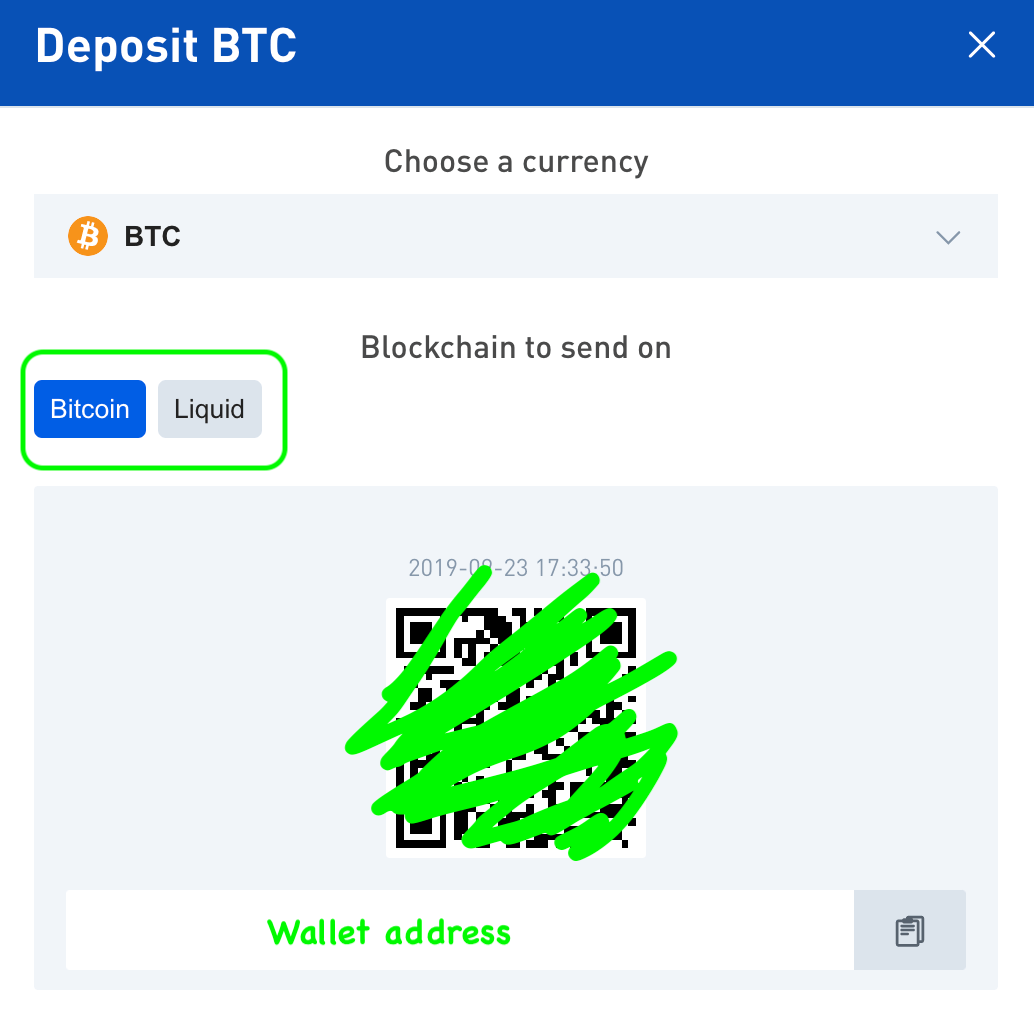
Does BTSE Supports Smart Contract Deposits of ETH?
Yes, BTSE supports the standard ERC-20 smart contract deposits. This type of transaction is usually completed within 3 hours.
How to Deposit With MetaMask
MetaMask is now available on the BTSE Exchange platform.If you want to add the MetaMask deposit option to the BTSE Wallet Page, kindly follow the steps below:
Step 1.
Go to the BTSE Wallet Page Select a currency that supports ERC20 format Deposit Click the MetaMask button.
Note: MetaMask wallets are in the Ethereum blockchain and supports ETH or ERC20 cryptocurrencies only
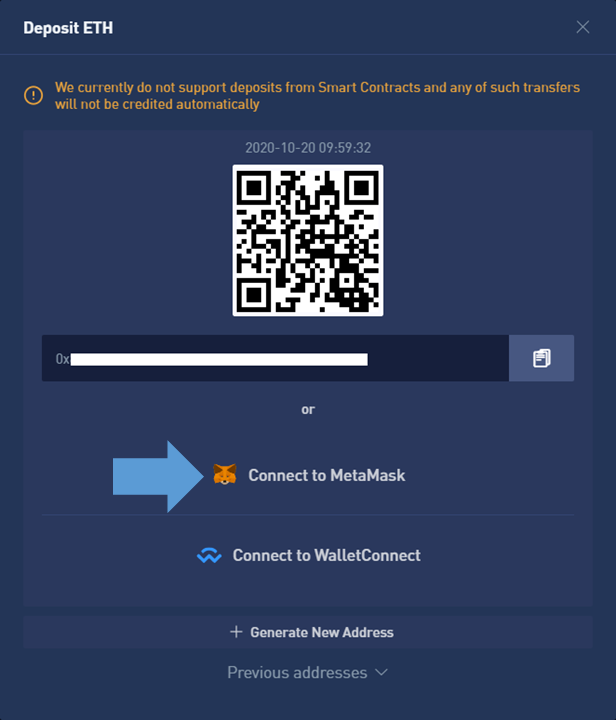
Step 2.
When the MetaMask extension window pops up, click "Next" Click "Connect"
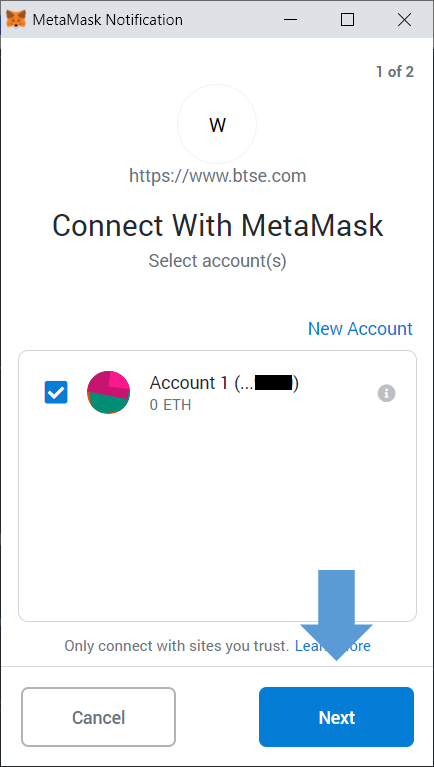
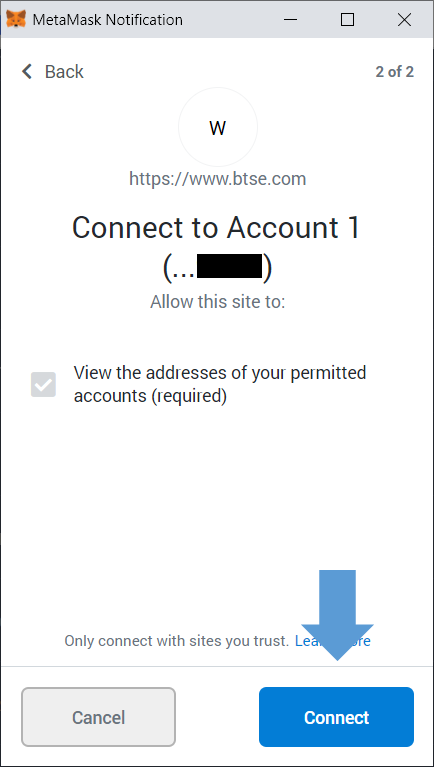
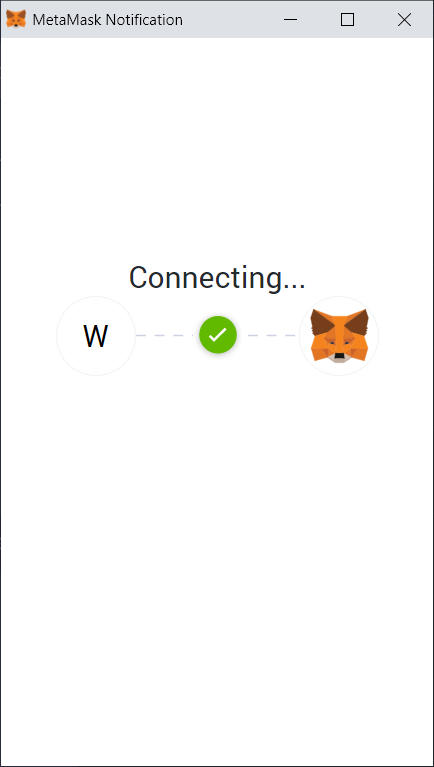
Step 3.
Once connected, you will be able to use the MetaMask wallet option to deposit.
To enter the amount Click "Deposit" Click "Confirm" MetaMask will notify you when the transaction is confirmed.
Note: After adding the MetaMask deposit option, it will be available for all supported ERC20 cryptocurrencies; Once the transaction is confirmed, the funds will be credited in approximately 10 minutes.
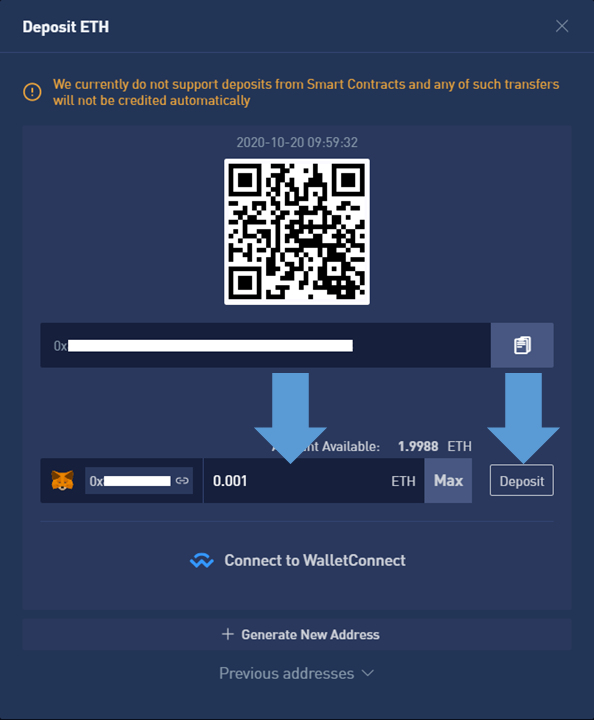
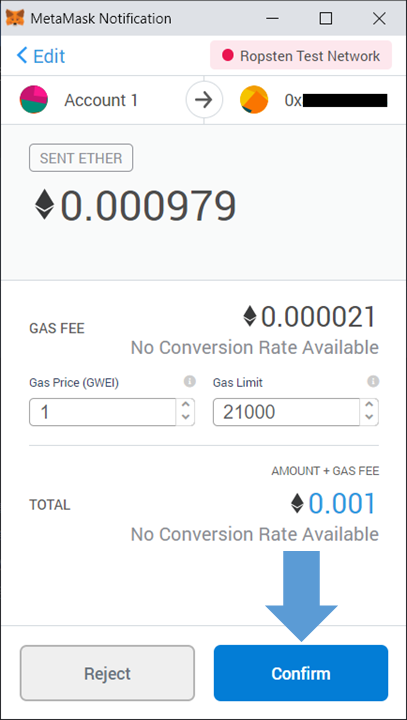
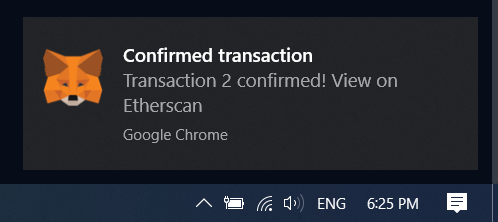
How to Trade Crypto at BTSE
Spot trading
How to Conduct Spot Trading
Step 1: Log in to your account. Click on "Spot" under "Trade" on the top navigation bar.
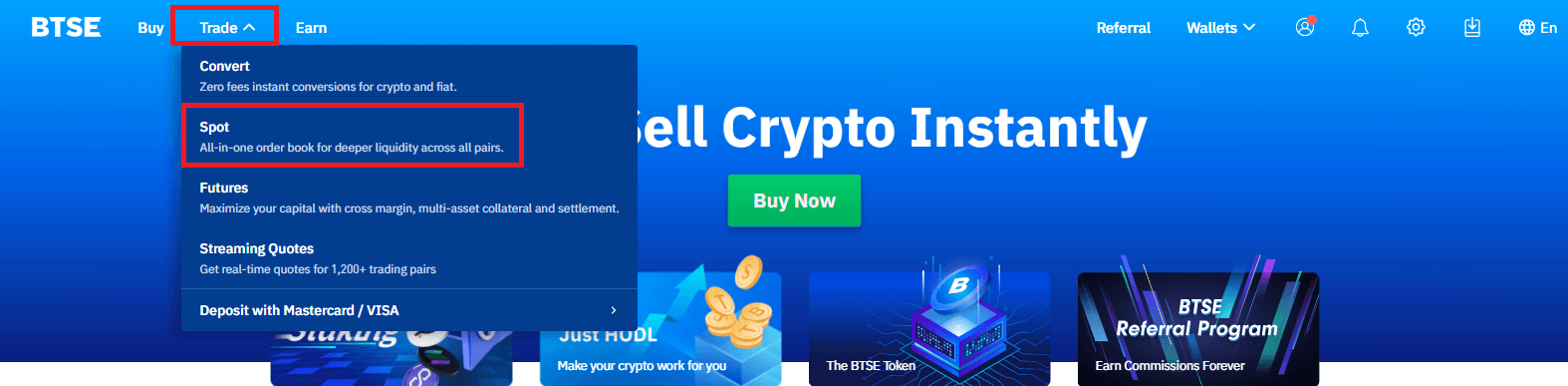
Step 2: Search and enter the pair you want to trade.
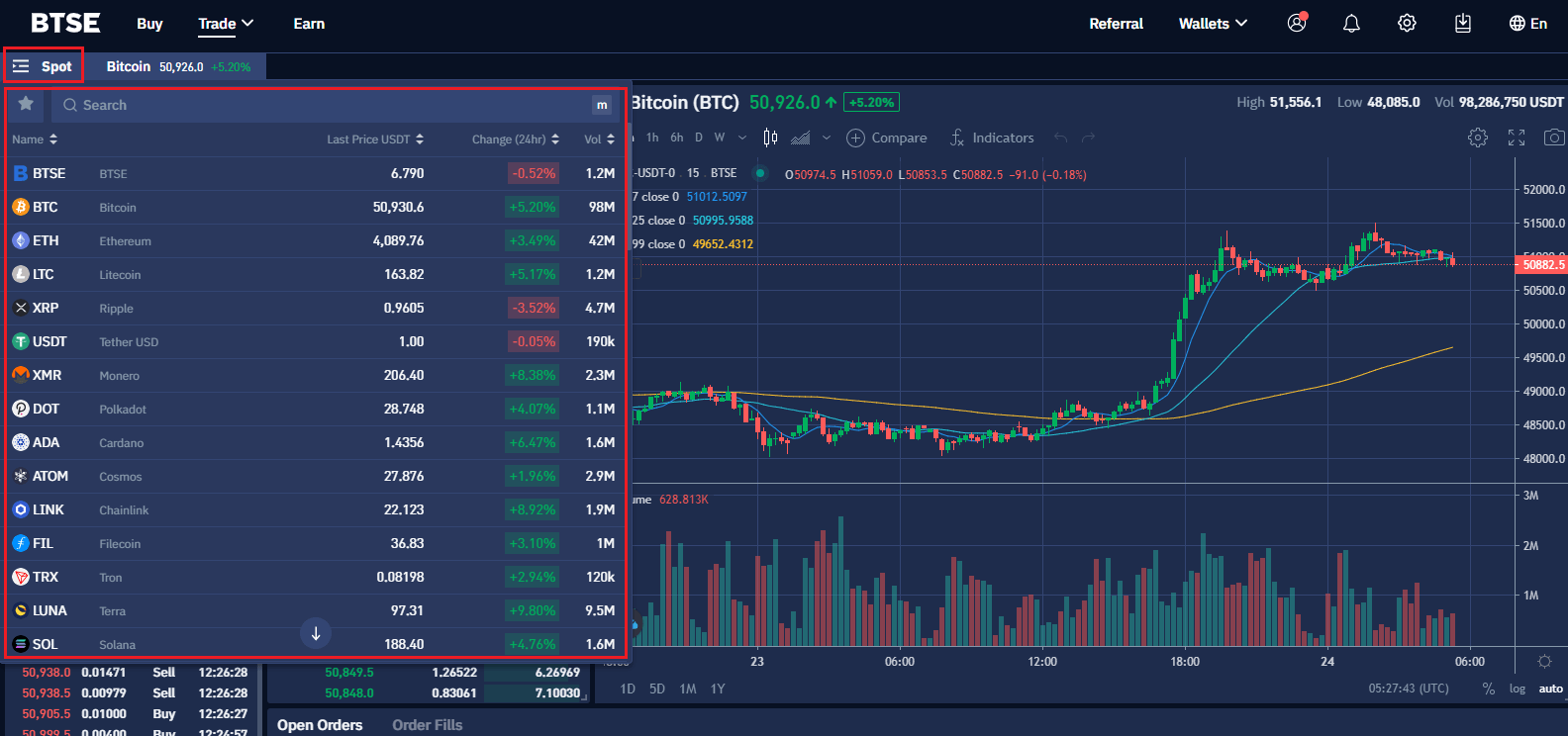
Step 3: Select Buy or Sell and Order type
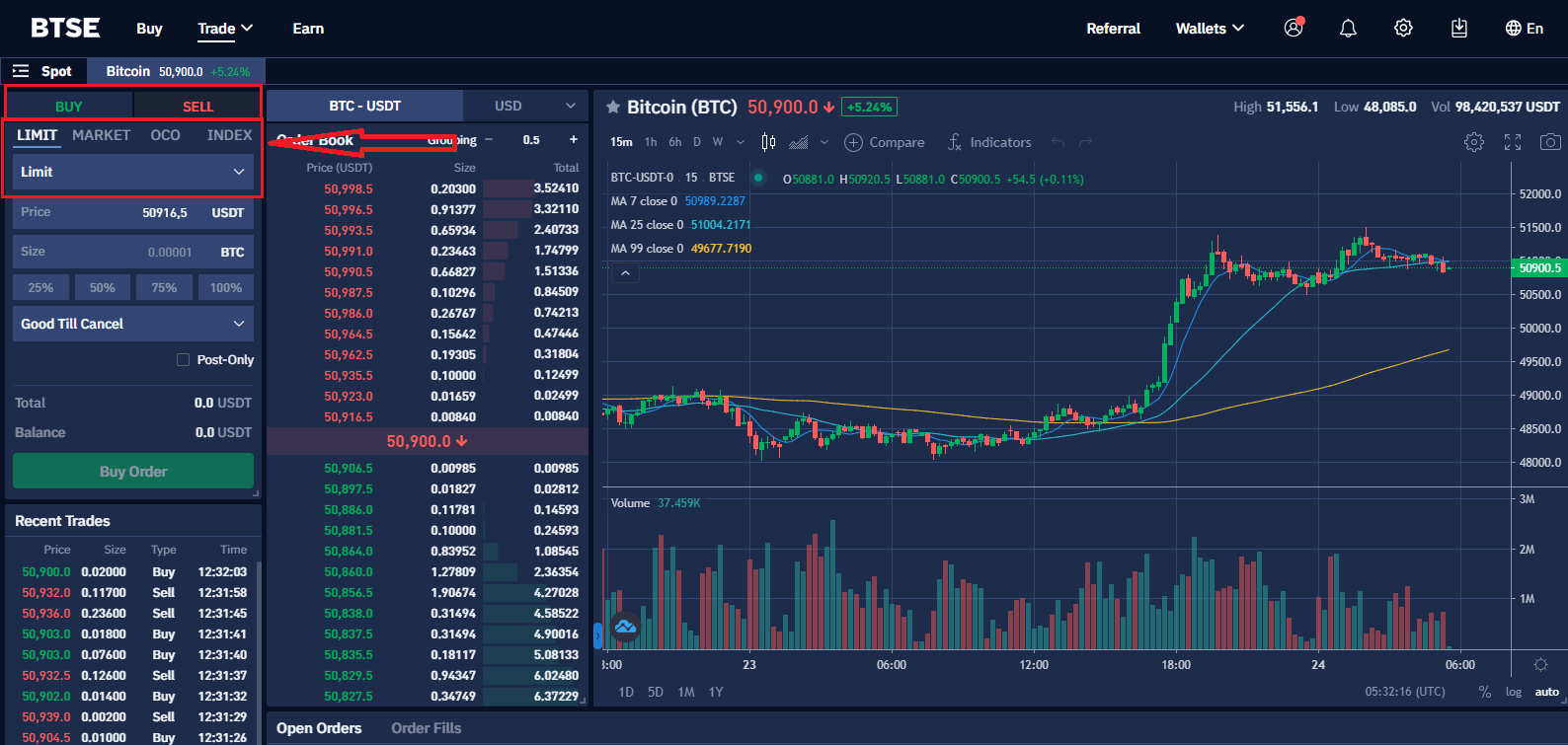
Step 4: Set buying/selling prices and buying/selling amount (or exchange total). Then click on "Buy Ỏrder"/"Sell Order" to submit your order.
(Note: The percentages under the "Size" box refer to certain percentages of the account balance.)
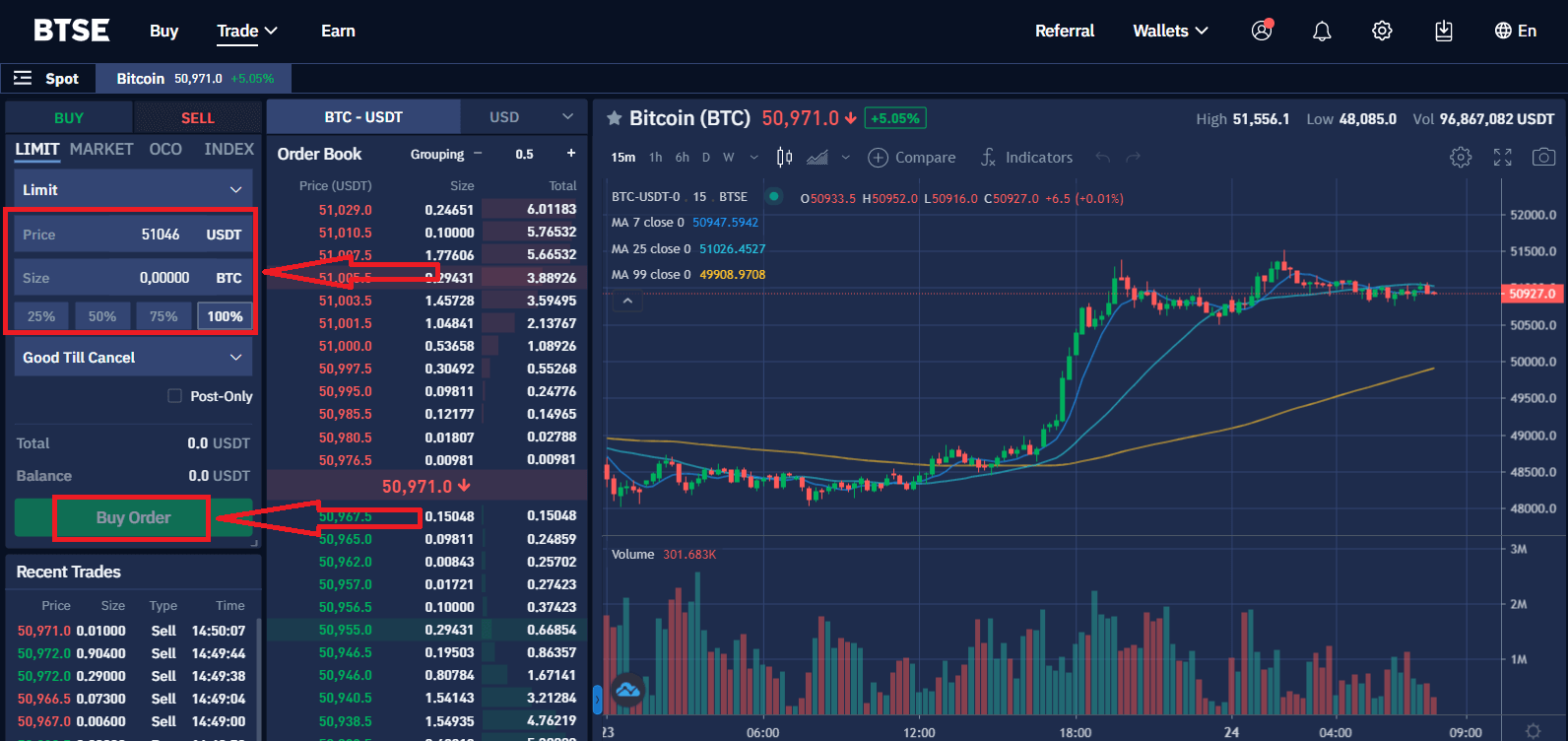
Or click on the last prices on the order book to set the buying/selling price conveniently.
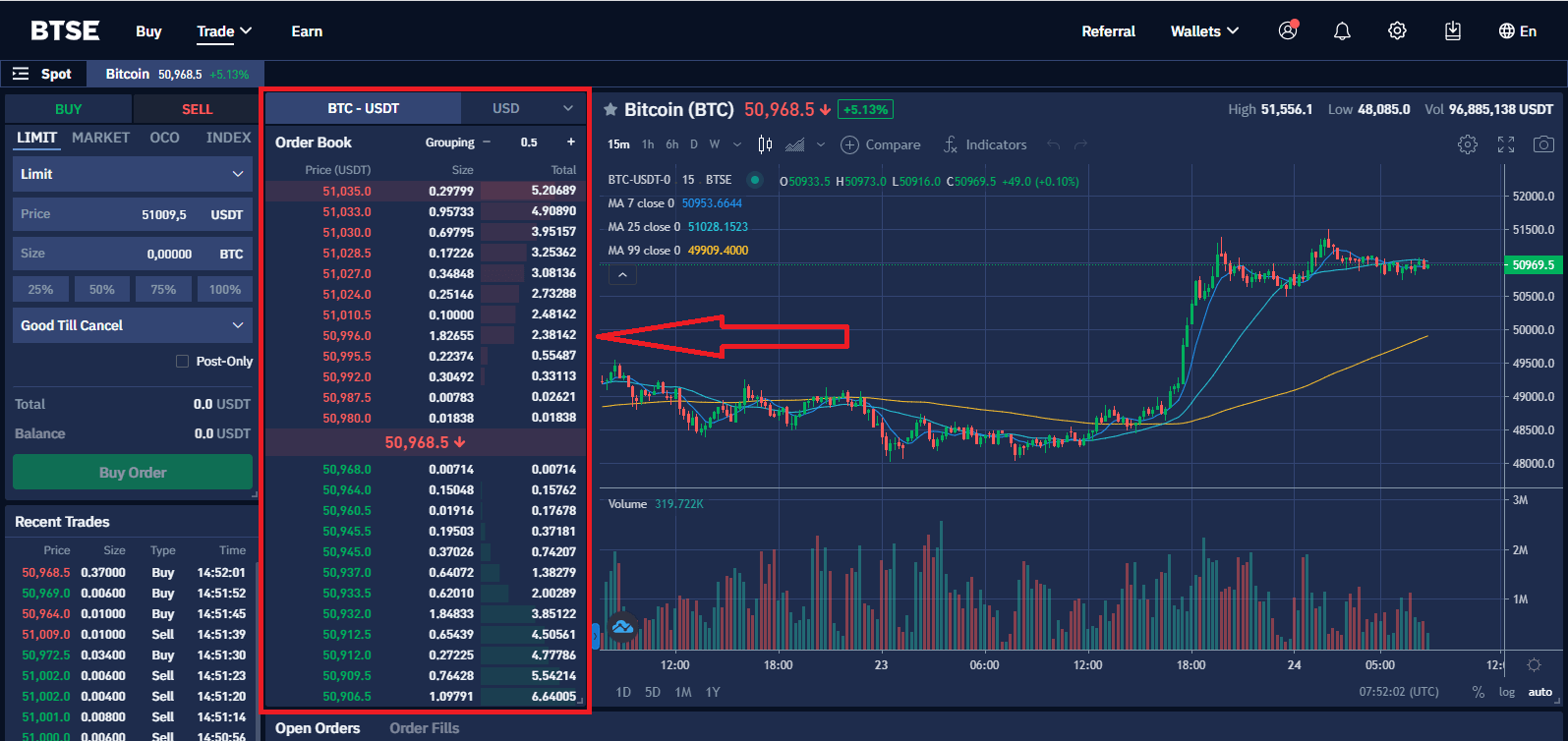
Step 5: After successfully placing an order, you will be able to view it in "Open Orders" at the bottom of the page. You can also cancel the order here by clicking on "Cancel".

Spot Trading Fees
- Trading fees are deducted from the currency you receive.
- The account fee level is determined based on a 30-day rolling window of trading volume, and will be recalculated daily at 00:00 (UTC).
- Trading volume is calculated in BTC. Non-BTC trading volume is converted into BTC equivalent volume at the spot exchange rate.
- BTSE does not allow users to self-refer through multiple accounts.
| 30-Day Vol. (in USD) |
/or | BTSE Token Holding |
Maker | Taker | Maker | Taker |
| Or | 0.10% | 0.12% | 0.080% | 0.096% | ||
| ≥ 500K | And | ≥ 300 | 0.09% | 0.10% | 0.072% | 0.080% |
| ≥ 1M | And | ≥ 600 | 0.08% | 0.10% | 0.064% | 0.080% |
| ≥ 5M | And | ≥ 3K | 0.07% | 0.10% | 0.056% | 0.080% |
| ≥ 10M | And | ≥ 6K | 0.07% | 0.09% | 0.056% | 0.072% |
| ≥ 50M | And | ≥ 10K | 0.07% | 0.08% | 0.056% | 0.064% |
| ≥ 100M | And | ≥ 20K | 0.06% | 0.08% | 0.048% | 0.064% |
| ≥ 500M | And | ≥ 30K | 0.05% | 0.07% | 0.040% | 0.056% |
| ≥ 1B | And | ≥ 35K | 0.04% | 0.06% | 0.032% | 0.048% |
| ≥ 1.5B | And | ≥ 40K | 0.03% | 0.05% | 0.024% | 0.040% |
| ≥ 2.5B | And | ≥ 50K | 0.02% | 0.04% | 0.016% | 0.032% |
Order Types in Spot Trading
Limit Orders
Limit Orders are used to manually specify the price a trader is willing to buy or sell at. Traders use limit order to minimize their trading cost.
Market Orders
Market Orders are orders that are executed immediately at the current market price. Traders use this order type when they have an urgent execution.
* Market Price is the last settlement price on BTSE.
Index Orders
Index orders are used for traders who would like to place an order in which the price tracks a certain percentage above/below the BTSE BTC index price.
The fields are detailed as follows:
Maximum/Minimum Price:
- Buy Order: if maximum price is $4,000 and BTC index is $3,900, then the users order will be $3,900
- Minimum price would be the opposite of maximum price and applies to a Sell order
Contract:
- The number of contracts the user would like to purchase
Percentage:
- If a positive value is entered, the effective price would be a percentage above the BTC index price
- If a negative value is entered, the effective price would be a percentage below the BTC index price
- The maximum percentage value allowed is +/- 10%
Stealth Mode:
- This function will help you buy/sell a pointed percentage of your digital currencies once at a time
Stop Orders
Stop orders are orders that do not enter the order book until the market price reaches the trigger price.
The purpose of this order is:
- A risk-management tool to limit losses on existing positions
- An automatic tool to enter the market at a desired entry point without manually waiting for the market to place the order
Stop orders can be selected under the place Order Tab. There are three status that are shown during the execution of a stop order:
- OPEN - The requirements for your order have yet been met
- TRIGGERED - Your order has been placed
- FILLED - Your order has been completed
Take Profit Orders
Traders use this by specifying Market Order or Limit Order instructions to be executed once the market price reaches the predefined triggered price.
- Take profit orders are used for setting the estimated price that you believe your contracts will reach
- Stop orders are used for decreasing the risk of being liquidated if your current contracts move in the wrong direction
There are two types of Take Profit Orders:
- Take Profit Limit Order - You set the predefined Trigger Price and Order Price. When the market price reaches your trigger price, your order will be placed on the order book
- Take Profit Market Order- You set the predefined Trigger Price. When the current market price reaches your trigger price, a Market Order will be placed on the order book
Take Profit Orders can be selected under the place order tab, it will show you the triggering price and take profit price. The status of stop orders can be found on the Active Orders tab. There are three Status that are shown during the execution of a Take Profit Order:
- OPEN - The requirements for your order have yet been met.
- TRIGGERED - Your order has been placed.
- FILLED - Your order has been completed.
Active Orders and Stops Tab
Active Orders Tab: This tab will show any active orders that have not yet been completed.
Stop Tab: take profit orders and stop orders will be listed under this tab until the orders are triggered and completed.
Futures Trading
How to Deposit into Your Futures Wallet
Step 1. Click Wallets
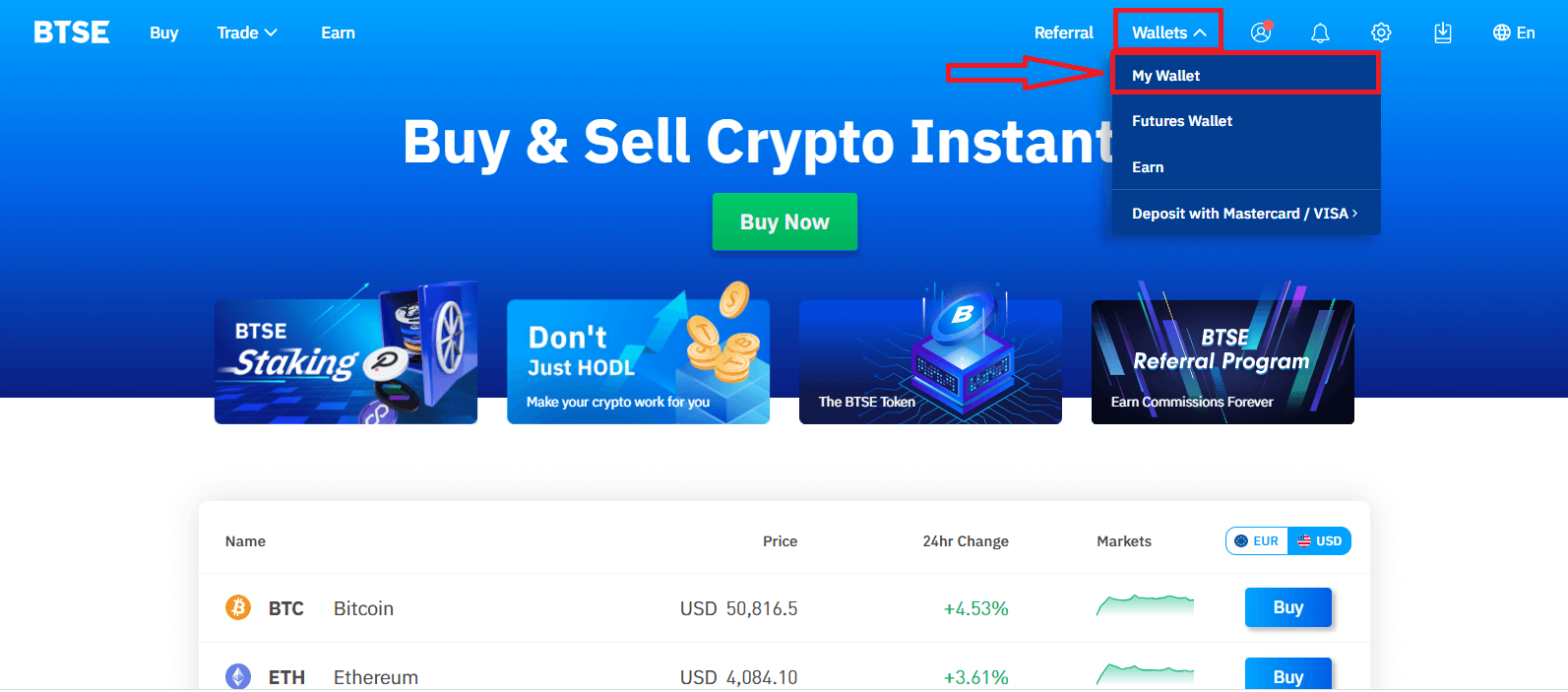
Step 2. Click Transfer
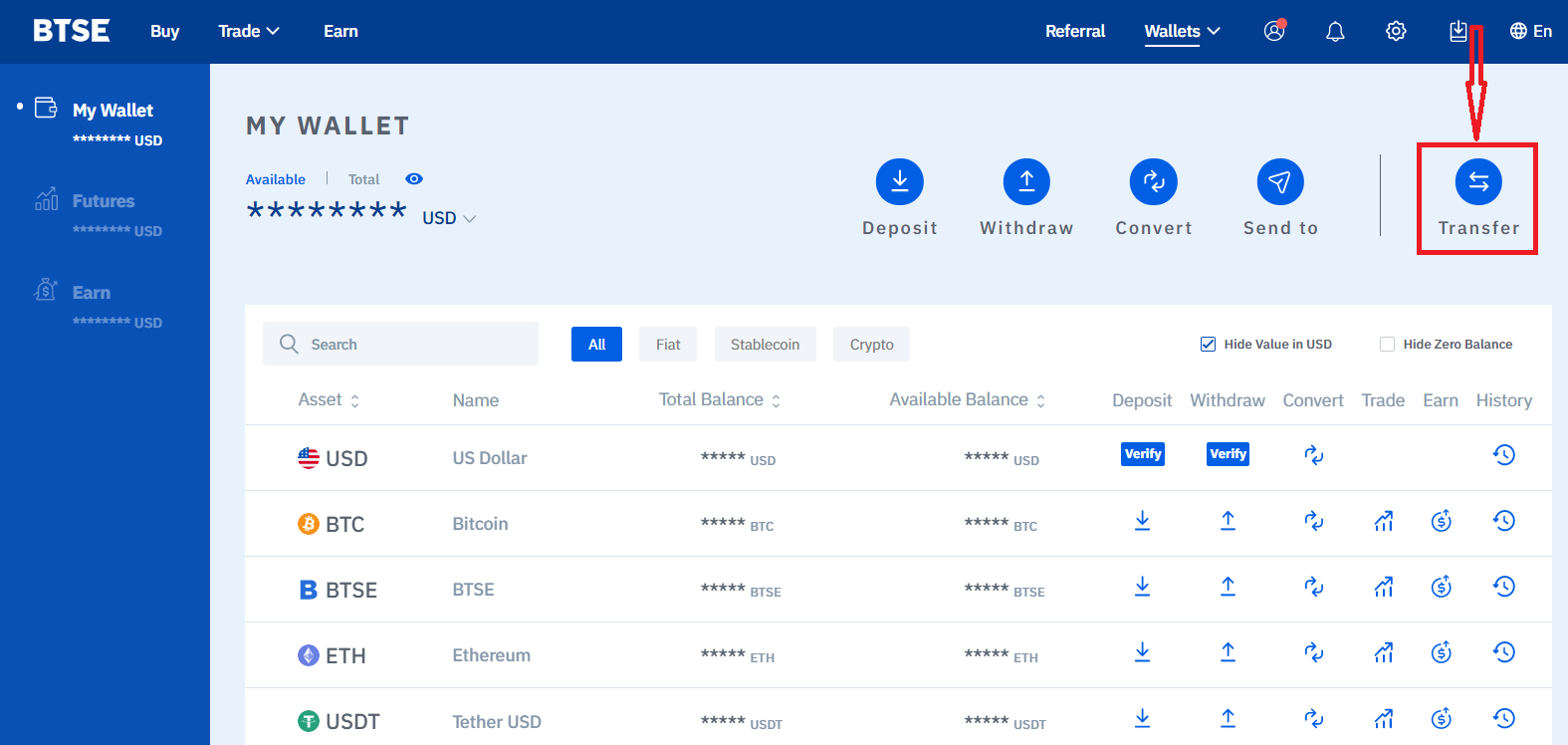
Step 3. Enter the Transfer Amount and select a Cross / Isolated Wallet
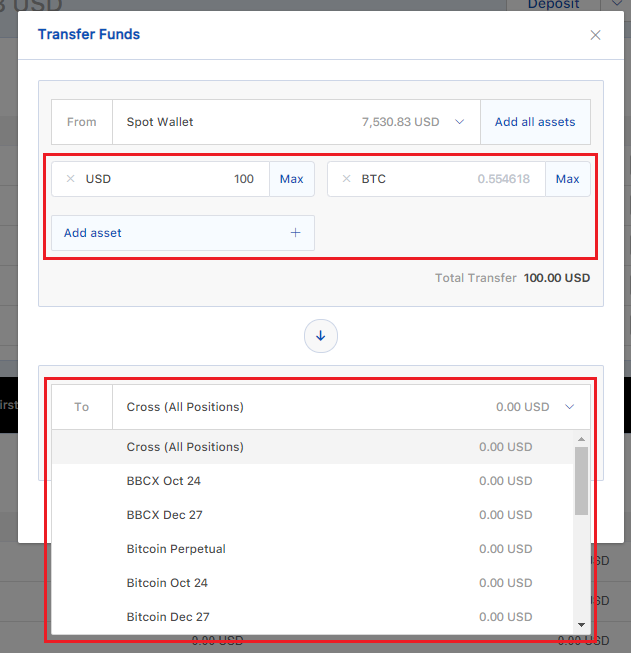
Step 4. Click Transfer to complete the deposit process
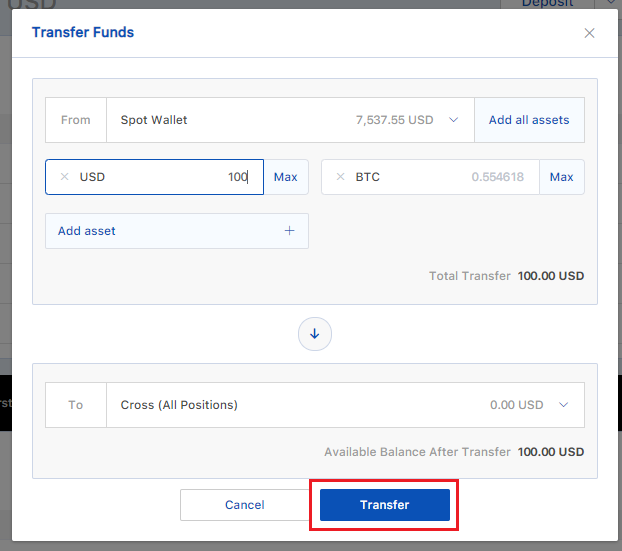
How to Trade Futures Contracts
Step 1: Log in to your account. Click on "Futures" under "Trade" on the top navigation bar.
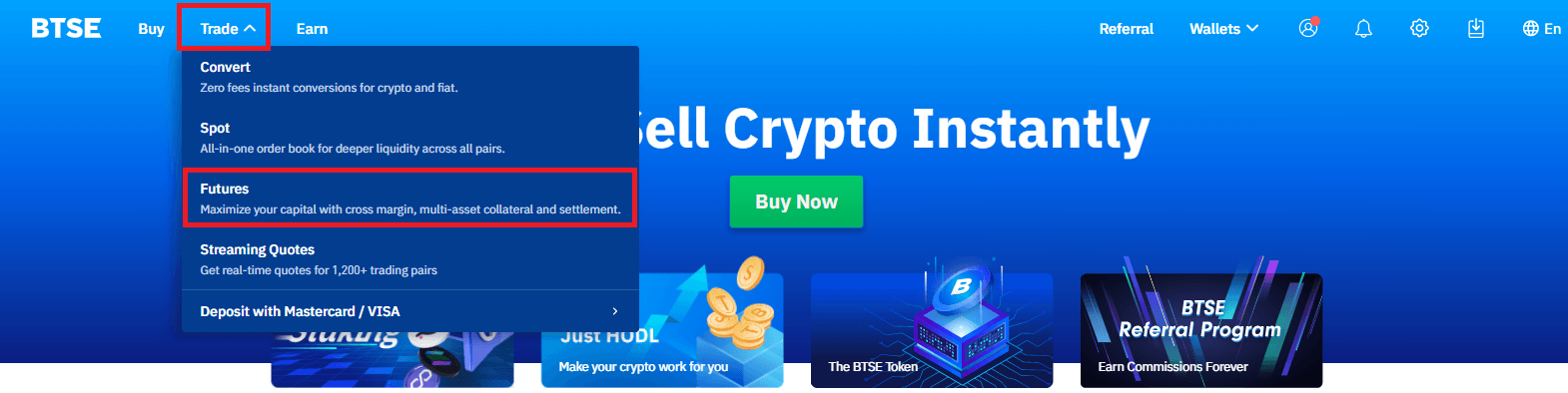
Step 2: Search and enter the pair you want to trade.
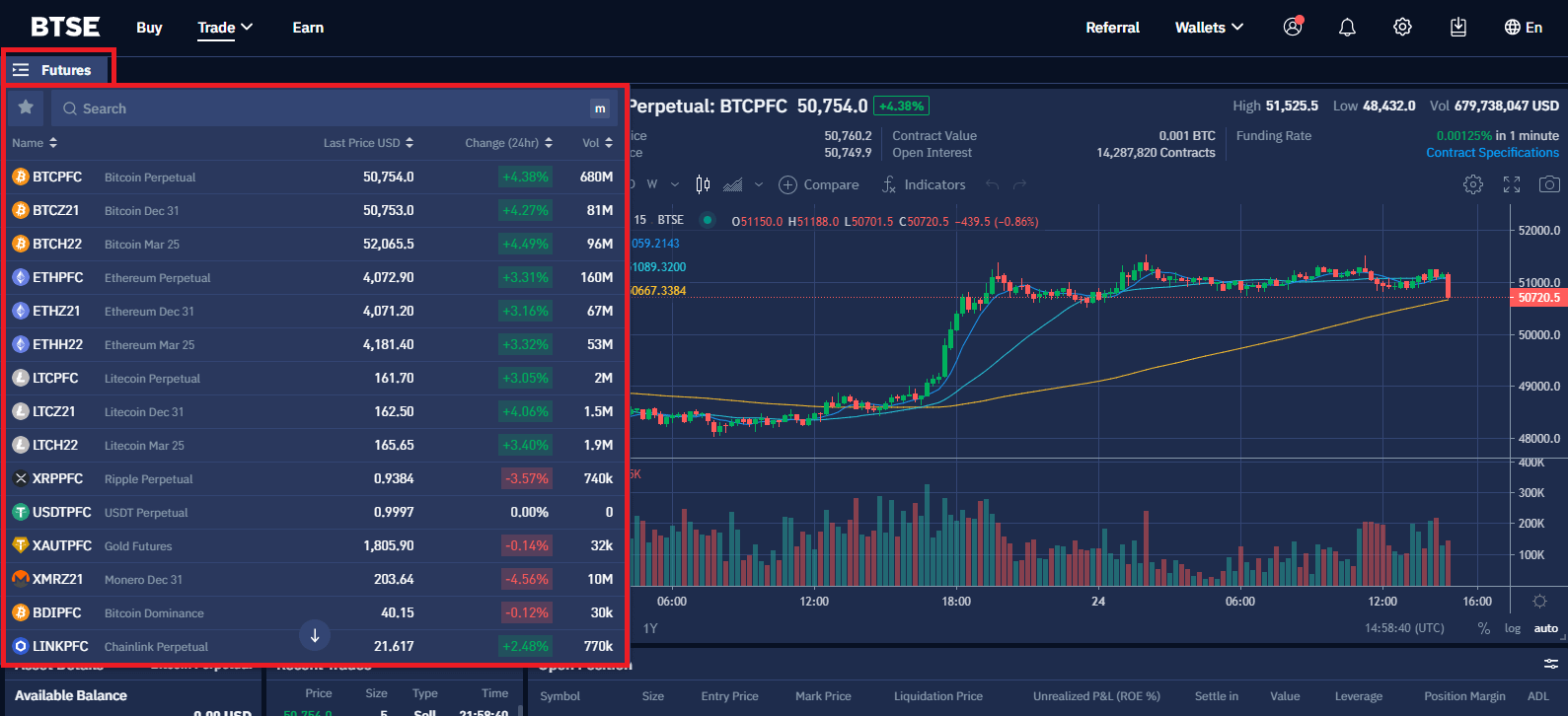
Step 3: Select an Order type.
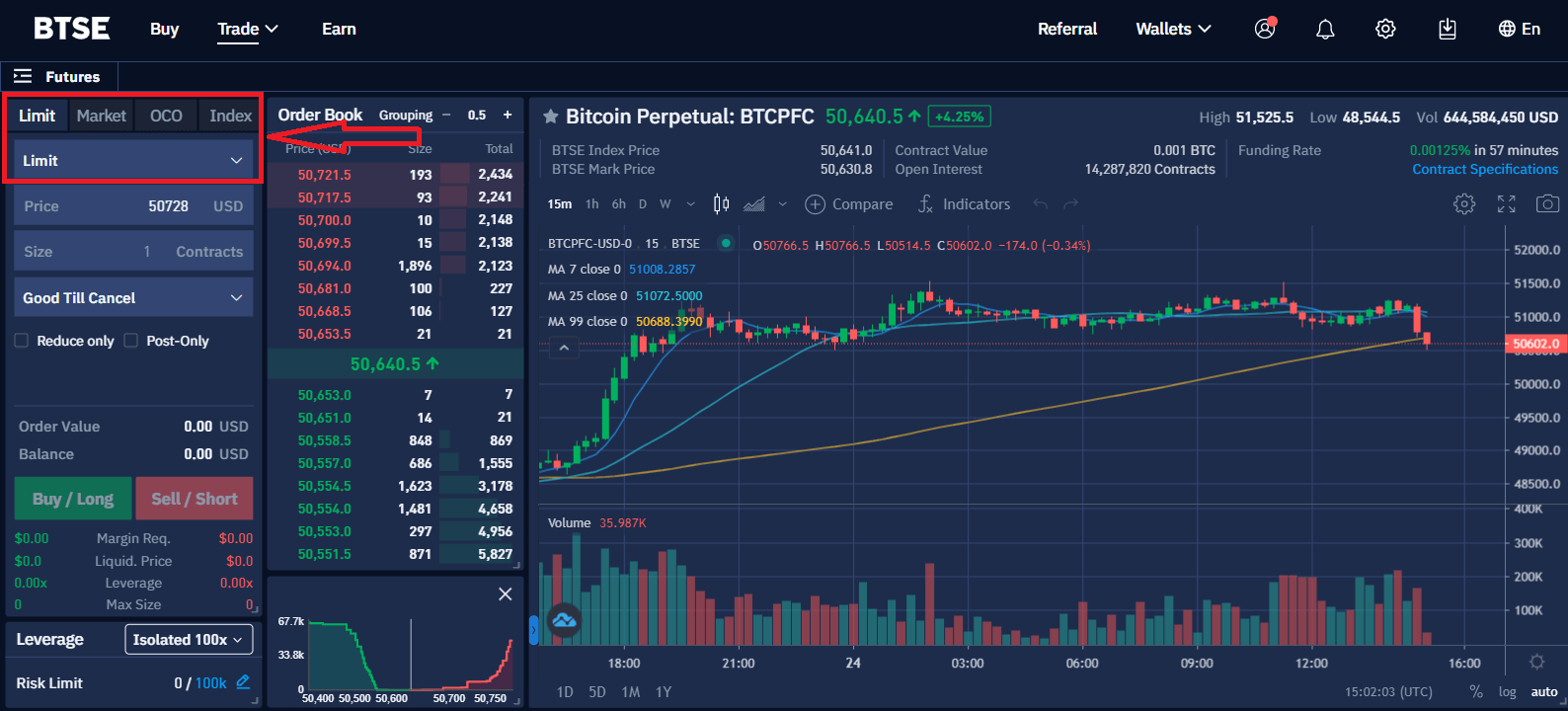
Step 4: Enter the order price and size.
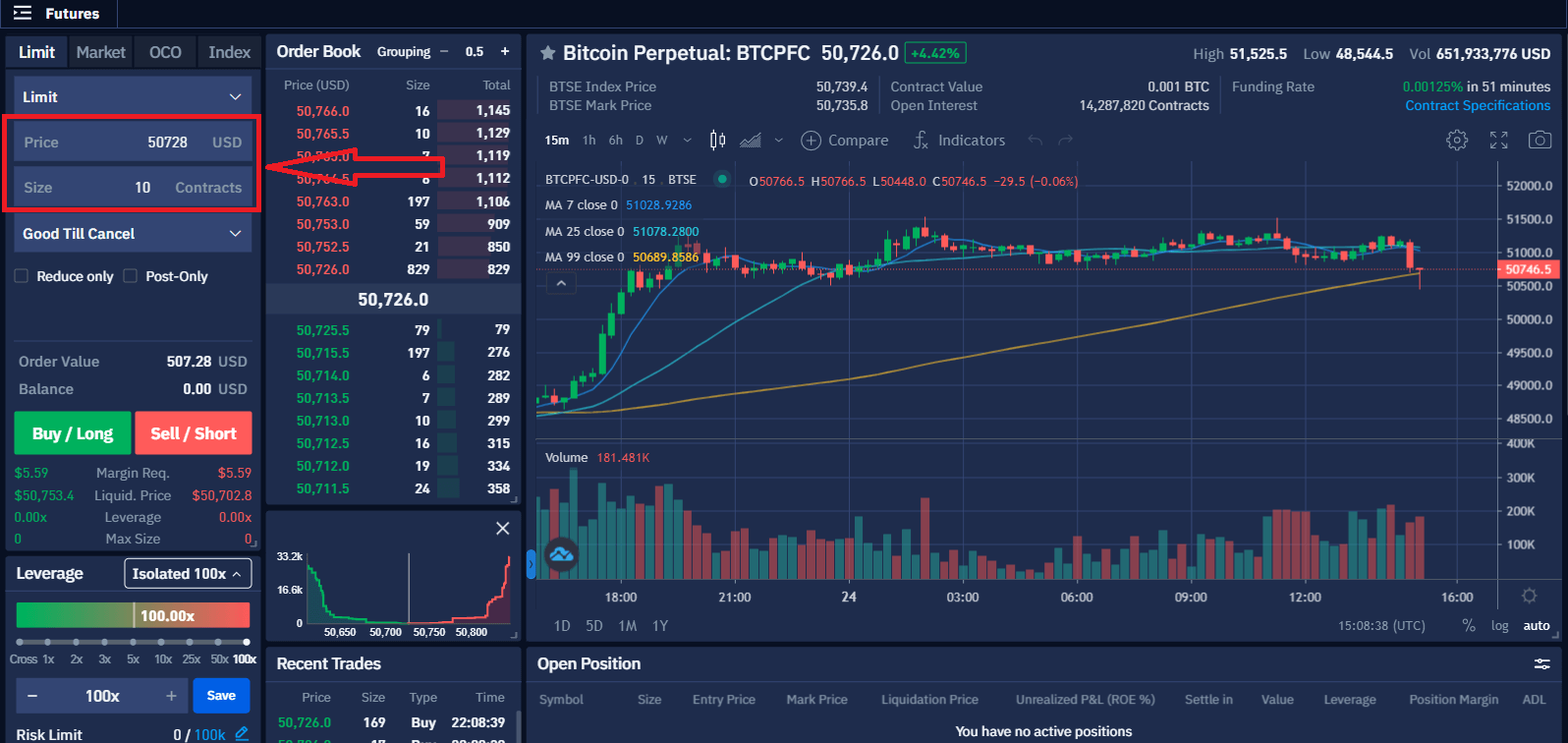
Step 5: Select a Leverage and Futures Wallet.
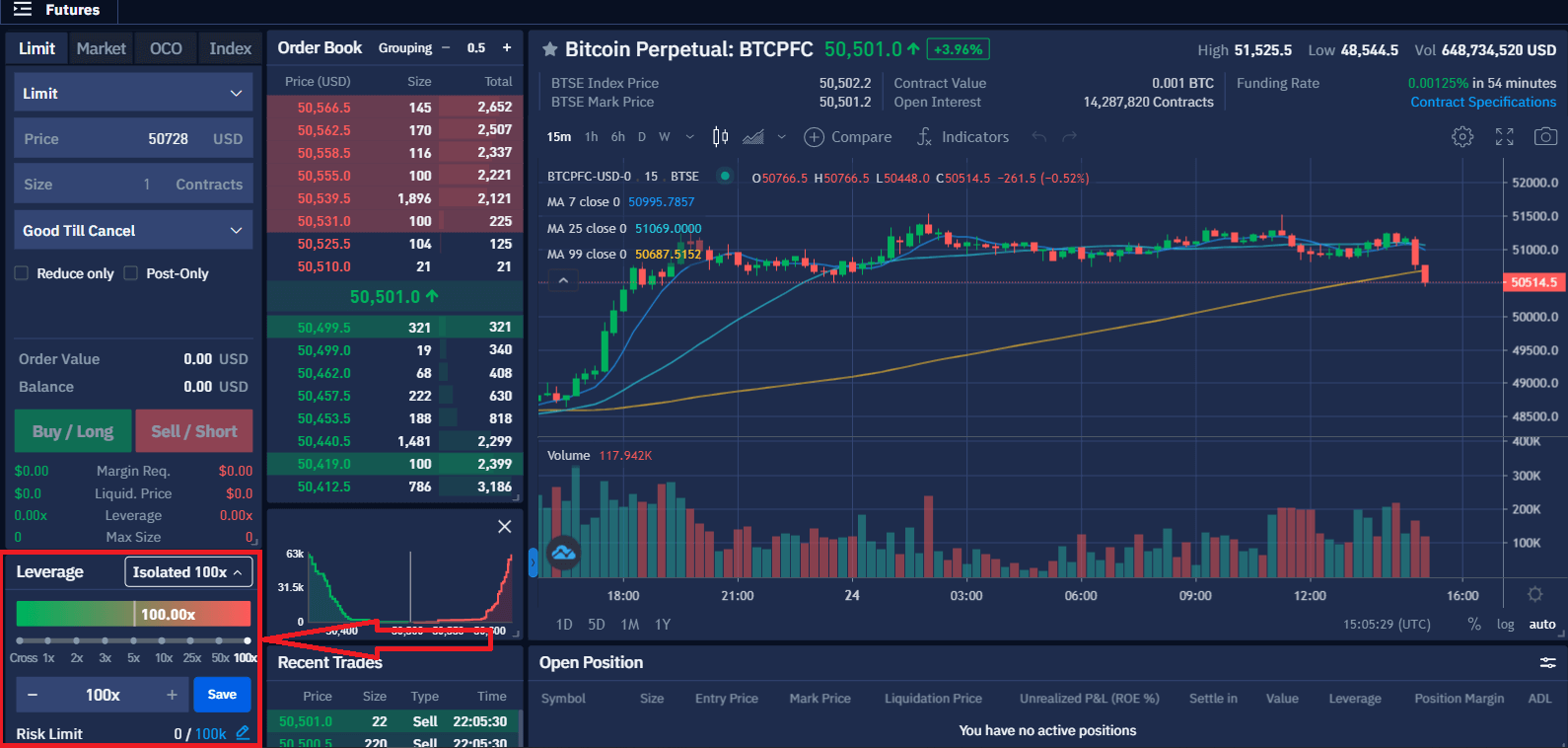
Step 6: Select "Buy / Sell" to submit your order.
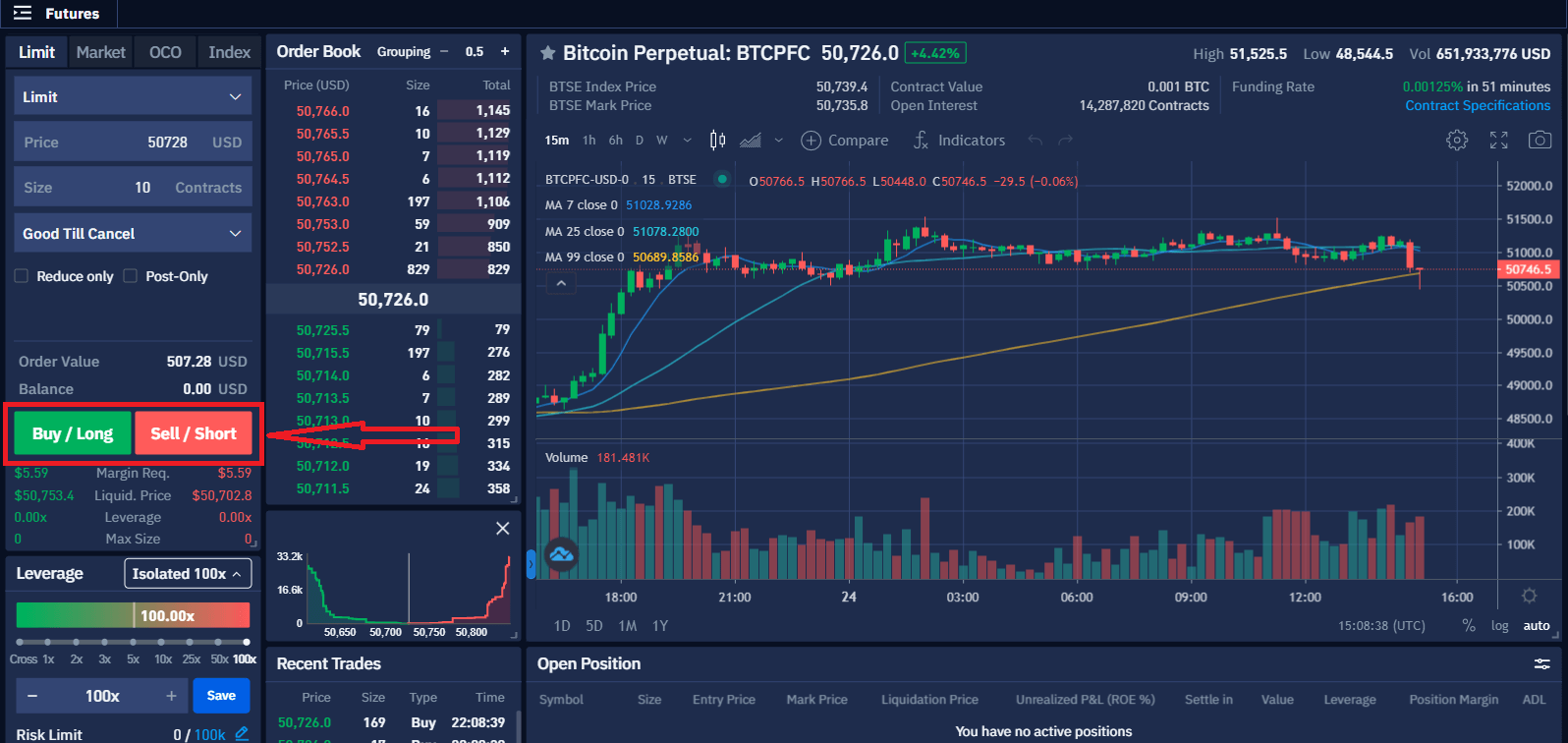
Futures Trading Fees
Futures Trading Fees (Users)
- For futures trading, both the enter and settle positions will be charged trading fees. Trading fees will be deducted from your margin balance.
- Users who already joined the Market Maker Program, please refer to the next section: Futures Trading Fees (Market Maker).
- The account fee level is determined based on a 30-day rolling window of trading volume, and will be recalculated daily at 00:00 (UTC). You can see your current fee level on the Account Profile Page.
- Trading volume is calculated in BTC terms. Non-BTC trading volume is converted into the BTC equivalent volume at the spot exchange rate.
- Discounts are applied to taker fees only.
- The BTSE token discount cannot be stacked with the referee discount. If the conditions for both discounts are met, the higher discount rate will be applied.
- BTSE does not allow users to self-refer through multiple accounts.
| 30-Day Volume (USD) | BTSE Token Holdings | VIP Discount | Referee Discount (20%) | ||||
| Maker | Taker | Maker | Taker | ||||
| Or | 300 | - 0.0100% | 0.0500% | - 0.0100% | 0.0400% | ||
| ≥ 2500 K | And | ≥ 300 | - 0.0125% | 0.0500% | - 0.0125% | 0.0400% | |
| ≥ 5 M | And | ≥ 600 | - 0.0125% | 0.0480% | - 0.0125% | 0.0384% | |
| ≥ 25 M | And | ≥ 3 K | - 0.0150% | 0.0480% | - 0.0150% | 0.0384% | |
| ≥ 50 M | And | ≥ 6 K | - 0.0150% | 0.0460% | - 0.0150% | 0.0368% | |
| ≥ 250 M | And | ≥ 10 K | - 0.0150% | 0.0460% | - 0.0150% | 0.0368% | |
| ≥ 500 M | And | ≥ 20 K | - 0.0175% | 0.0420% | - 0.0175% | 0.0336% | |
| ≥ 2500 M | And | ≥ 30 K | - 0.0175% | 0.0420% | - 0.0175% | 0.0336% | |
| ≥ 5 B | And | ≥ 35 K | - 0.0200% | 0.0400% | - 0.0200% | 0.0320% | |
| ≥ 7.5 B | And | ≥ 40 K | - 0.0200% | 0.0380% | - 0.0200% | 0.0304% | |
| ≥ 12.5 B | And | ≥ 50 K | - 0.0200% | 0.0360% | - 0.0200% | 0.0288% | |
Futures Trading Fees (Market Makers)
- For futures trading, both the enter and settle positions will be charged trading fees.
- Market makers interested in joining BTSEs Market Maker Program, please contact [email protected].
| Maker | Taker | |
| MM 1 | -0.0125% | 0.0400% |
| MM 2 | -0.0150% | 0.0350% |
| MM 3 | -0.0175% | 0.0325% |
| MM 4 | -0.0200% | 0.0300% |
Perpetual Contracts
What is a Perpetual Contract?
The features of a perpetual contract are:
- Expiry Date: A perpetual contract does not have an expiry date
- Market Price: the last buy / sell price
- Underlying Asset of each contract is: 1/1000th of the corresponding digital currency
- PnL Base: All PnL can be settled in USD / BTC / USDT / TUSD / USDC
- Leverage: Allows you to enter a futures position that is worth much more than you are required to pay upfront. Leverage is the ratio of the initial margin to the order value of a contract
- Margin: Funds required in order to open and maintain a position. You can use both fiat and digital assets as your margin.
- The price of your digital asset margin is calculated based on an executable market price that is representative of your asset quality and market liquidity. This price may differ slightly from the prices you see on the spot market
- Liquidation: When the mark price reaches your liquidation price, the liquidation engine will take over your position
- Mark Price: Perpetual contracts use the mark price to determine your unrealized PnL and when to trigger the liquidation process
- Funding Fees: Periodic payments exchanged between the buyer and seller every 8 hours
What is Mark Price?
- To calculate the unrealized PnL
- To determine if liquidation occurs
- To avoid market manipulation and unnecessary liquidation
What are the differences between Market Price, Index Price and Mark Price?
- Market Price: The last price at which the asset was traded
- Index Price: The weighted average of the asset price based on Bitfinex/Bitstamp/Bittrex/Coinbase Pro/Krac
- Mark Price: Mark price: The price is used to calculate the unrealized PnL and the liquidation price of the perpetual contract
Leverage
Does BTSE offer leverage? How much leverage does BTSE offer?
What is Initial Margin?
- Initial Margin is the minimum amount of USD (or USD equivalent value) you must have in your margin wallets (Cross Wallet or Isolated Wallets) in order to open a position.
- For Perpetual Contracts, BTSE sets the Initial Margin requirement at 1% of the contract price (/Notional Value).
What is Maintenance Margin?
- Maintenance Margin is the minimum amount of USD (or USD Value) you must have in your margin wallets (Cross Wallet or Isolated Wallets) to keep a position open.
- For Perpetual Contracts, BTSE sets the Maintenance Margin requirement at 0.5% of the order price.
- When the Mark Price reaches the Liquidation Price, your margin will have fallen to the maintenance margin level, and your position will be liquidated.
Risk Limits
When a large position gets liquidated, it may cause violent price fluctuations, and may also cause opposite side traders to be auto-deleveraged because the size of the liquidated position is larger than what the market liquidity can absorb.To reduce market impact and number of users being affected by liquidation events, BTSE has implemented the Risk Limits mechanism, which requires large positions to provide more initial margin and maintenance margin. By doing so, when a large position is liquidated, the probability of going into auto-deleveraging is reduced, and thus minimizing off market liquidations.
Important Reminder:
- You will need to manually increase your risk limit only when you desire to hold more than 100K contracts.
- Increasing the risk limit will also increase your initial and maintenance margin requirement. This moves your liquidation price closing to your entry price (which means it will increase the risk of getting liquidated)
Risk Limit Levels
There are 10 levels of risk limits. The larger the position, the higher the required maintenance margin and initial margin percentages.
In the BTC perpetual contract market, every 100k contracts you hold increases the threshold for maintenance and initial margin requirements by 0.5%.
(For risk limits in other markets, please refer to the risk limit panel description in the trading page)
| Position Size + Order Size | Maintenance Margin | Initial Margin |
| ≤ 100K | 0.5% | 1.0% |
| ≤ 200K | 1.0% | 1.5% |
| ≤ 300K | 1.5% | 2.0% |
| ≤ 400K | 2.0% | 2.5% |
| ≤ 500K | 2.5% | 3.0% |
| ≤ 600K | 3.0% | 3.5% |
| ≤ 700K | 3.5% | 4.0% |
| ≤ 800K | 4.0% | 4.5% |
| ≤ 900K | 4.5% | 5.0% |
| ≤ 1M | 5.0% | 5.5% |
In the contrary, if you have closed the large position and would like to return to the normal maintenance margin and initial margin level, you have to manually adjust the risk limit level.
For example:
You have 90K BTC perpetual contracts, and would like to add another 20K contracts.
Since 90K + 20K = 110K, you already exceeded the 100K risk limit level. So when you place the 20K contract order, the system will prompt you to increase the risk limit level to 200K level before you can place the new order.
After you close the 110K position, you have to manually adjust the risk limit back to 100K level, then the thresholds for the maintenance margin and the initial margin will return to the corresponding percentage.
How to Adjusting Your Risk Limit
1. Click the Edit Button on the risk limit tab
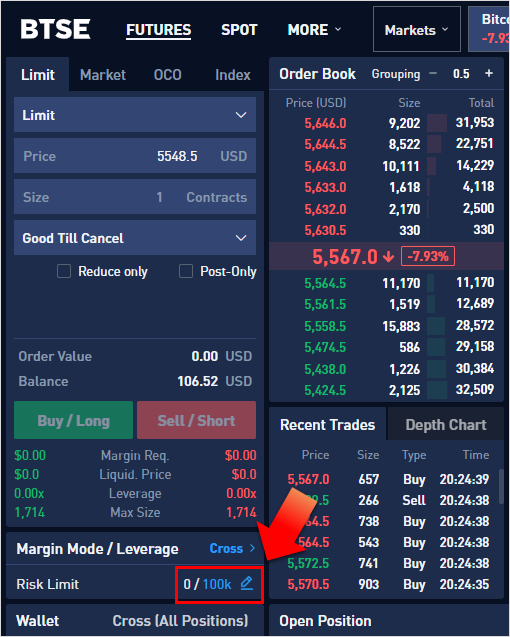
2. Click the Level you would like to use, and then click Confirm to complete the setting
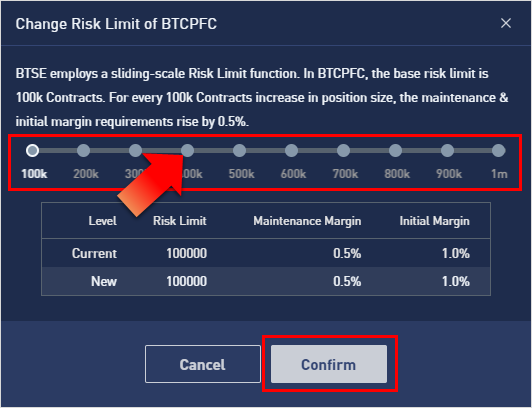
How to Withdraw at BTSE
How to Withdraw Fiat Currencies
1. Please complete your KYC verification to activate the fiat deposit and withdrawal functions. (For more details about the verification process, please click this link: Identity Verification).
2. Go to My Payment and add the beneficiary bank account info.
Account - My Payment - Add Bank Account.
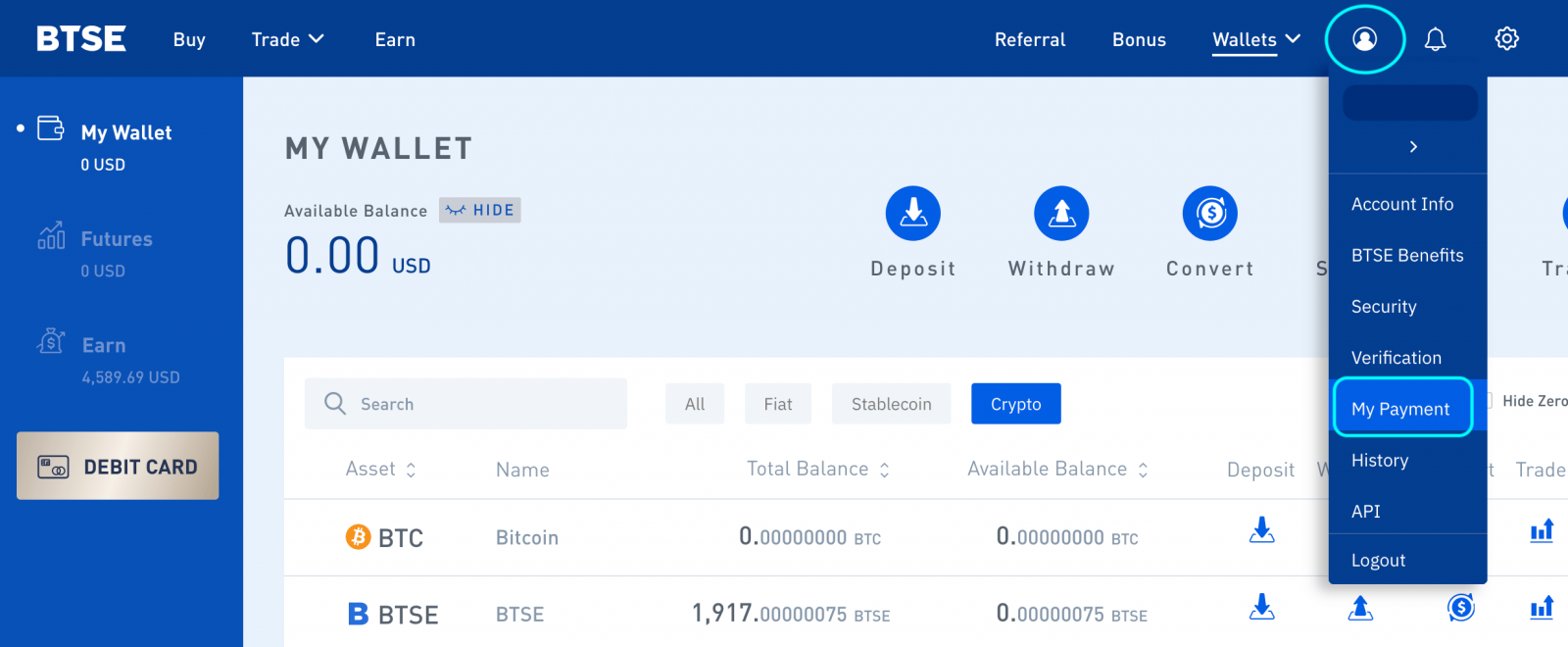
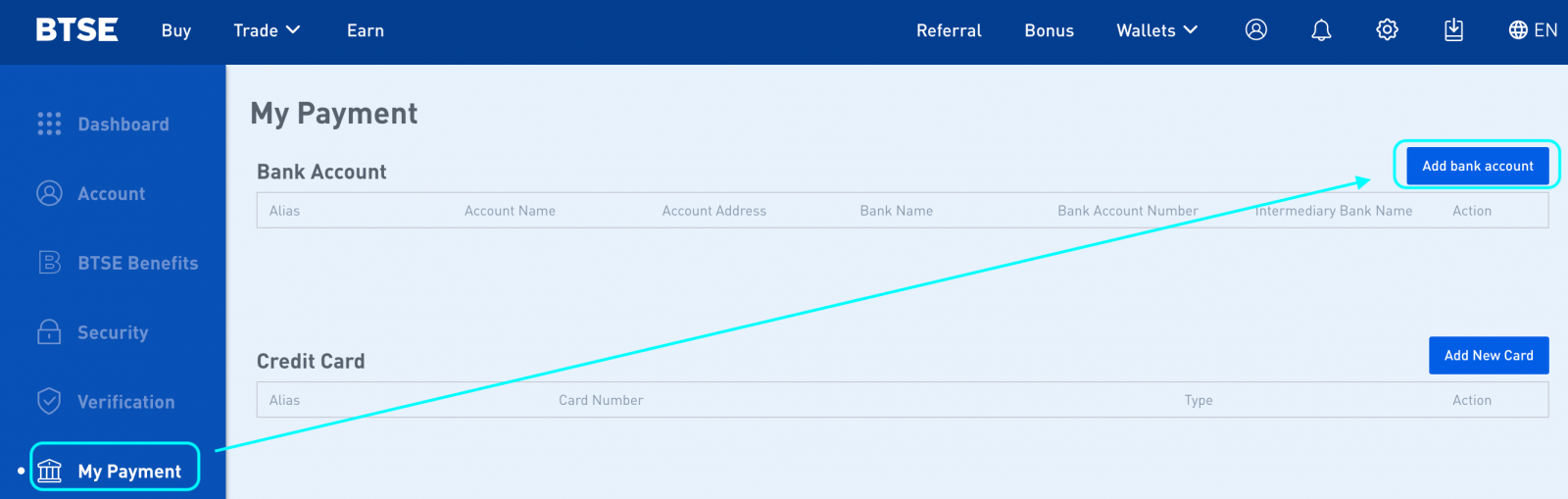
3. Go to the "Wallet Page" and send a withdrawal request.
Wallets - Withdraw
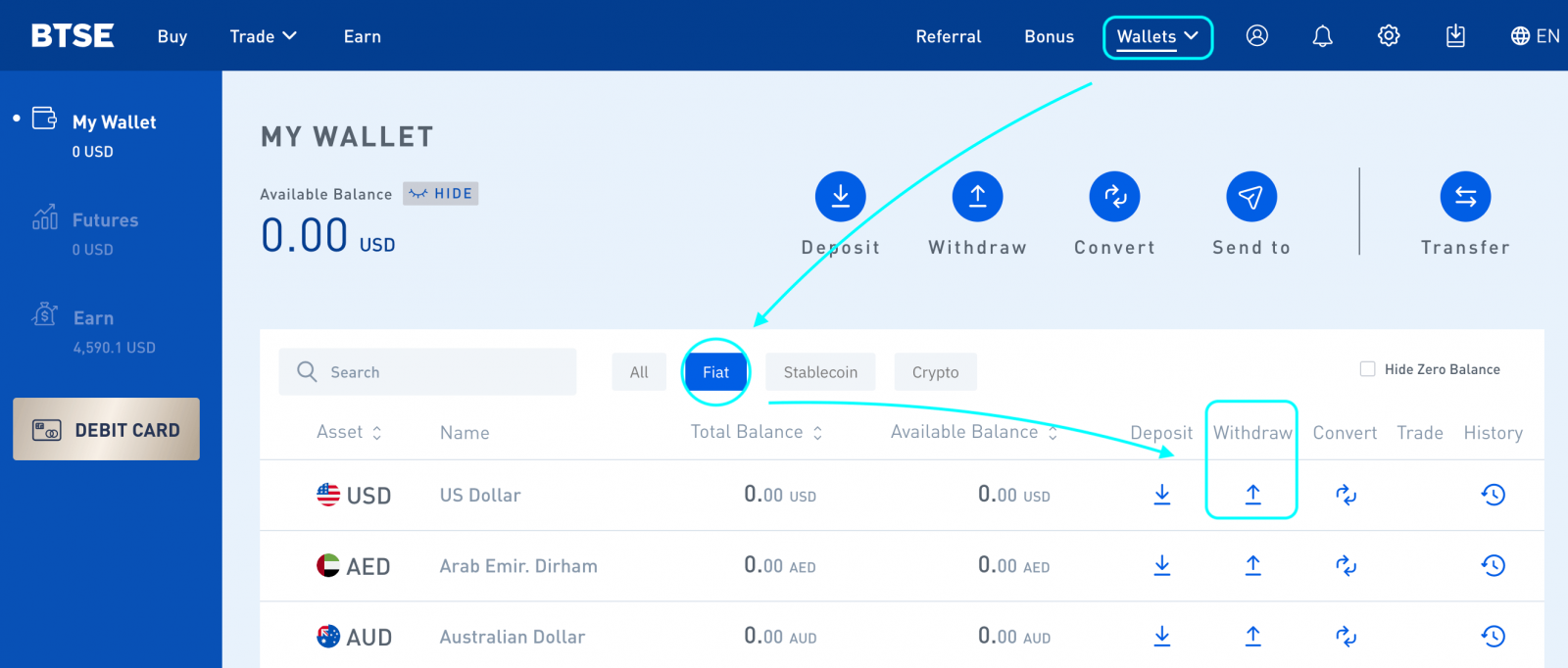
4. Go to your email inbox to receive the withdrawal confirmation and click the confirmation link.
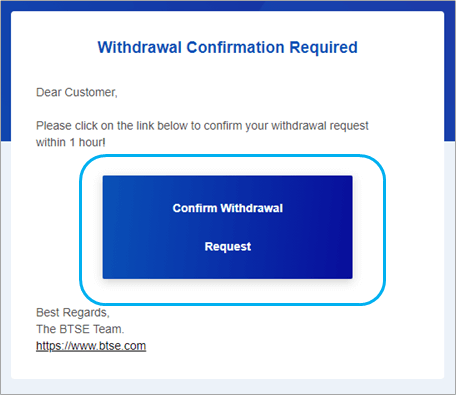
How to Withdraw Cryptocurrency
Click "Wallets".
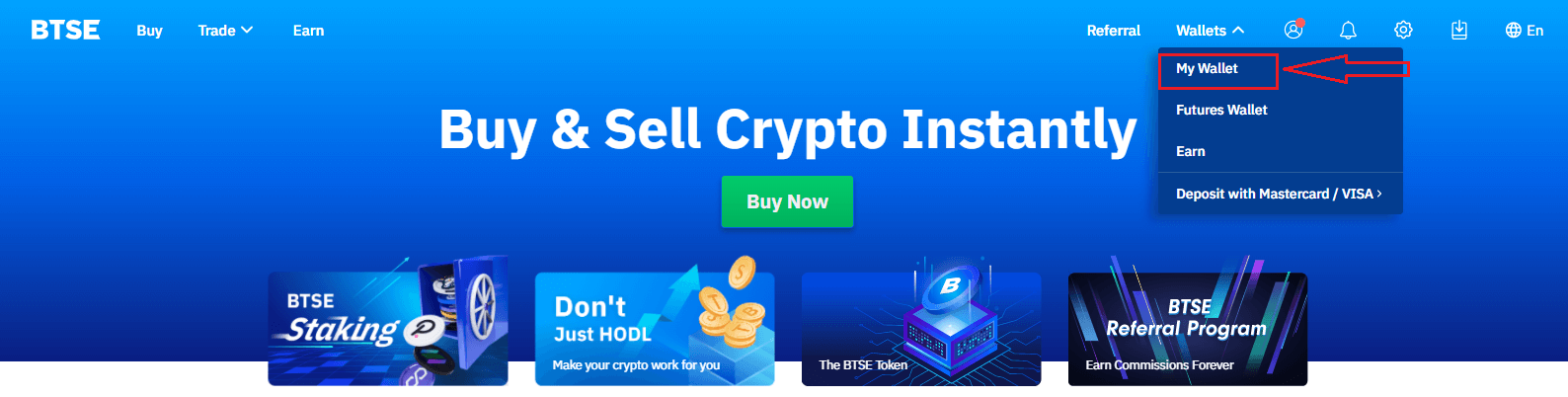
Click "Withdraw".
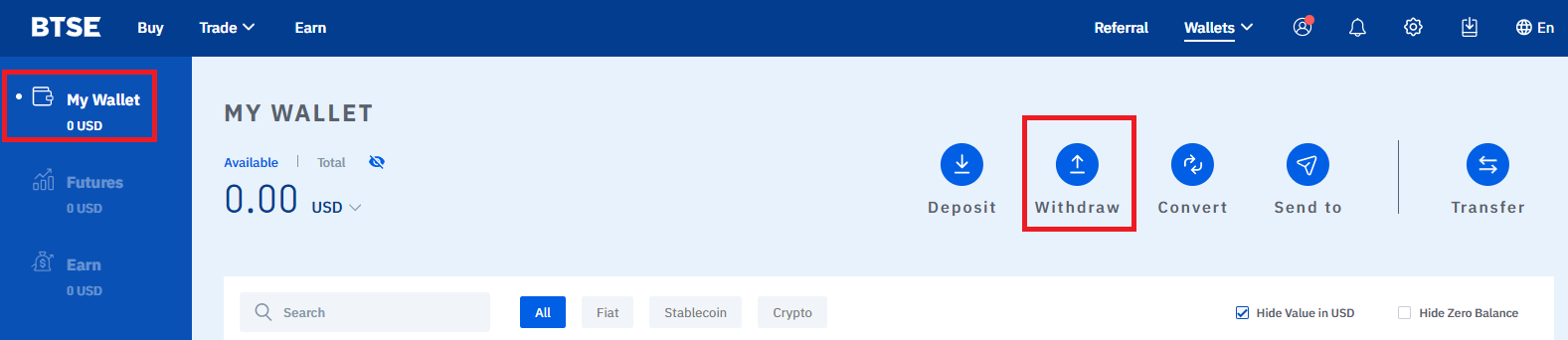
Select the currency you want to withdraw Click the dropdown selection list Choose "Withdraw Currency".
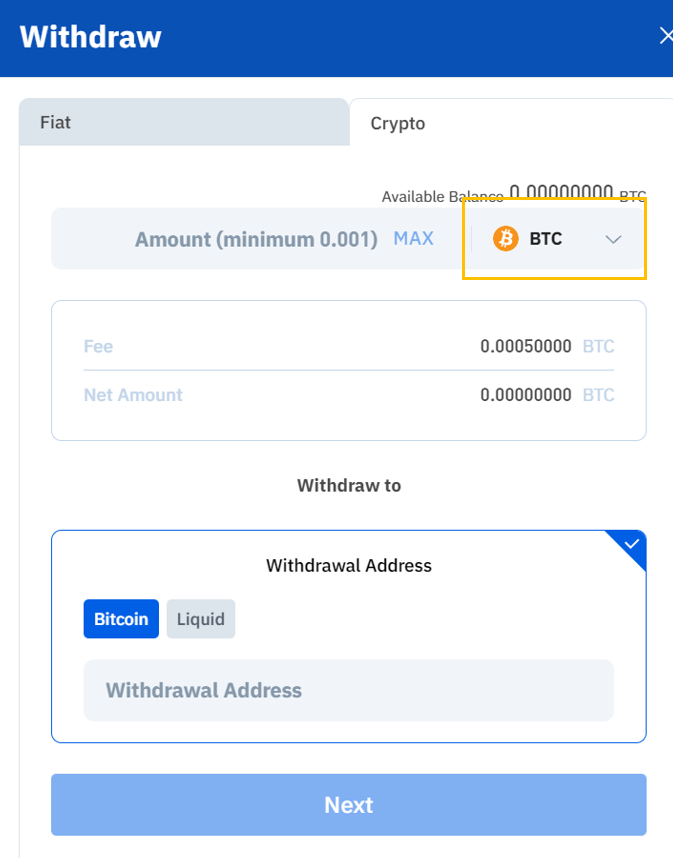
4. Enter the "Amount" - Select a "Blockchain" - Enter the "Withdrawal (Destination) Address" - Click "Next".
Please note:
- Each cryptocurrency has its own unique blockchain and wallet address.
- Selecting a wrong currency or blockchain may cause you to lose your asset/s permanently. Please take extra care to ensure that all of the information you enter is correct before making a withdrawal transaction.
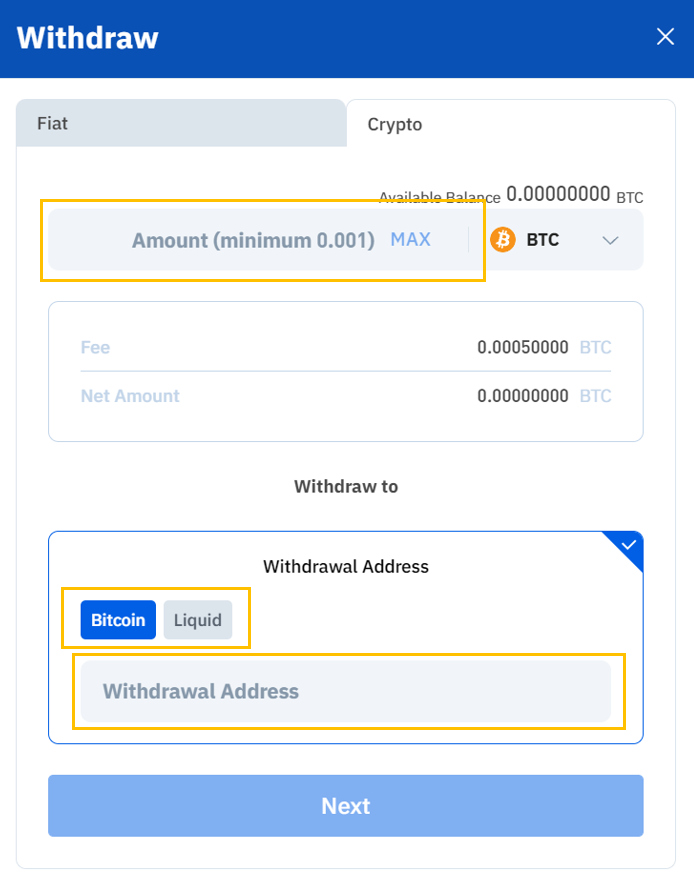
5. Click "Confirm" - Then log on to your email inbox to check to view the confirmation email - Click the "Confirmation Link".
Please note: The confirmation link will expire in 1 hour.